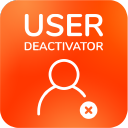User Browser Comparison: Jira vs Confluence vs Crowd vs User Deactivator
Searching to apply Bulk User Operations
This article explains in detail the advantages of the User Deactivator's user browser, included in the compared to Jira, Confluence, and Crowd.
The user browser can be found in the Bulk User Operations
It's designed to find any subset of users whose group memberships or general access to the application need to be modified.
Use Examples
The user browser allows administrators to:
Make complex searches
Administrate users in bulk, for example:
deactivating all the resulting users
assigning users to one or more groups, or
removing them from one or more groups
Comparison
Summary Comparison Matrix
The table below summarizes the main characteristics of the user browsers in Jira, Confluence, Crowd, and User Deactivator.
Jira | Confluence | Crowd | User Deactivator | |
|---|---|---|---|---|
Filter by Name |
|
|
|
|
Filter by Status (Active/Inactive) |
|
|
|
|
Filter by Last Activity Date |
|
|
|
|
Filter by Group |
|
|
|
|
Filter by Multiple Groups |
|
|
|
|
Exclude Groups |
|
|
|
|
Filter by Directory |
|
|
|
|
Bulk User Operations |
|
|
|
|
1. Confluence's User Browser
The search box in Confluence's user browser will find matches in either the name, email, or username.
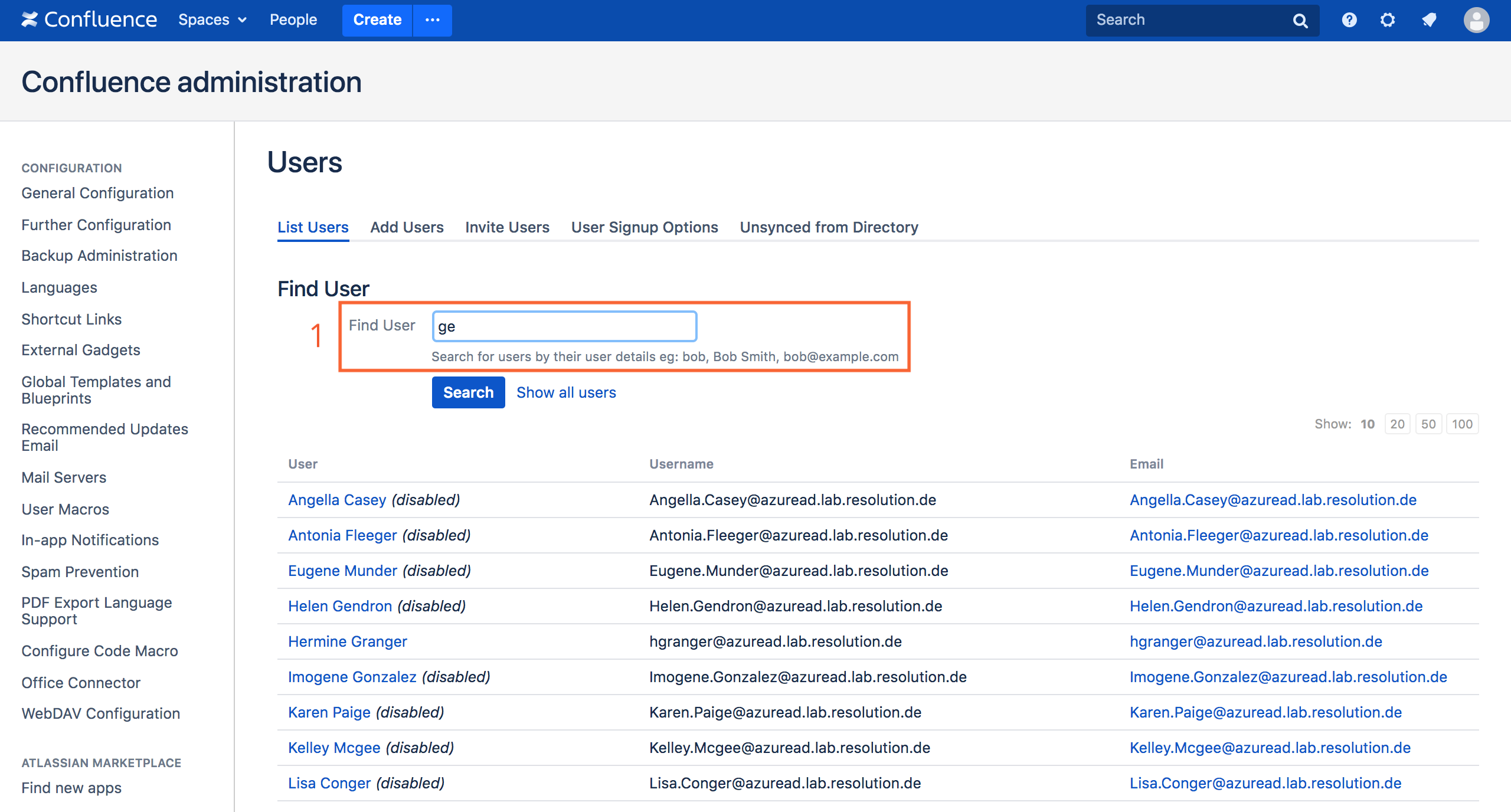
Elements |
|
|---|---|
Supported actions |
|
Unsupported actions |
|
Search results |
|
2. Jira's User Browser
Jira's user browser presents additional filters by group or status, and offers more information about each user:
Groups for each user
Login details
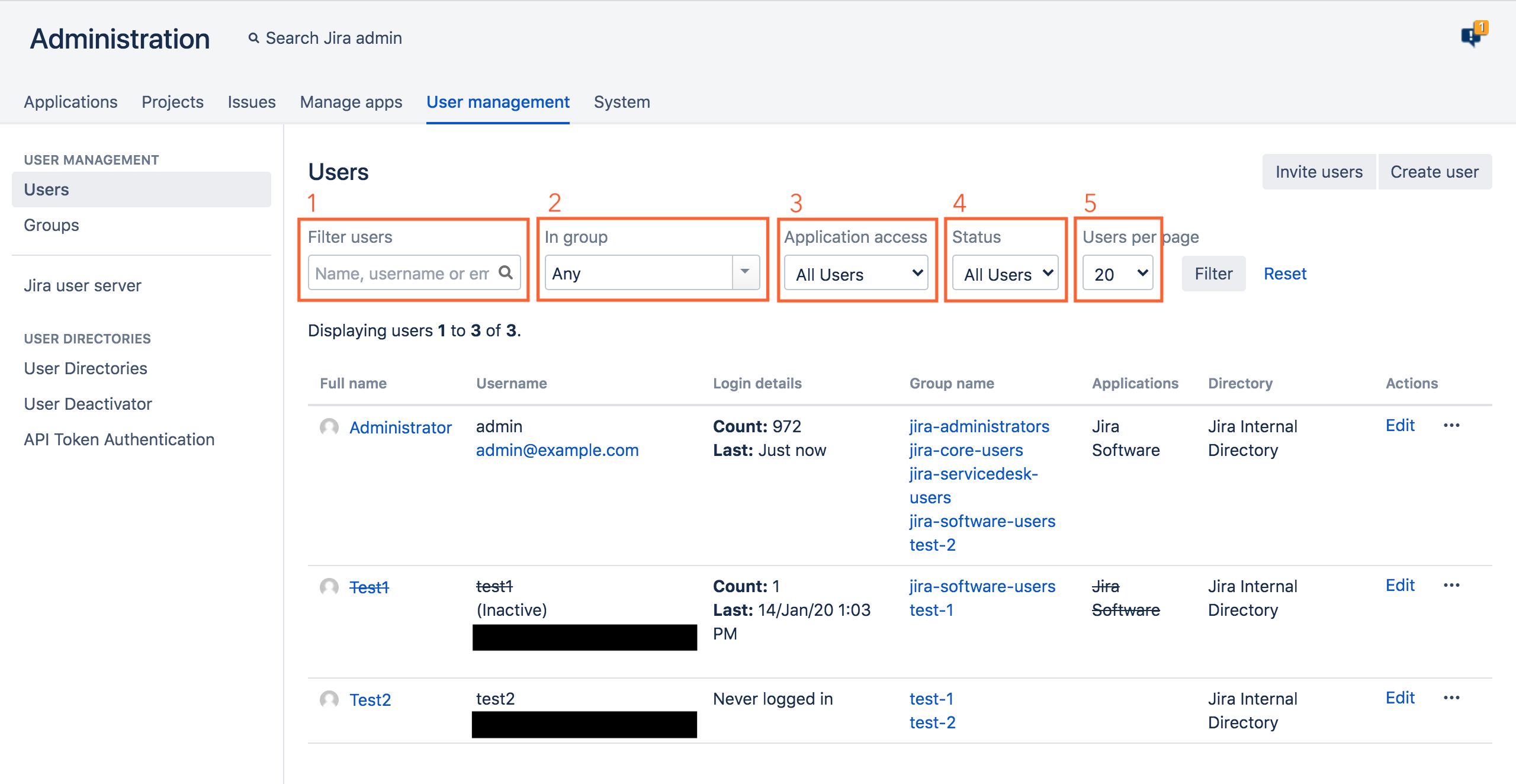
Elements |
|
|---|---|
Supported actions |
|
Unsupported actions |
|
Search results |
|
3. Crowd's User Browser
Crowd has the ability to find users in different directories, but its search engine only combines text matches in the user details with a filter by status.
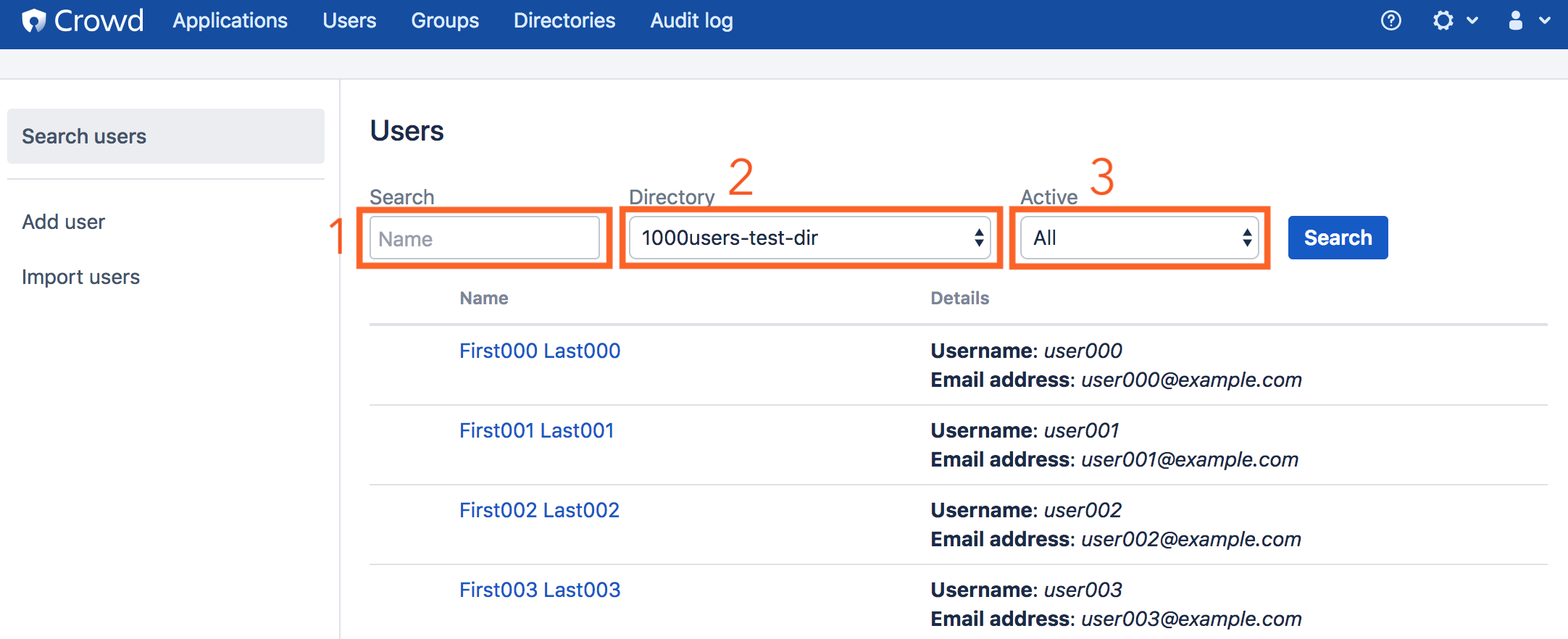
Elements |
|
|---|---|
Supported actions |
|
Unsupported actions |
|
Search results |
|
4. User Deactivator's User Browser
User Deactivator presents a more granular user browser under the Bulk User Operations tab.
Some of the benefits of using this browser include:
making complex searches by group
spotting users with Active status who haven't accessed the application since a specified date
finding users independently of the corresponding directory, for example in SSO scenarios with multiple IdPs
Reminder
User Deactivator is available for Jira, Confluence, and Bitbucket. Searches will return users of the application where the app is installed.
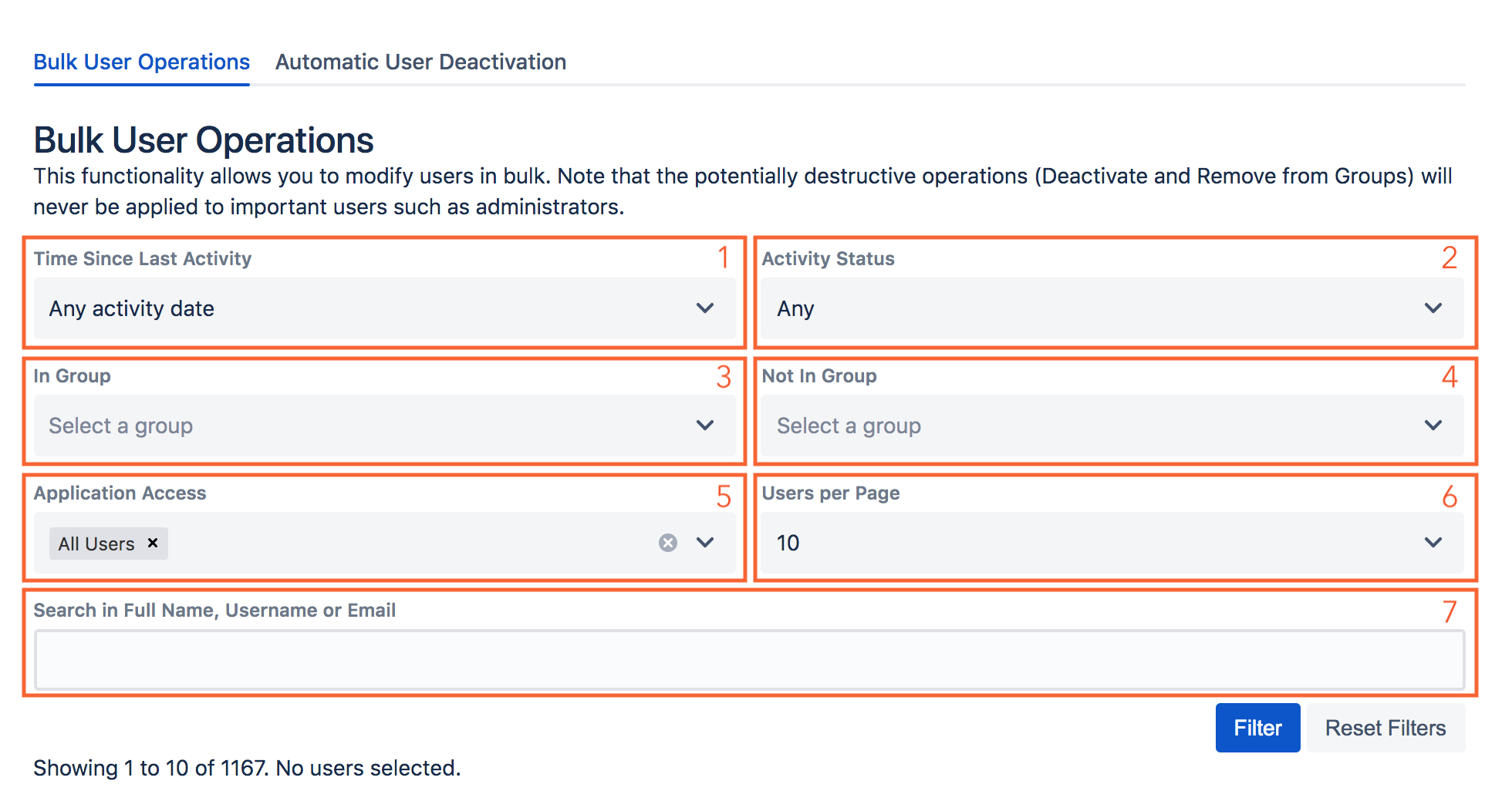
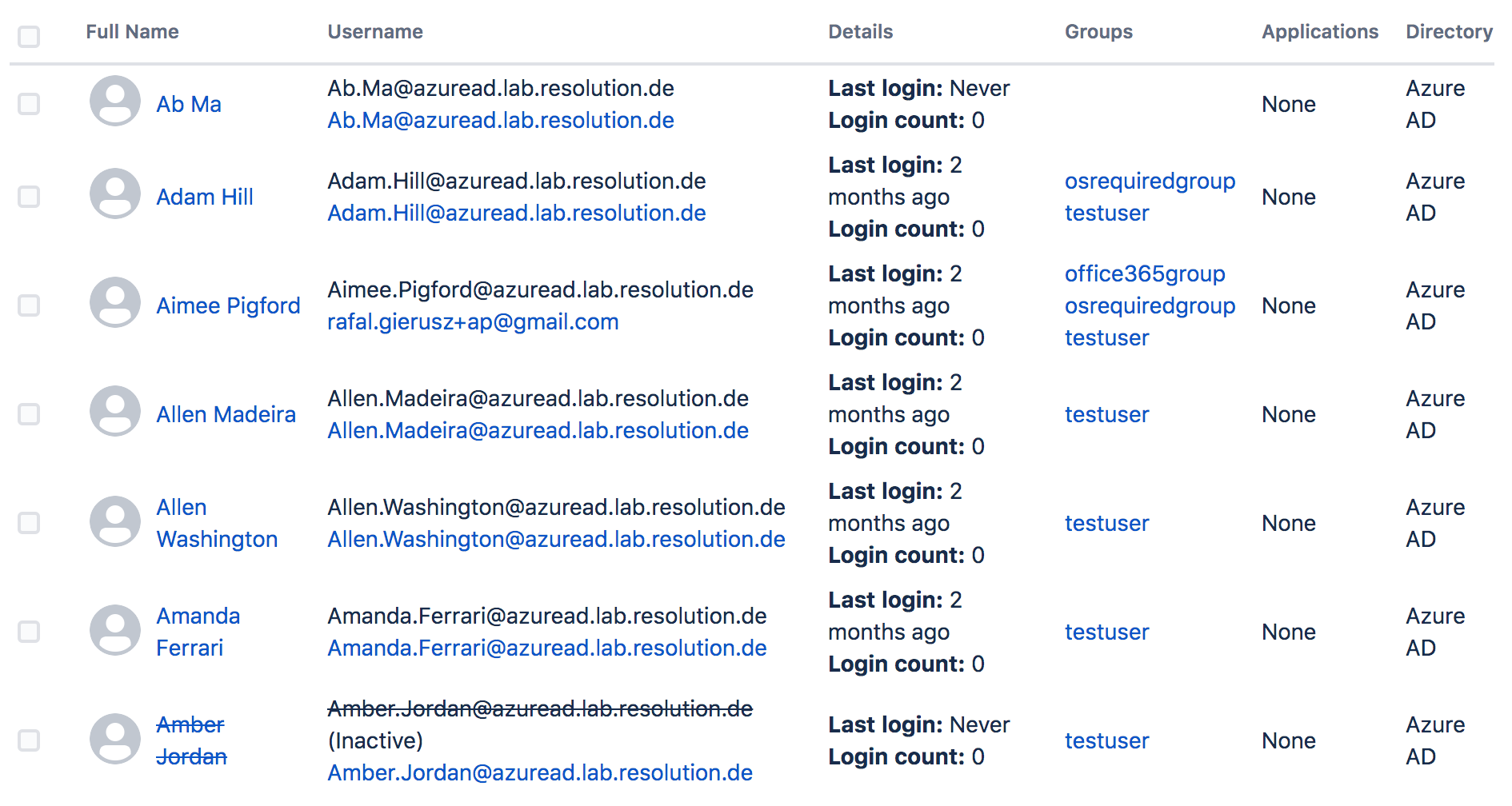
Elements |
|
|---|---|
Supported actions |
|
Unsupported actions |
|
Search results |
|