Facebook with Manual Provisioning
Goal
After completing this setup guide, you will have set up Facebook with manual provisioning and your Atlassian product for the SAML SSO for Atlassian Server or Data Center app. Additionally, you will enable the SSO redirection and test SSO.
If you need help, please reach out to us at https://www.resolution.de/go/support. You can also book a free meeting via https://www.resolution.de/go/calendly.
This tutorial shows how to set up a dev app for testing purposes only. In order for Facebook users to be able to use SSO in your Atlassian product, your must make your app public and thus turn off dev mode. Please see the related docs here.
Prerequisites
To use the SAML SSO app for Atlassian Server or Data Center with Azure AD, you need the following:
A Facebook Account
A (trial) subscription for the SAML SSO app
Admin access to your Atlassian product
Step-by-Step Setup Guide
Install the SAML SSO App
In your Atlassian product, open the in-product marketplace as described in the Atlassian documentation.
Search for "resolution saml" and click "Install" for SAML Single Sign On (SSO) by resolution Reichert Network Solutions GmbH.
After the installation is complete, click Manage Apps/Addons.
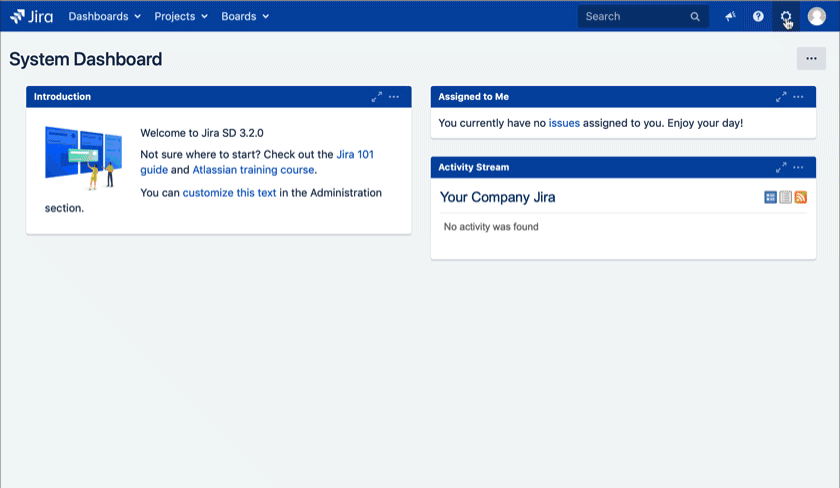
Configure SAML SSO
After you clicked "Configure", the Wizard will be triggered. If not, or if you want to add another Identity Prover (IdP) to your existing configuration, click on "+ Add IdP". This guide assumes, that there is no IdP configured.
The Wizard greets you with information, click on "Add new IdP" to proceed.
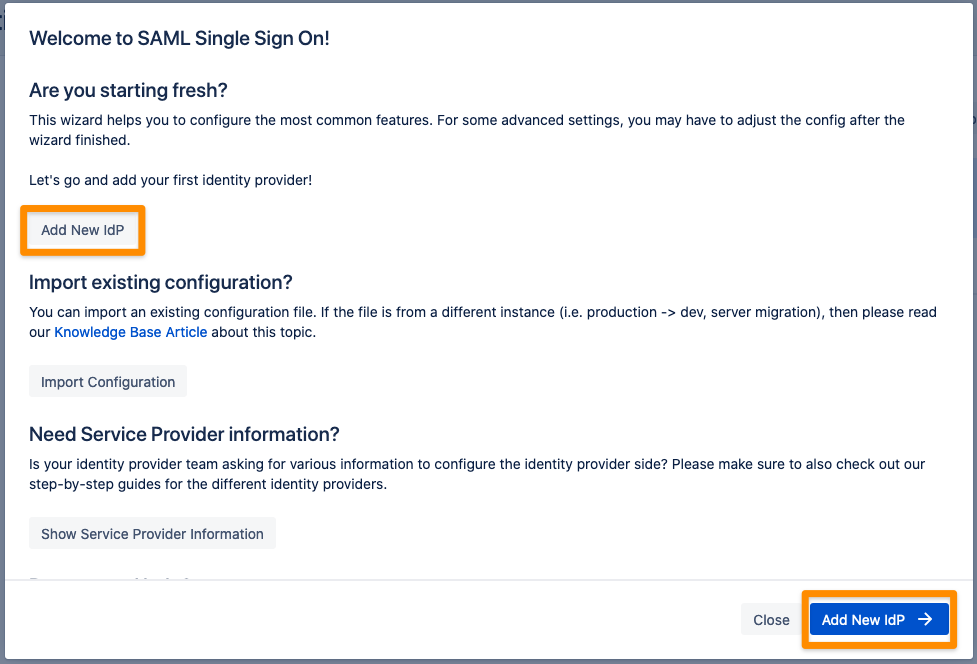
Choose Facebook for your Identity Provider and click Next.
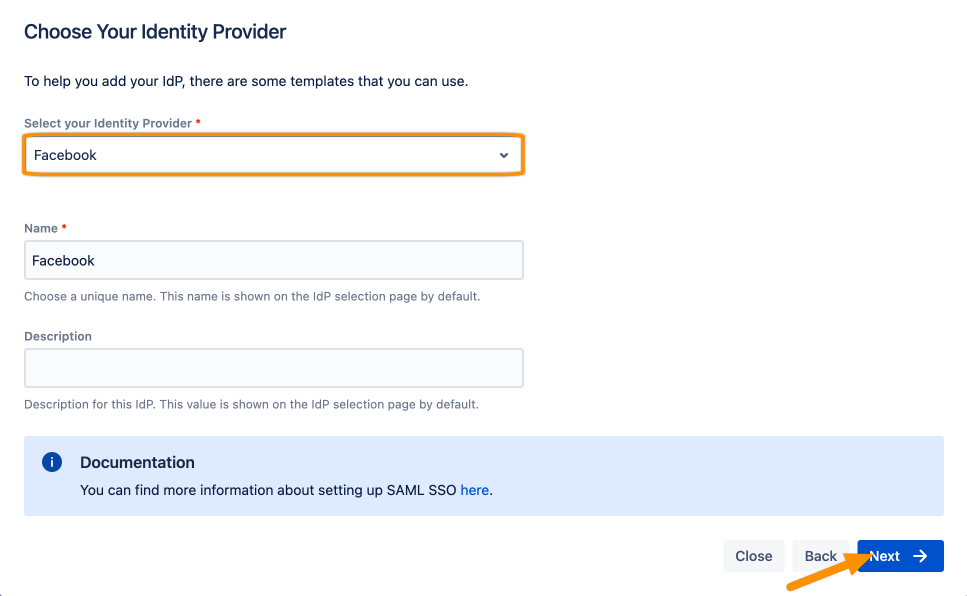
Copy the Callback URL and keep it ready for the next step. Click Next.
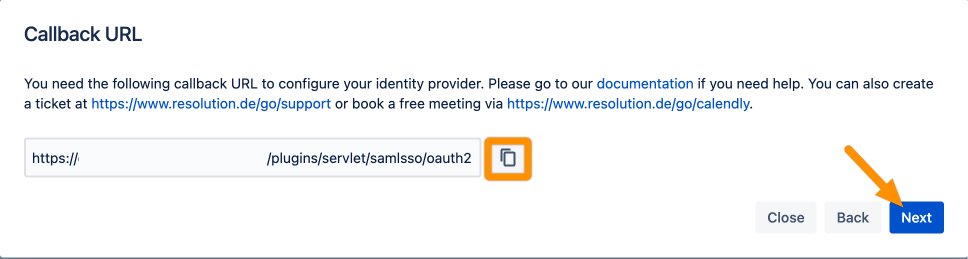
Go to https://developers.facebook.com/apps/?show_reminder=true and log in.
Click Create App.
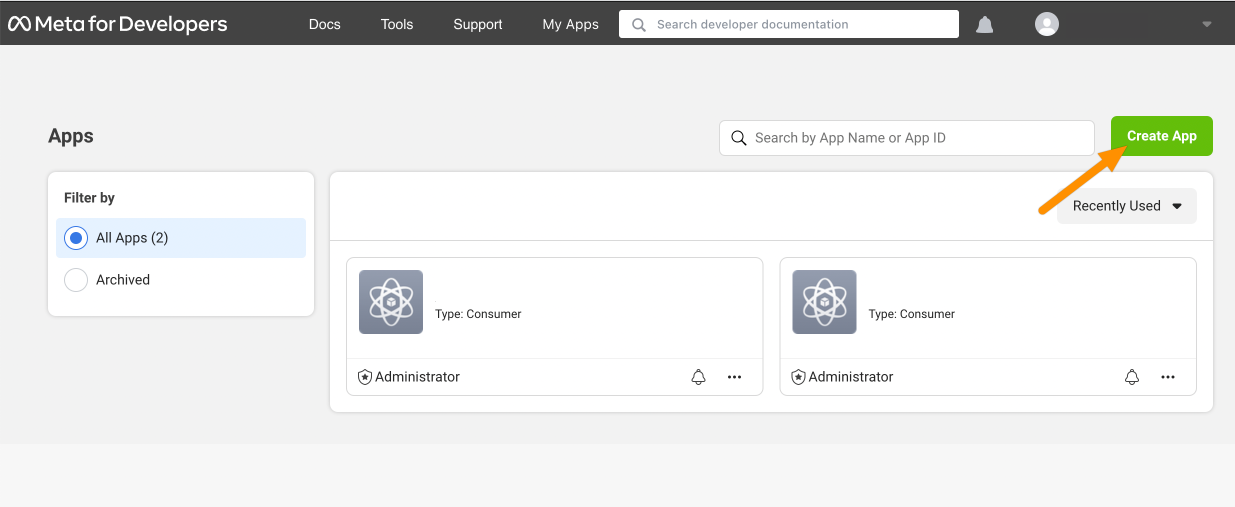
For the app type, select Consumer.
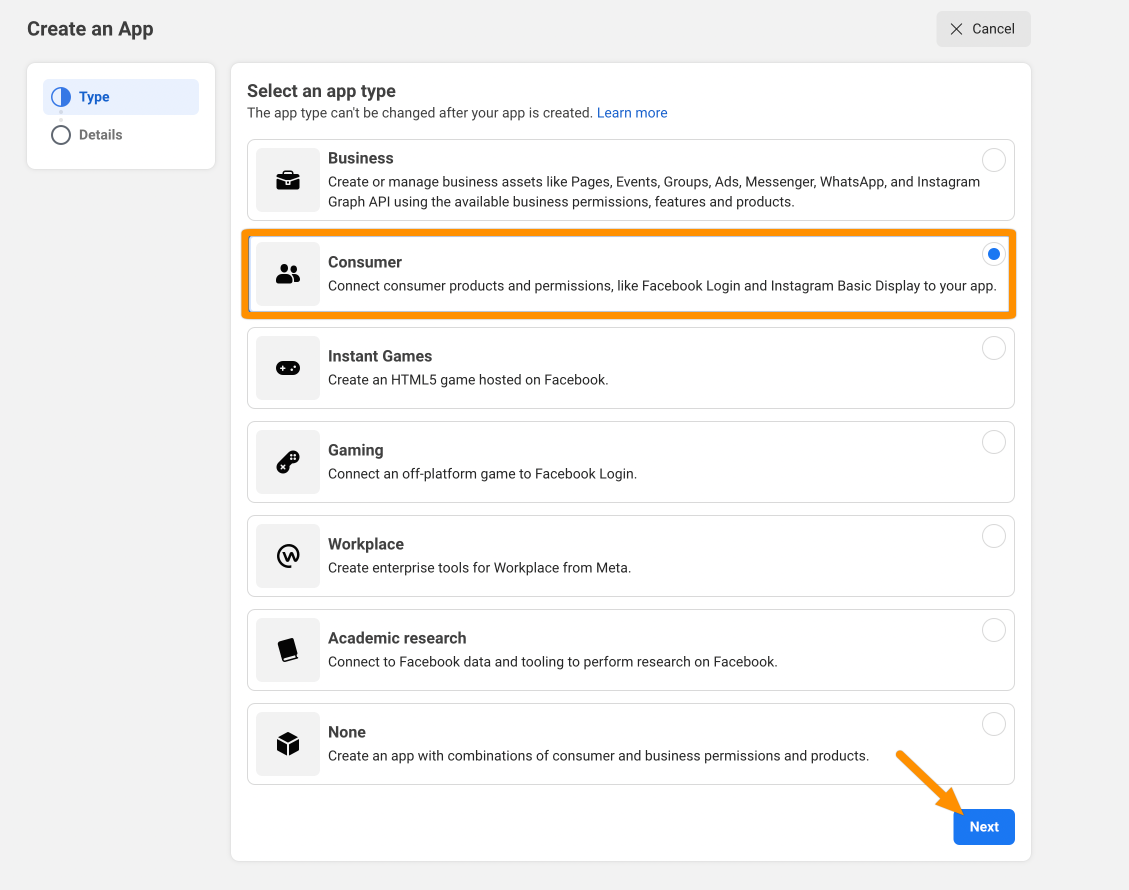
Provide a Display name and App contact email. Click Create App to continue.
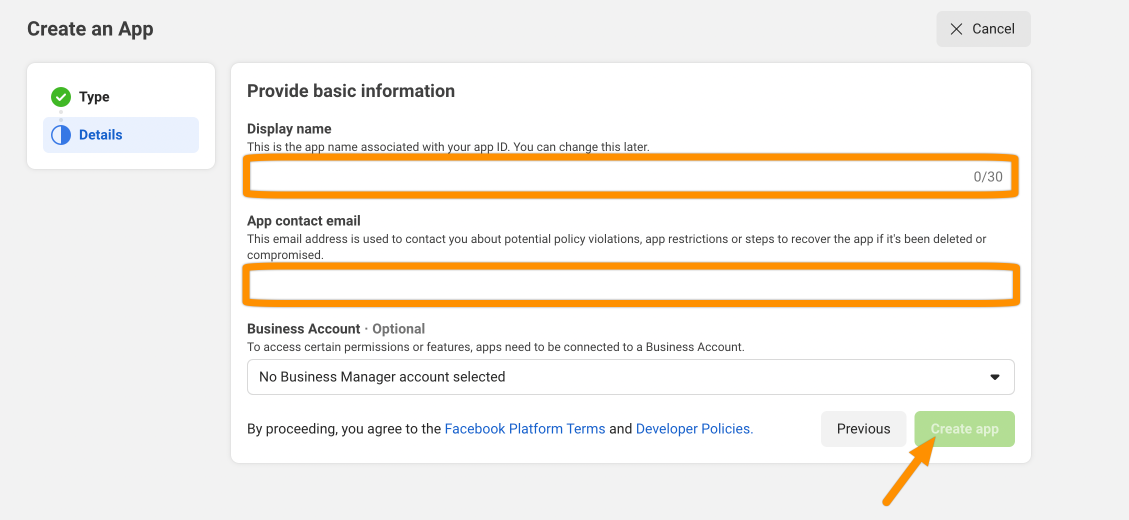
Click Set up for Facebook Login.
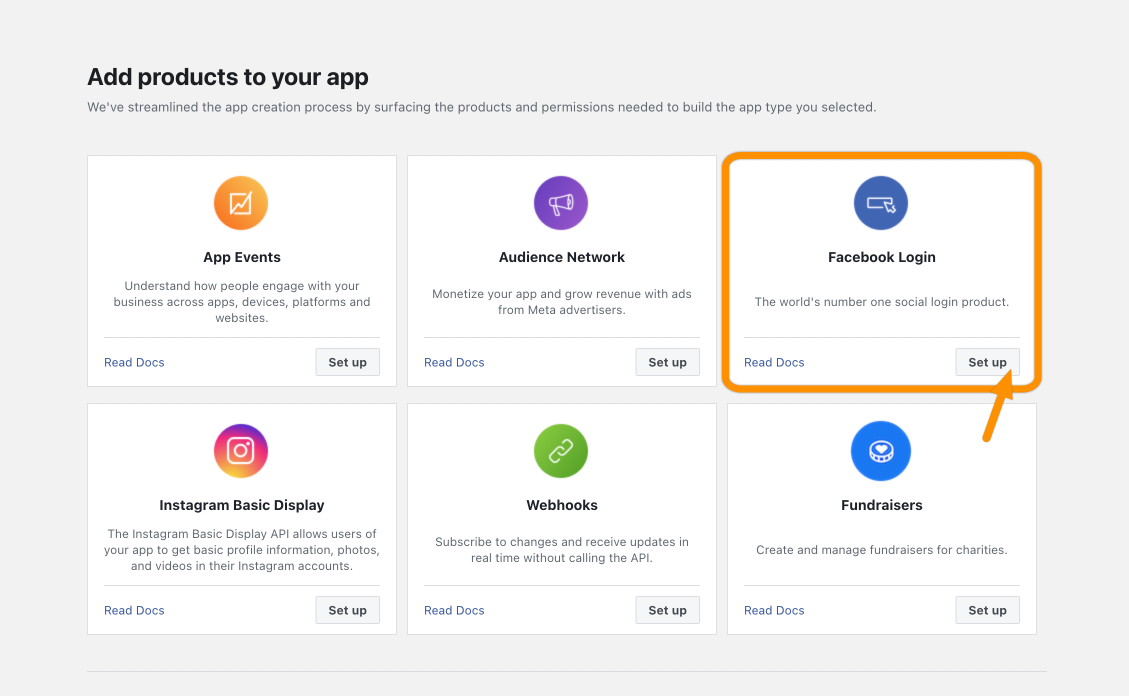
From the left submenu, select Settings from Facebook Login. Add the Callback URI from the wizard to ValidOAuth Redirect URIs and save the changes.
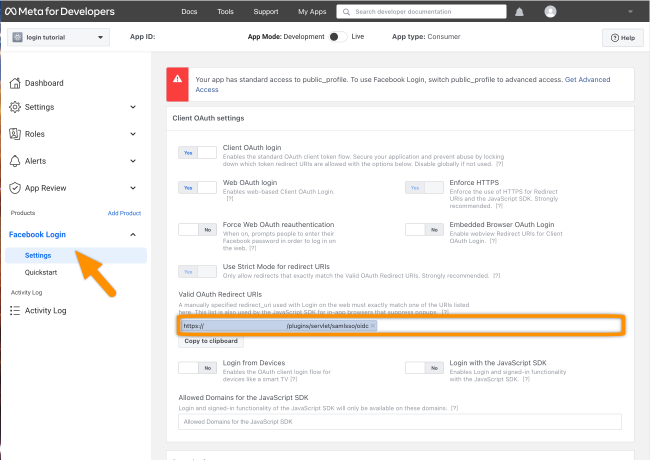
Next, click Basic from Settings. Copy the App ID and App secret to a text editor of your choice.
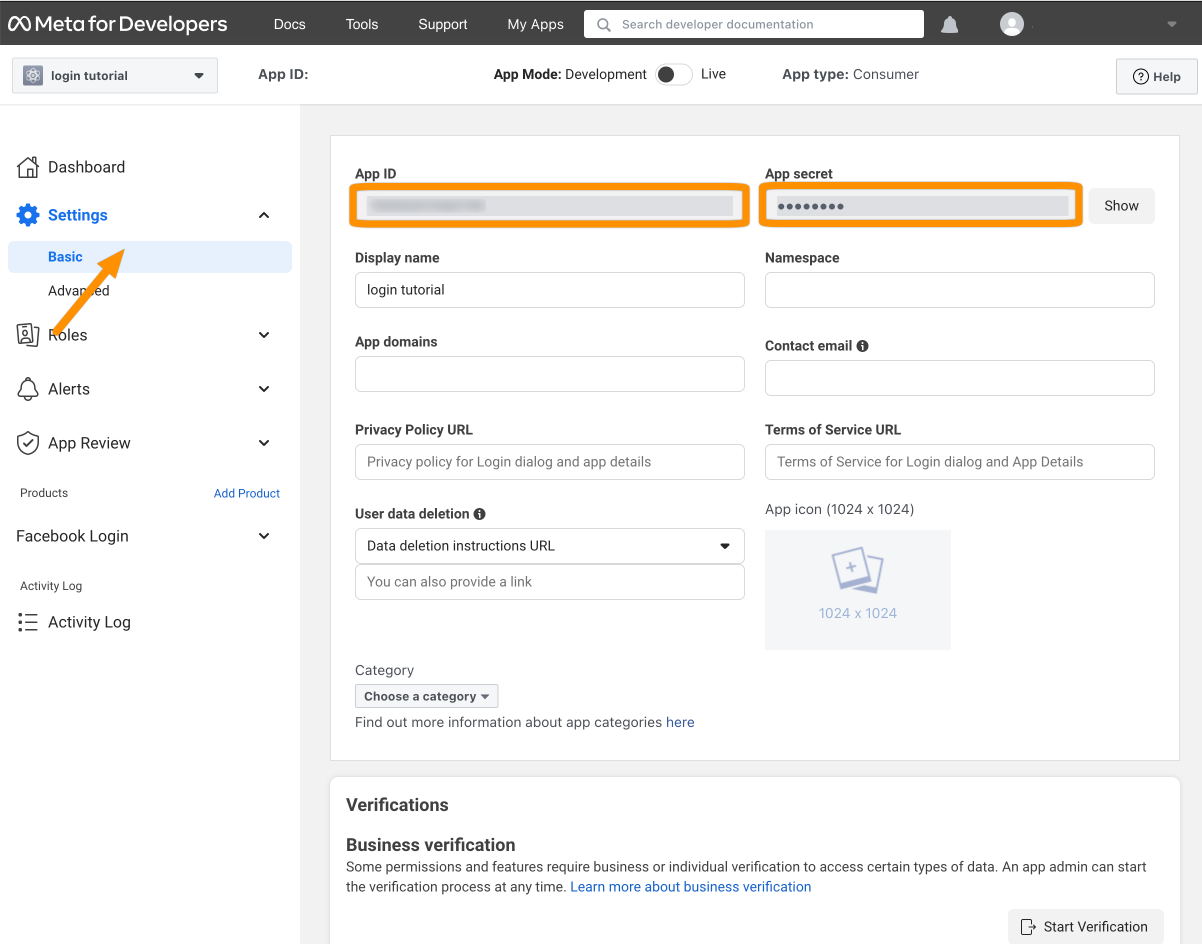
Enter the obtained Client ID and Client Secret, and click Done.
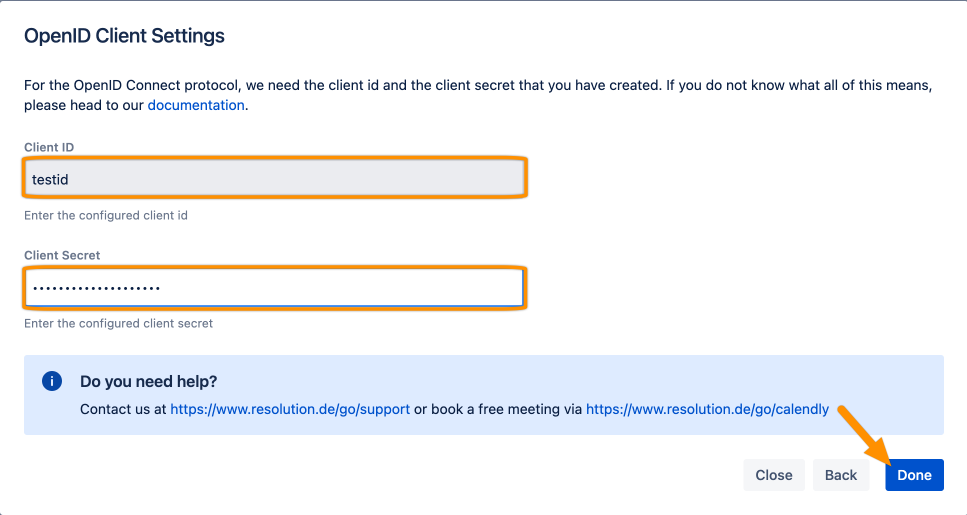
Click Save to save the configuration.
That's it!
