Zapier Third-Party Automation
Third-Party Automation Platforms
While Out of Office Assistant provides native integrations with major platforms for optimal performance and security, you can also leverage third-party automation tools for custom workflows.
Supported Automation Platforms
Zapier
Create custom workflows between Out of Office Assistant and 5,000+ apps. Common use cases:
Complex multi-step automations
Integration with apps not natively supported
Custom notification workflows
Prerequisites
A free or paid zapier account
An account with the app that will be used as a trigger
A subscription to Jira cloud. Jira Software, Jira Work Management, and Jira Service Management are valid options.
A subscription to Out of Office Assistant for Jira cloud
Connect Out of Office Assistant for Jira to Zapier?
Log in to your Zapier account or create a new account.
Navigate to "My Apps" from the top menu bar.
Now click on "Connect a new account..." and search for "Out of Office Assistant for Jira"
You will be prompted to pass an API Token.
Log into you Jira cloud instance and click on your avatar, on the top right corner. From here, select Out of Office Assistant.
Navigation Path:
Open Out of Office Assistant: Apps → Out-Of-Office Assistant
Navigate to Integrations: Click the “Integrations” tab
Locate Zapier Integration: Find “Zapier” section and click “Connect”
Copy the API Token and paste it on the Zapier authorization window and click on Continue
Once you've completed that, you can start crafting your automation using a pre-made Zap or the Zap Editor. Setting up a Zap is easy and requires no coding skills, as you'll be guided through each step.
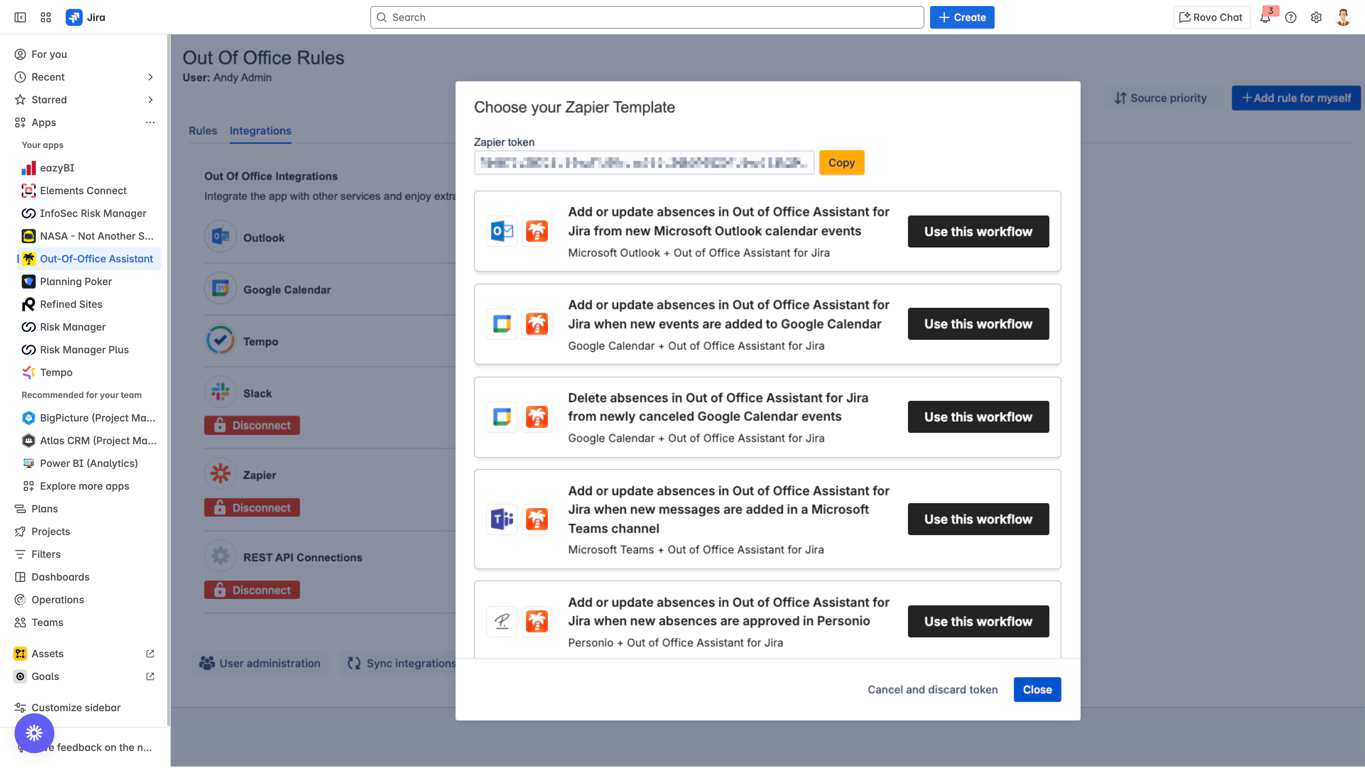
Zapier Trigger
Currently there are no triggers for Out of Office Assistant for Jira Cloud.
If you have a use case that would require an action, please get in touch with our support at http://www.resolution.de/support
Zapier Actions
Add or Modify Absence Action
Available Fields:
Start Date: When the Out of Office rule begins.
End Date: When the rule ends; optional. If blank, it can only be manually deactivated.
Message: The Out of Office message shown on assigned Jira issues.
Event Type: Used for filtering to avoid irrelevant triggers.
Event Filter Description: A string to include in the event type, e.g., "Vacation Jaime."
Applicable Project: The Jira project for the rule; select (999) for all projects.
Coverers for Automatic Reassigns: Users to whom issues are reassigned during absence, in a round-robin manner.
Coverer for Approver Reassigns: Delegate approver for workflows.
Custom Field of Approvers: User picker field to check if the user is an approver.
Do Not Share Comments with Customers: If True, the message is not shared externally; if False, it is shared.
Mention Type: Alerts users about the absence when mentioned in comments.
Mention Label: Indicates the user is away in Jira comments.
Delete an absence Action
To delete a specific rule, the app needs certain information to identify which rule to remove. Provide the correct values for effective deletion.
Required Fields:
Start Date: When the Out of Office rule becomes active.
End Date: When the rule will be deactivated; leave blank if not provided.
Project: The project the rules apply to, matching the activation zap.
Event Type: Ensure this matches if using different event types for various rules.
Known Issues with the Zapier integration
When using a template, navigating to a different action will make the pre-defined mapping disappear. To preserve the mapping, make sure to stay within the defined action. Note that currently all templates have been built for the action "Add or modify absence".
When Zapier tries to pass a new rule that overlaps in projects and dates with an existing rule, then there will be a conflict and the new rule will not be created in Jira.
I cannot delete a rule created through Zapier - the delete option is missing from the UI?
Issue Description
Rules created via the Zapier integration don't display the standard delete menu option in the Out-of-Office Assistant interface. This is a known limitation that affects only Zapier-created rules.
Quick Solution
Temporarily disconnect Zapier to reveal the delete option:
Go to Out-of-Office > Integrations
Find the Zapier integration
Click Disconnect or Disable
Return to My Rules - delete option now appears
Delete the unwanted rule(s)
Re-enable Zapier integration
Detailed Workaround Steps
Access Integration Settings
Navigate to Out-of-Office Assistant
Click on the Integrations tab
Locate Zapier in the list
Temporarily Disable Zapier
Click the Settings (⚙️) icon next to Zapier
Select Disconnect or toggle to Disabled
Confirm the action if prompted
Note: This won't delete your Zapier workflows
Delete the Rule
Go to My Out-of-Office Rules
The three-dot menu (⋮) now appears on Zapier rules
Click the menu and select Delete Rule
Confirm deletion
Re-enable Zapier Integration
Return to Integrations tab
Click Connect for Zapier
Re-authorize if required
Your Zaps will resume normal operation
Alternative Solutions
Option 1: Delete via Zapier
Use the "Delete Absence" action in your Zap
Configure it to remove specific rules programmatically
Best for automated cleanup workflows
Option 2: Let Rules Expire
If the rule has an end date, it will deactivate automatically
Expired rules can be deleted normally from the UI
Prevention Tips
Plan Zapier Rules Carefully: Since deletion requires extra steps
Use End Dates: Rules with end dates auto-deactivate
Test First: Create test rules manually before automating
Document Rule IDs: Keep track for API deletion if needed
Why This Happens
Zapier-created rules have special properties that prevent standard UI deletion to avoid accidental removal of automation-dependent rules. This safety feature ensures your automated workflows aren't inadvertently broken.
Integration Status: ✅ COMPLETE
Next Step: Microsoft Outlook and Google Workspace integration
