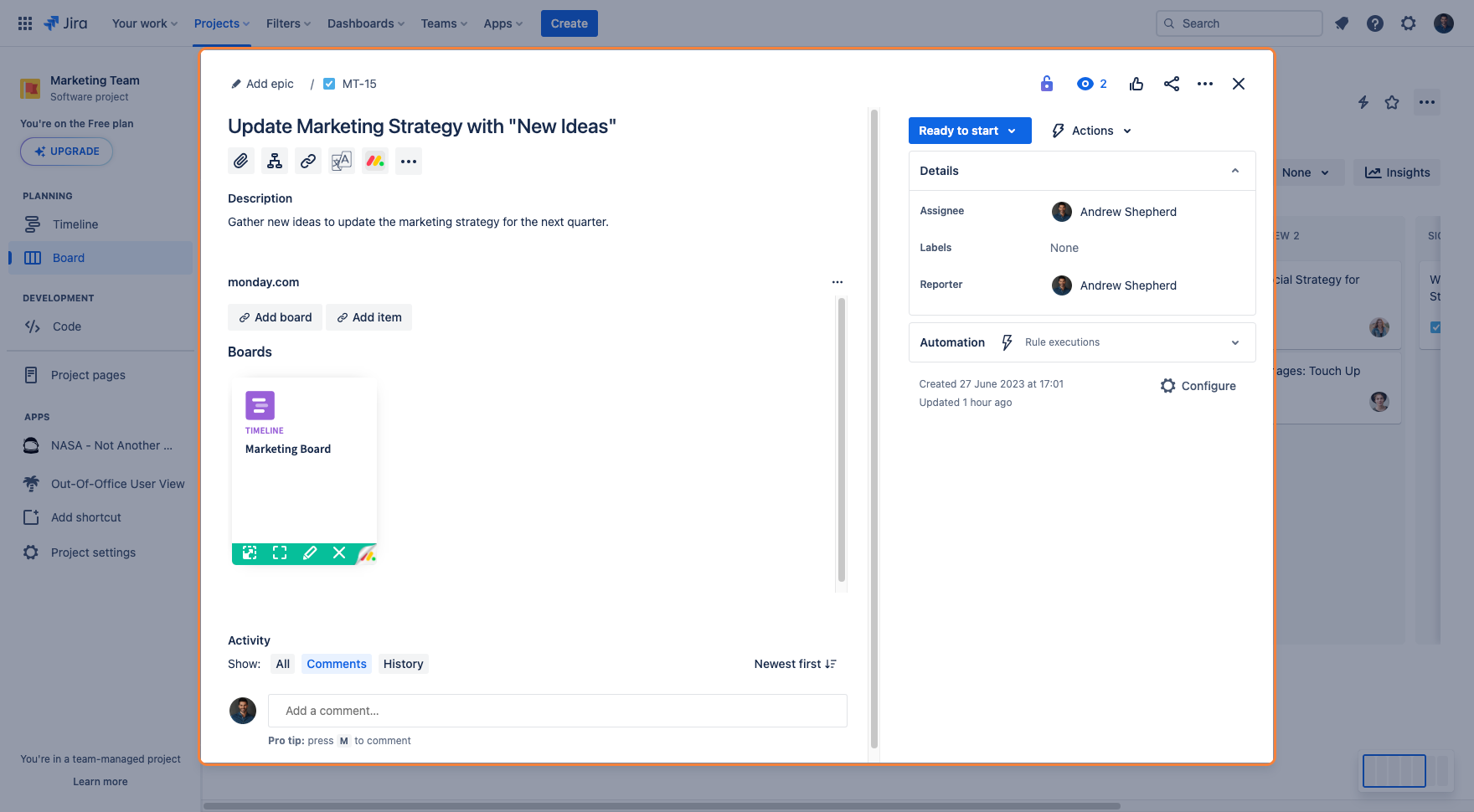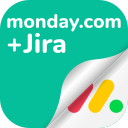Linking a monday.com board into Jira
From the Jira-connected Jira instance, click on the desired Jira issue to which the monday.com board should be linked to.
Click on the “monday.com for Jira” button to open the monday.com panel.
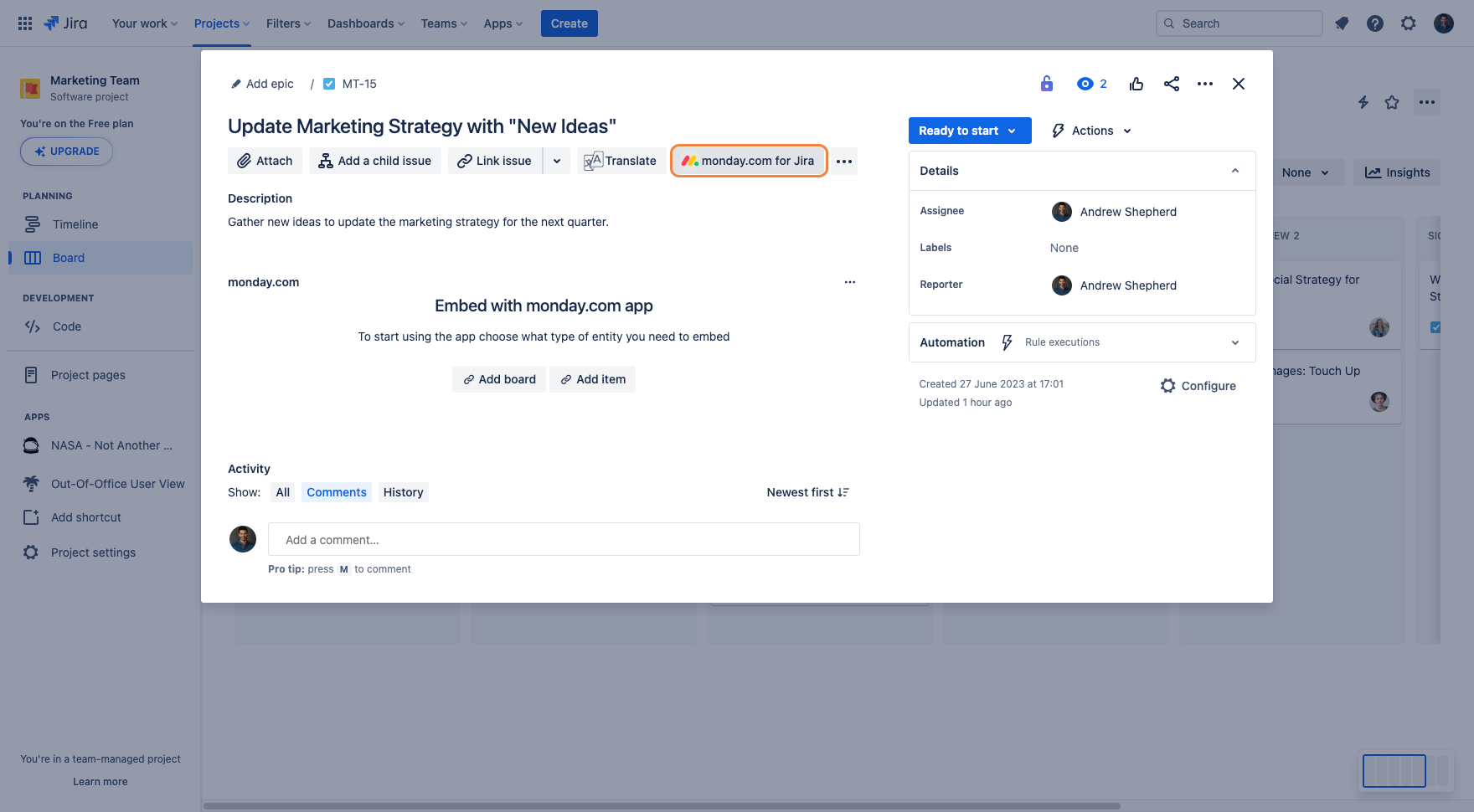
Click on the “Add board“ button.
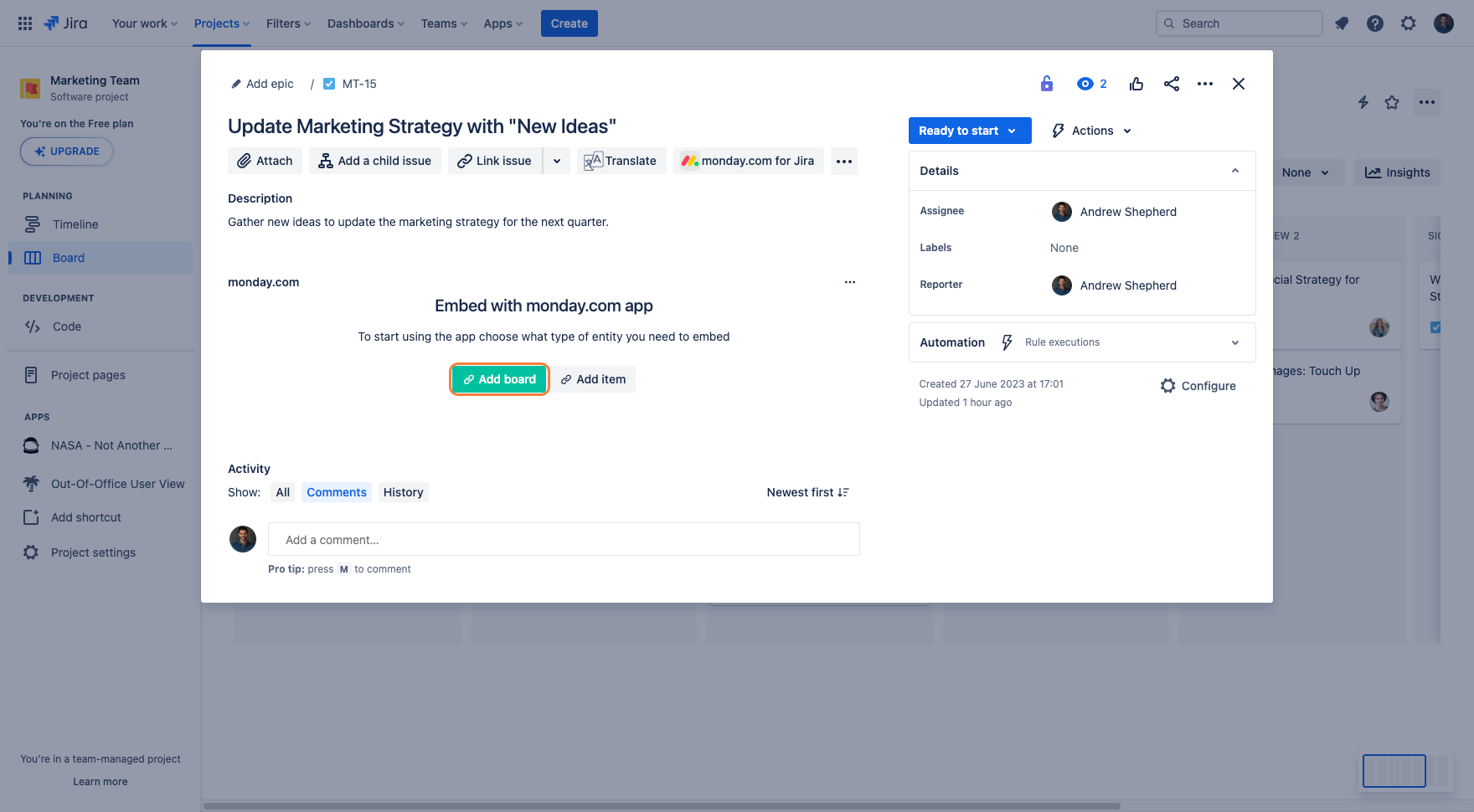
Users will be prompted to enter a sharable link into the text box.
From the desired monday.com board, click on the “more options“ button from the “Main board“ tab.
From the dropdown menu, click on “Share“.
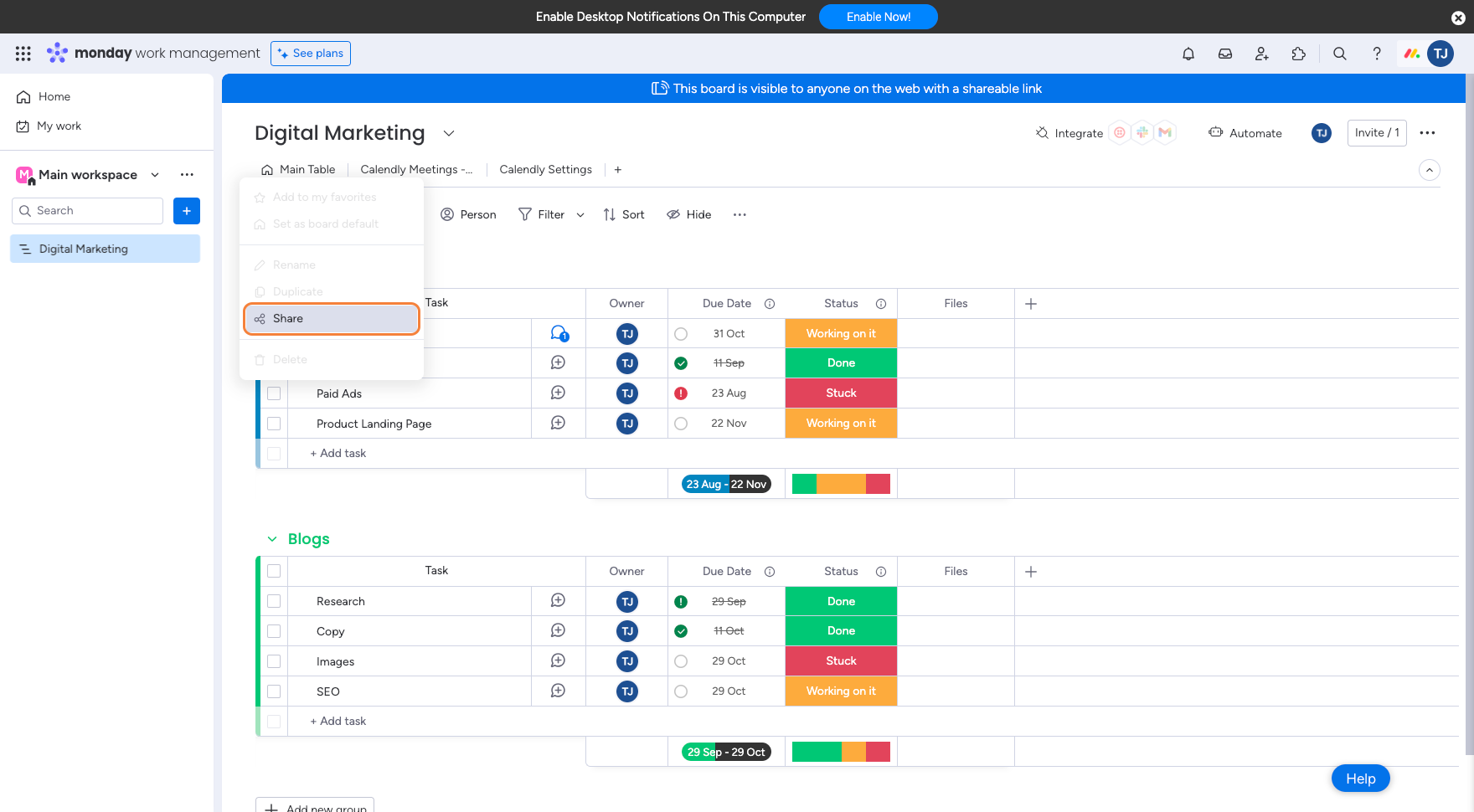
Click on the “Copy“ button to copy the sharable link.
Go back to the Jira issue and paste the sharable link in the textbox.
Click on the “Embed” button.
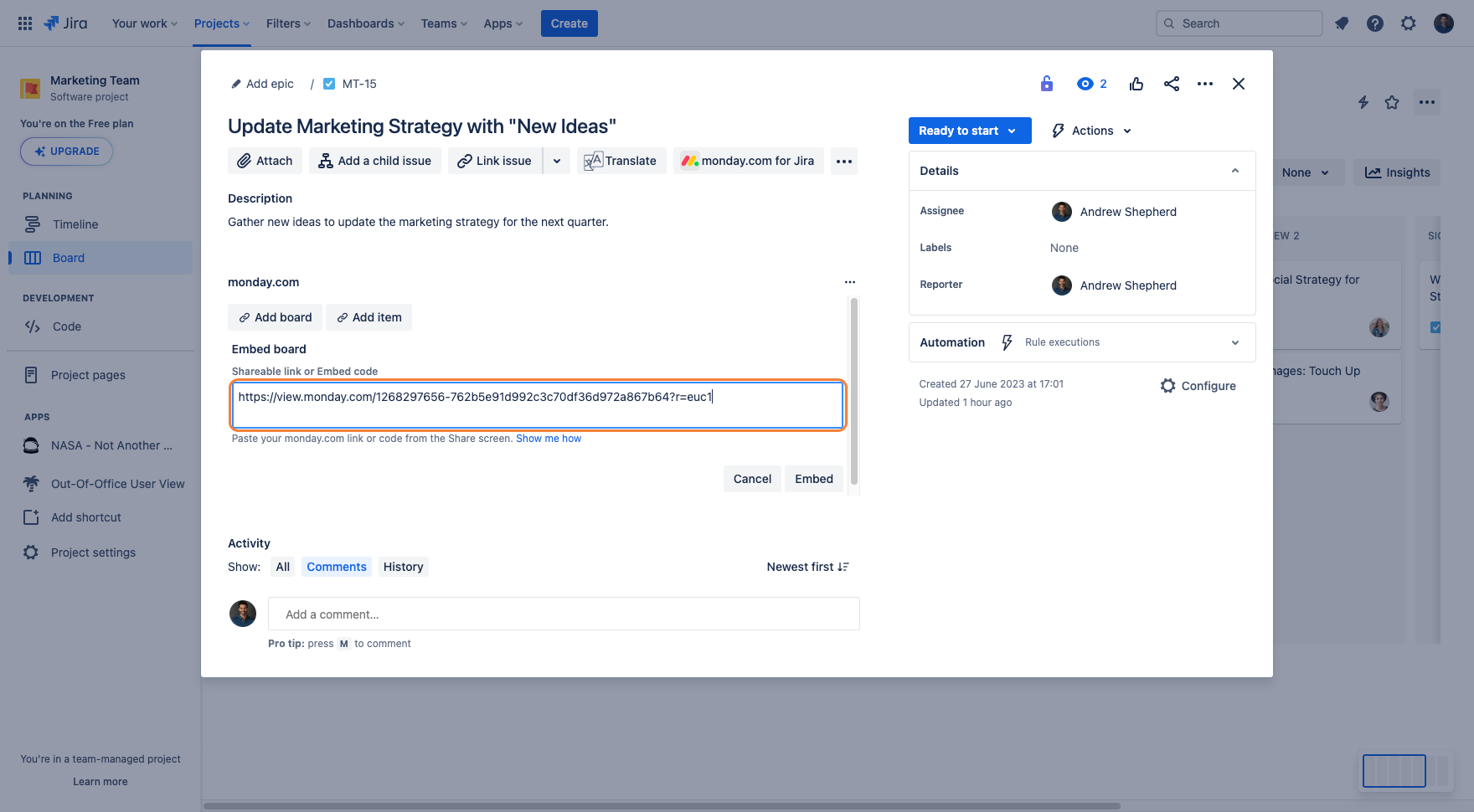
Name the board from the “Name“ textbox.
Select a suitable icon for the relevant board.
Click on “Save“ to embed the board into the Jira issue.
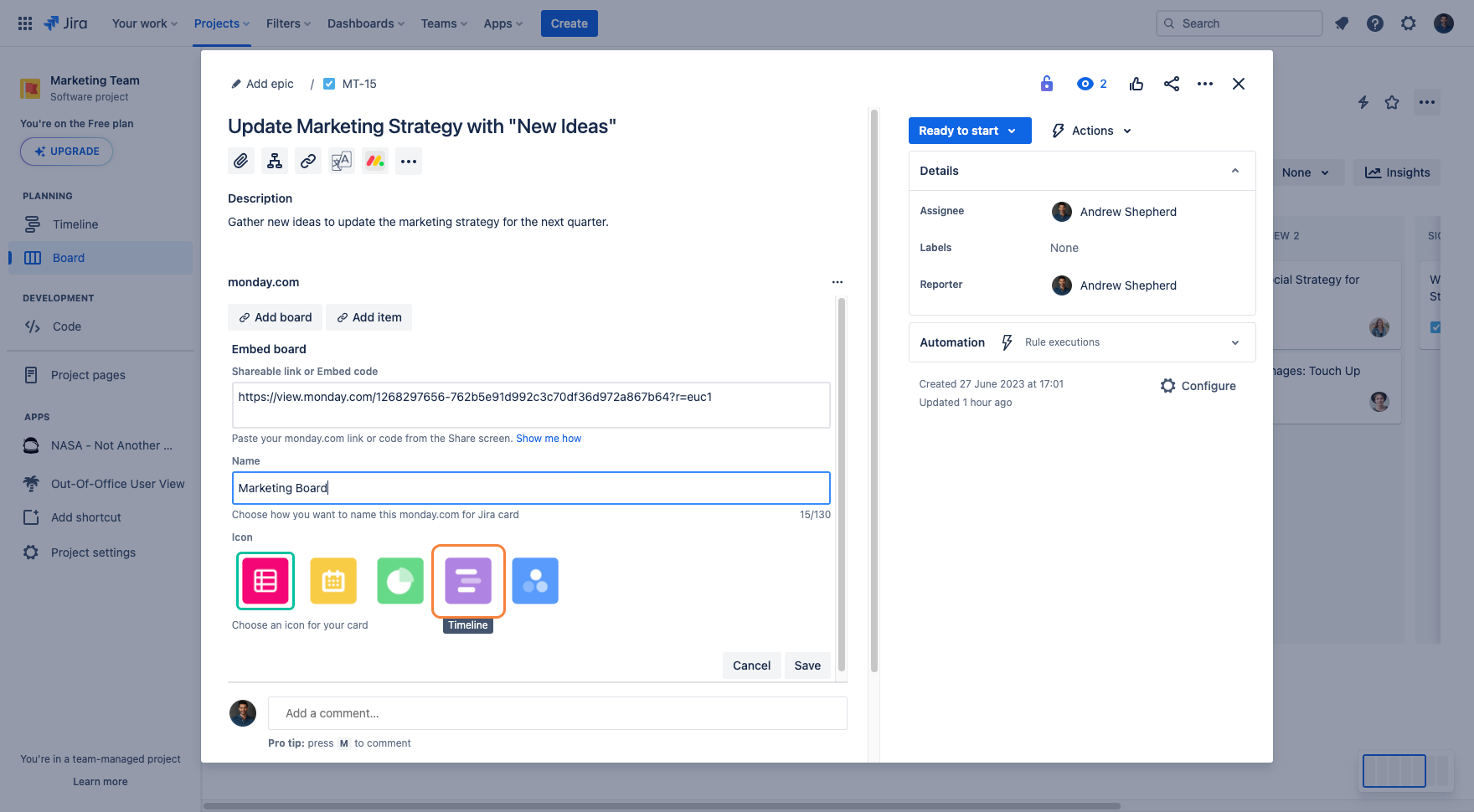
Once the monday.com board has been successfully embedded into the Jira issue, it will appear as a card that can be engaged.