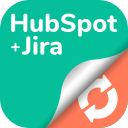Automation
Introduction
HubSpot for Jira’s automation framework seamlessly connects your CRM and issue-tracking systems. By defining reusable “action rules” and embedding them within HubSpot workflows or Jira automation rules, you can:
Eliminate manual hand-offs between sales/support and engineering teams
Maintain data consistency across platforms
Accelerate response times and improve SLAs
Ensure auditability via automated logs of object creation, linking, and status changes
1. HubSpot → Jira Workflows
Create Jira issues automatically from HubSpot events (e.g., new contacts, deal stage changes) by calling a pre-configured action rule.
Key Benefits
Instant issue creation: Trigger Jira tickets the moment a HubSpot record meets your criteria—no manual ticket logging required.
Consistent data mapping: Enforce required fields (Summary, Issue Type, Project) and map custom properties to guarantee complete, accurate tickets.
Scalable, reusable rules: Define action rules once in Jira and reference them in multiple HubSpot workflows for standardized operations.
Reduced error rates: Built-in validation warnings prevent runtime failures due to unmapped required fields.
2. Jira → HubSpot Automation
Sync Jira events back into HubSpot by creating, linking, or unlinking CRM objects in response to Jira triggers.
Key Benefits
Bi-directional integration: Keep your CRM updated with issue statuses, comments, or custom data from Jira.
Object linking: Automatically associate Jira issues with HubSpot contacts, companies, deals, or tickets to maintain context throughout the customer journey.
Flexible action types: Choose to create new CRM records, find and link existing ones, or clean up stale links.
Secure, tokenized calls: Uses an authorization token unique to each action rule for secure web-hook requests.
By leveraging these two automation flows, teams can achieve a truly synchronized hub between sales, support, and engineering—speeding up issue resolution, reducing manual effort, and maintaining a 360° view of customer interactions.