How to use REST API with User Sync?
General Information
Please note that this is our private API, there might be breaking changes in upcoming versions. Please contact our support, if something does not work as expected anymore.
REST API
Below you will find some examples which you could use. You would need to change the following:
change '<base-url>' with your actual base URL
change '<connectorID>' with your connector ID (you can find it if you click on Edit on your connector and scroll down to the field)
change '<directoryID>' with your directory ID (below the connector id)
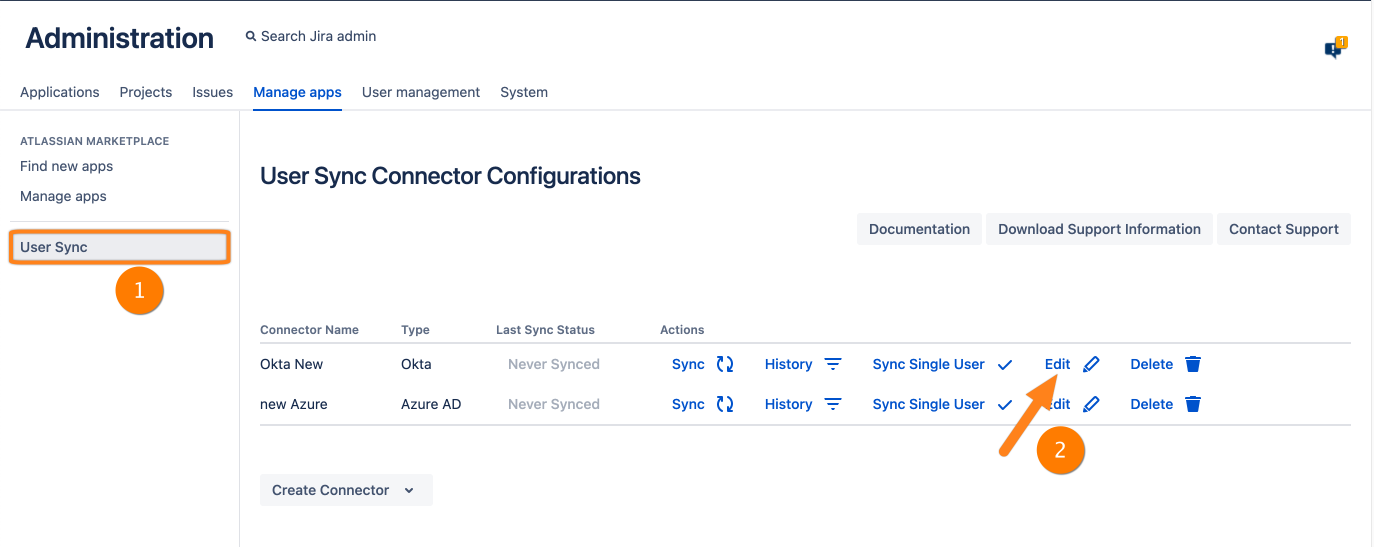
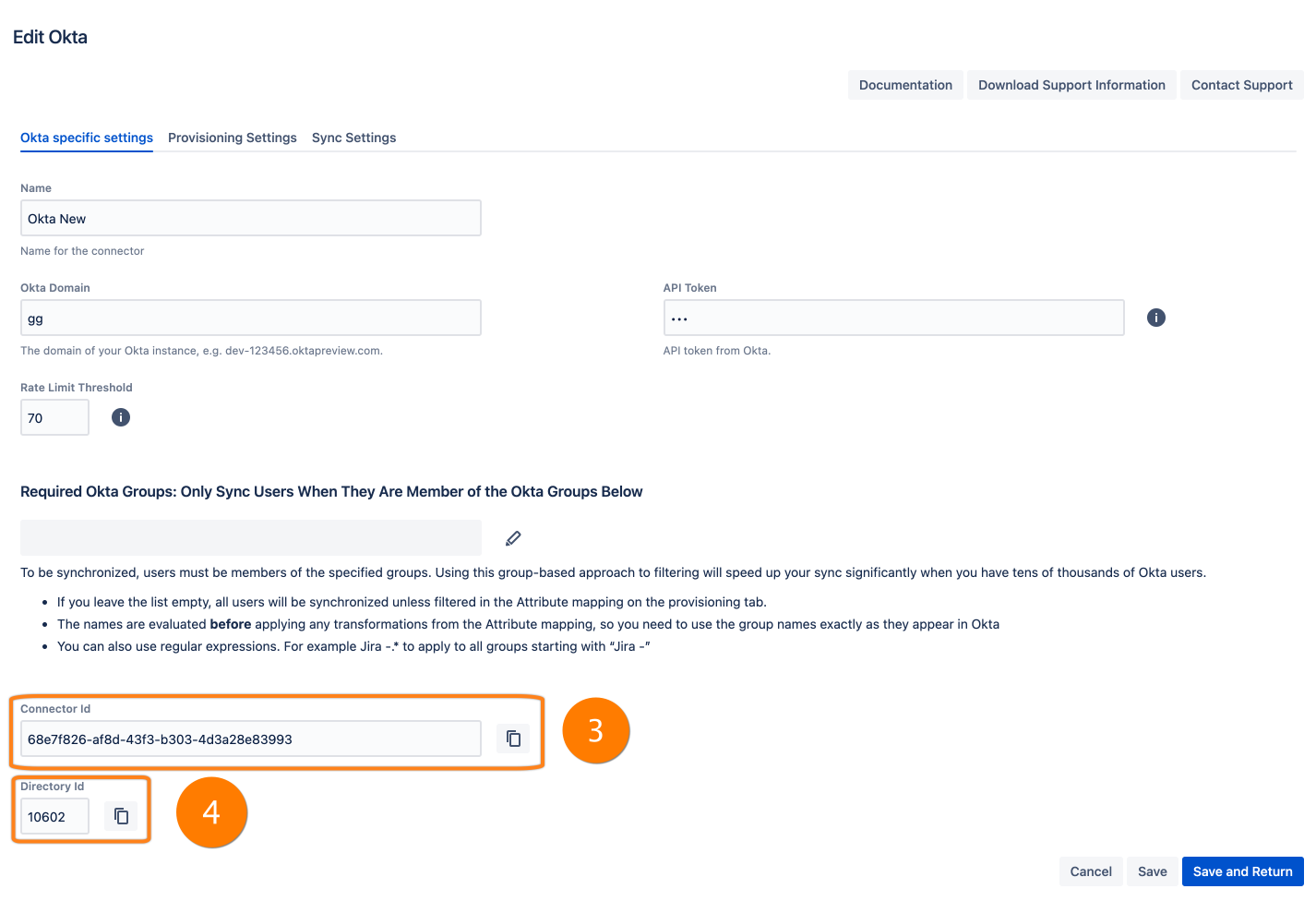
How to monitor the User Sync status via REST API?
Problem
We are looking for a REST API endpoint to monitor the User Sync status.
Solution
This article refers to our plugin version SAML Single Sign On 4.x.
You can use the REST API of the User Sync app which allows you to get the results from the last sync.
GET - result from last sync
- curl -u username:password -X GET https://<base-url>/rest/samlsso-admin/1.0/usersync/connector/<connectorID>/syncstatus
More useful REST API examples
You also have the possibility to get some more information from your User Sync via REST API.
GET - show a connector
- curl -u username:password -X GET https://<base-url>/rest/samlsso-admin/1.0/usersync/connector/<connectorID>
POST - initiate a sync
- curl -u username:password -X POST https://<base-url>/rest/samlsso-admin/1.0/usersync/connector/<connectorID>/sync
POST - initiate a Single User Update
- curl -u username:password -X POST https://<base-url>/rest/samlsso-admin/1.0/usersync/connector/<connectorID>/syncsingle/<username>
DELETE - delete a directory
The REST API command will delete a User Directory in your Atlassian instance. This will also include a deletion of all users which were part of the directory! There will be no warning! Use with care.
- curl -u username:password -X DELETE https://<base-url>/rest/samlsso-admin/1.0/directory/<directoryID>
Creation
There is a way to create your deleted directory. Please note you can not start a new Sync from your User Sync Connector, this will fail with the following message:
- Scheduled with jobid d8dc7879-1b15-4dcd-98b6-64eb5c30e2f1
- Directory <directoryID> does not exists
Choose the Connector Name from which you want to create a new directory. You have to click 'Edit' and 'Save' your connector settings (User Sync → Edit Connector → Save). This will create a User Directory (directory ID) again.
Now you can start a 'Sync' again and the user directory will be filled with user data
