Considerations for upgrading/ downgrading the SAML SSO app
Downgrades - Download and install older SAML Single Sign On plugin versions
There are two possibilities: For most of the versions, you can use the Atlassian marketplace
If the version is not available there, it is possible to access the installed versions from your local Atlassian application folder,
provided that you ever installed it at a previous time.
Uninstalling the existing version
Before installing an older version of our app, please first uninstall the version currently installed. Otherwise the upload of the older app version will fail.
Also, uninstall "SAMLWrapper-Plugin" as well. The correct version will be installed automatically with the installation of the SAML SSO plugin.
Example for Confluence of what needs to be uninstalled- SAML Single Sign On and SAMLWrapper Plugin
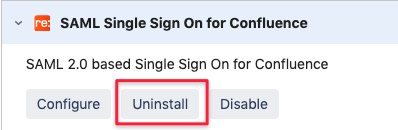
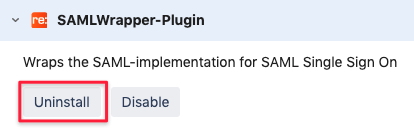
Installing and older version from the Atlassian marketplace
Access the version history of the plugin
Confluence: SAML Single Sign On (SSO) Confluence
Bitbucket: SAML Single Sign On (SSO) Bitbucket
Bamboo: SAML Single Sign On (SSO) Bamboo
Fisheye/Crucible: SAML Single Sign On (SSO) Fisheye
Hover over the version you want to install, right click on Download and copy the link address.
The same SAML Single Sign On version may have two entries - one for Server and one for Data Center.
Please make sure you pick the right one.In your Atlassian application access the Plugin Manager (Manage apps) in the administrator section.
Click on Upload app and paste the link you have copied from the marketplace.
Click on Upload and the old version will be installed.
Install from the local Atlassian application folder
In the home directory of your Atlassian application (see for example Jira Jira application home directory), plugins are stored in the plugins/installed-plugins folder.
Transfer the following two files to a directory of your choice which can be accessed with the browser you'll use to upload them again:
"com.resolution.atlasplugins.samlsso.X-y.y.y.jar"
"samlwrapper-plugin-y.y.y.jar"
"X" refers to your Atlassian product, for example "Jira", y.y.y is the version number, it should be identical for both files.
To install the files, access the Plugin Manager (Manage apps) in the administrator section.
Click on Upload app and browse to the downloaded jar files. Click on Upload and the old versions will be installed.
Downgrading the plugin to a version that was not yet configured
The configuration will only be retained if you had an older version already installed and upgraded to a newer version without changing the configuration.
If you have directly installed a newer version (without having having an earlier version), you would need to re-configure your plugin after the downgrade.
You can determine previously installed versions by installing the SAML SSO Toolbox (https://wiki.resolution.de/doc/saml-sso/latest/all/troubleshooting/saml-sso-toolbox)
It shows all the installed SAML SSO configurations and its version in a list. Not every new release comes with a new version, only if there've been changes requiring the
configuration to be changed as well (i.e. move values to a new field, amend existing values etc.)
Upgrades
If a new update for the SAML SSO app is available, you'll notice that by looking at the plugin manager and the entry for our app.
Best practice is to use this way of applying the update.
Further information
What happens with the SAML Single Sign On configuration during an app upgrade/ downgrade?
In general, an upgrade from an older- to a newer version of our app should cause no problems.
Our apps migrates the configuration automatically, if necessary. It is also possible to downgrade again, since we are using a version control mechanism to retain old configuration versions.
So even if you uninstall the SAML Single Sign On app (or perform an up- or downgrade), the configuration and previous versions are retained.
Please also note that the license key will be retained.
Export configuration backup
If you don't want to rely on the internal configuration application backup, you can export the SAML Single Sign On configuration before upgrading the app.
To do that, access the System & Support panel of our app. By using the Export button, the plugin generates a backup file containing your configurations.
Older versions provide an XML export, newer a JSON export.
If any upgrade should fail (what we do not expect), you can revert to the old plugin version and import your backup file again.
Please store the export in a secure location, as it contains sensitive information like the signing/ encryption private key.
