Jira Service Management - JSM Board in NASA - Not Another Standup App
(Optional) Jira Service Management (JSM) Standup Stream Setup
For a JSM Board to be set up to NASA - Not Another Standup app, you need to ensure that your board has been correctly configured, followed by creating and linking a dedicated standup stream to it.
For this configuration to work, you will need complete licensed access to both JSM (Jira Service Management), as well as JSW (Jira Software).
Begin by going to the "Your work" dropdown from your Jira Project Dashboard.

Navigate to the "Boards" menu and open it.

From the "Boards" dropdown, select and click "View all boards"

Click on "Create board" to create a new board.

Select the Kanban board by clicking on "Create a Kanban board"

Make sure to select "Board from an existing Saved Filter" and make sure to select a filter that is shared with everybody in your team.

You'll have to complete a couple of fields to create your board, start by giving it a name.

Go ahead and select the desired "Saved filter" from the dropdown.
Choose a location for the board, by selecting the relevant project.

Finalise this step by clicking on "Create board".

Now that your board is created, head over to the NASA - Not Another Standup App, and create a new stream by clicking "Add new stream"

In the first step of the stream creation process, select the JSM board which was just created.

Give a name to your stream and click "Next"

The next screen allows you to configure suggested issues
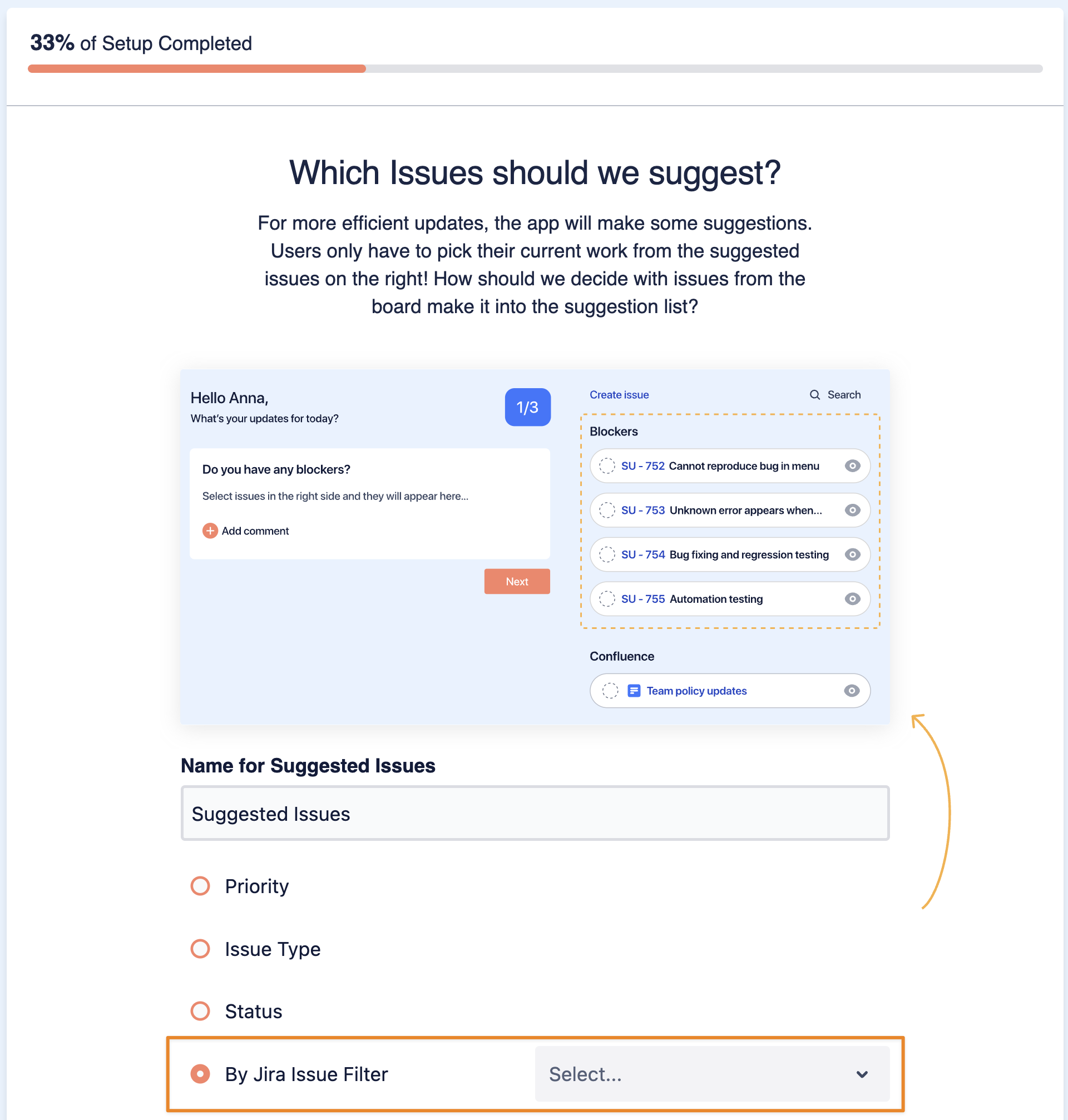
It comes with the following limitation because of using it for JSM/ JWM: You can only use "By Jira Issue Filter" as the source.
This filter
must not exclude/ filter closed/ resolved issues because the purpose of one of the statistic gauges at the top of the Team Journal and My Overview screen is to show how many issues you the team or you have resolved already
the filter should not return too many issues; ideally, you use one that filters by currentUser(), among other criteria
suggested issues are intended to be a short pre-selection of issues that the user was or should be working on
Other than that you can now continue completing the wizard steps.
For further steps on how to complete the configuration, please visit the Installing and Setting Up NASA – Not Another Standup App for Jira page.
