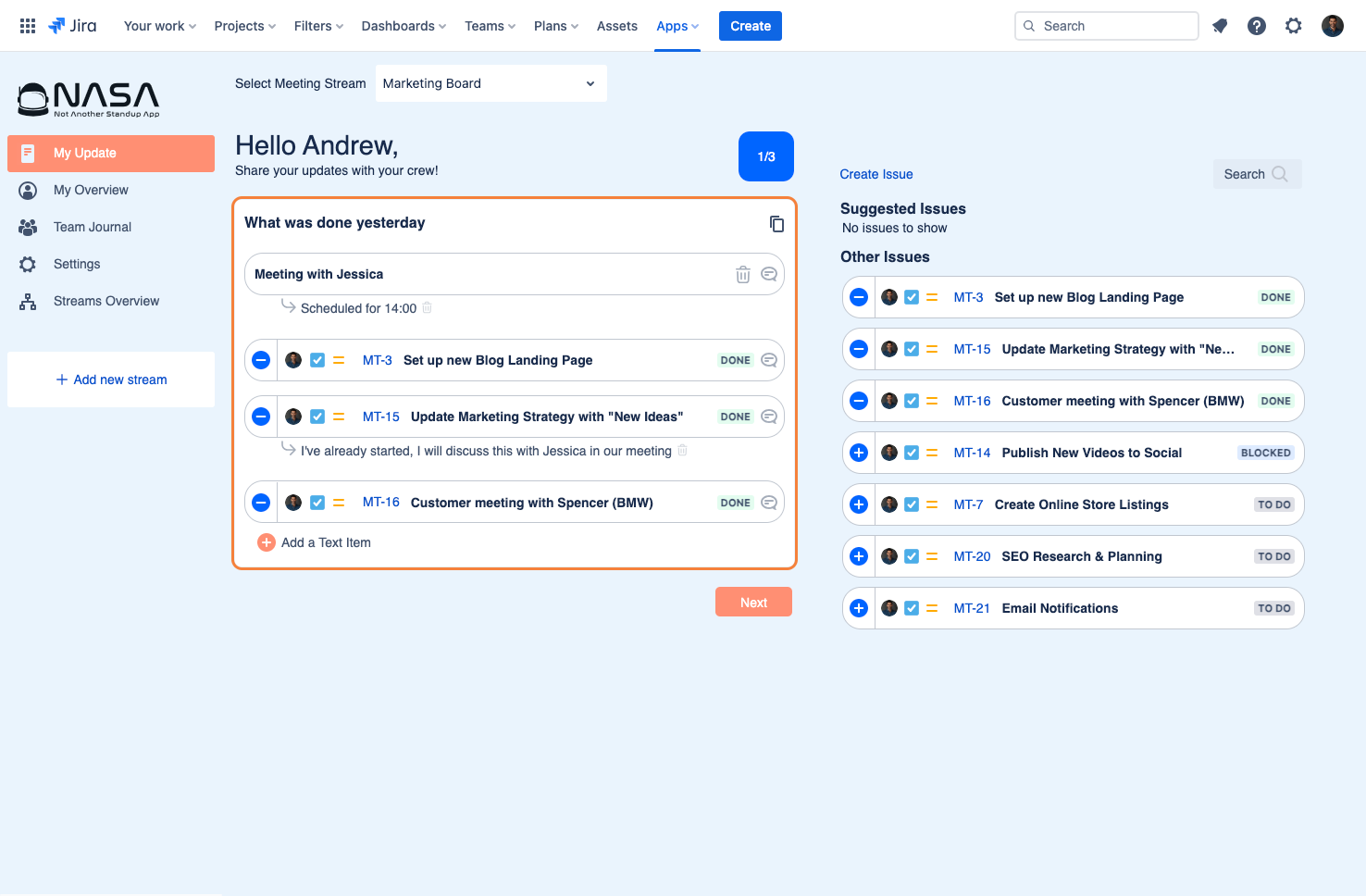Copy and Paste Previous Standup Updates
Copy and Paste Previous Standup Updates
If you often want to reuse or reference prior updates during a Standup, NASA may provide an option to copy or duplicate a previous update. Look for a “Copy Previous Update” button or similar mechanism in your My Update screen, then edit the cloned items as needed.
This helps reduce repetitive typing when tasks span multiple days or sprints.
Users can copy and paste standup updates from the previous standup with the NASA - Not Another Standup App "Copy" feature found within the "My Update" section of the app.
When preparing for the next standup meeting, users will visit the "My Update" page.
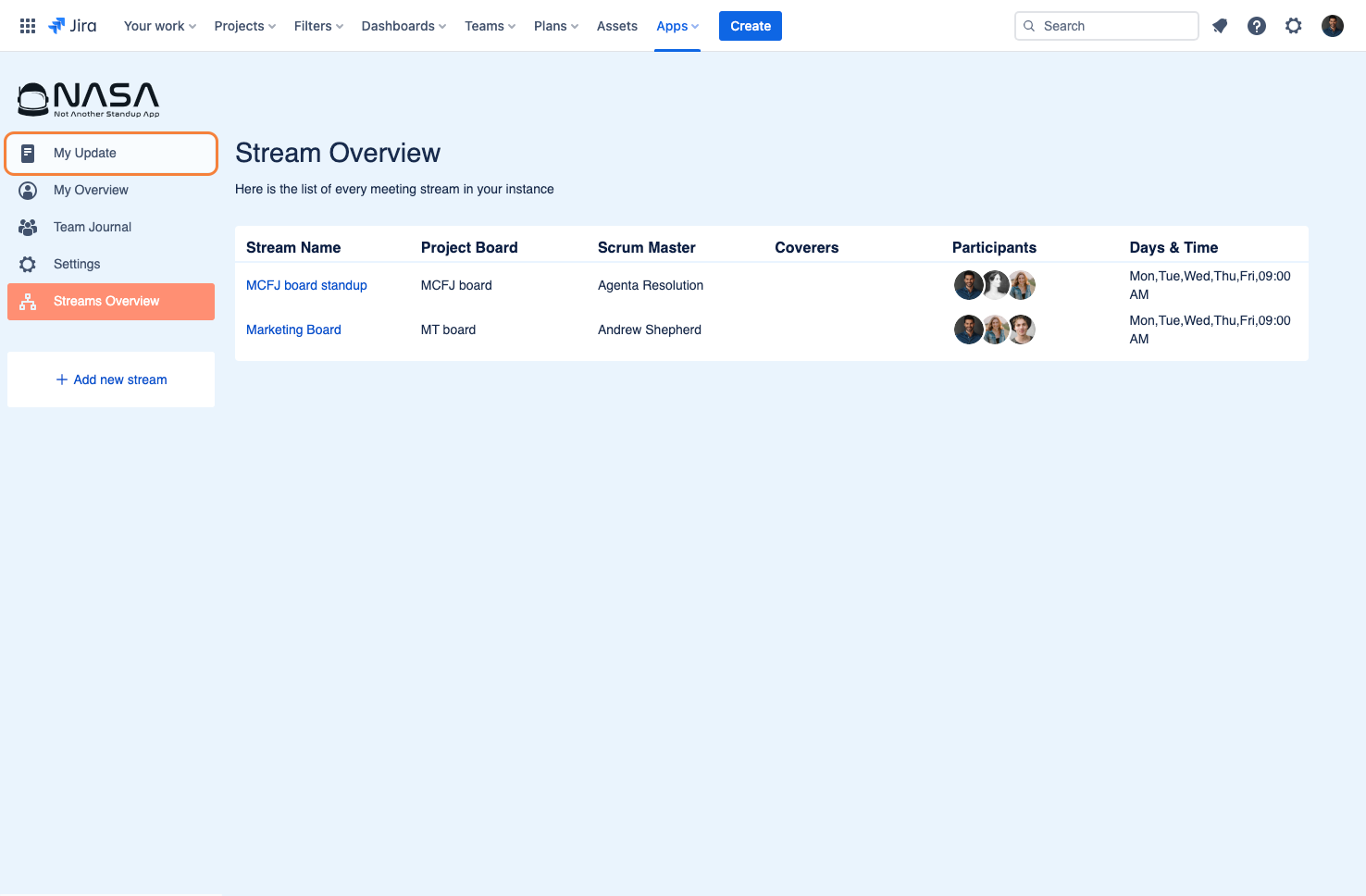
From the My Update page users can copy an update from the previous standup by clicking on the "Copy" icon next to the question.
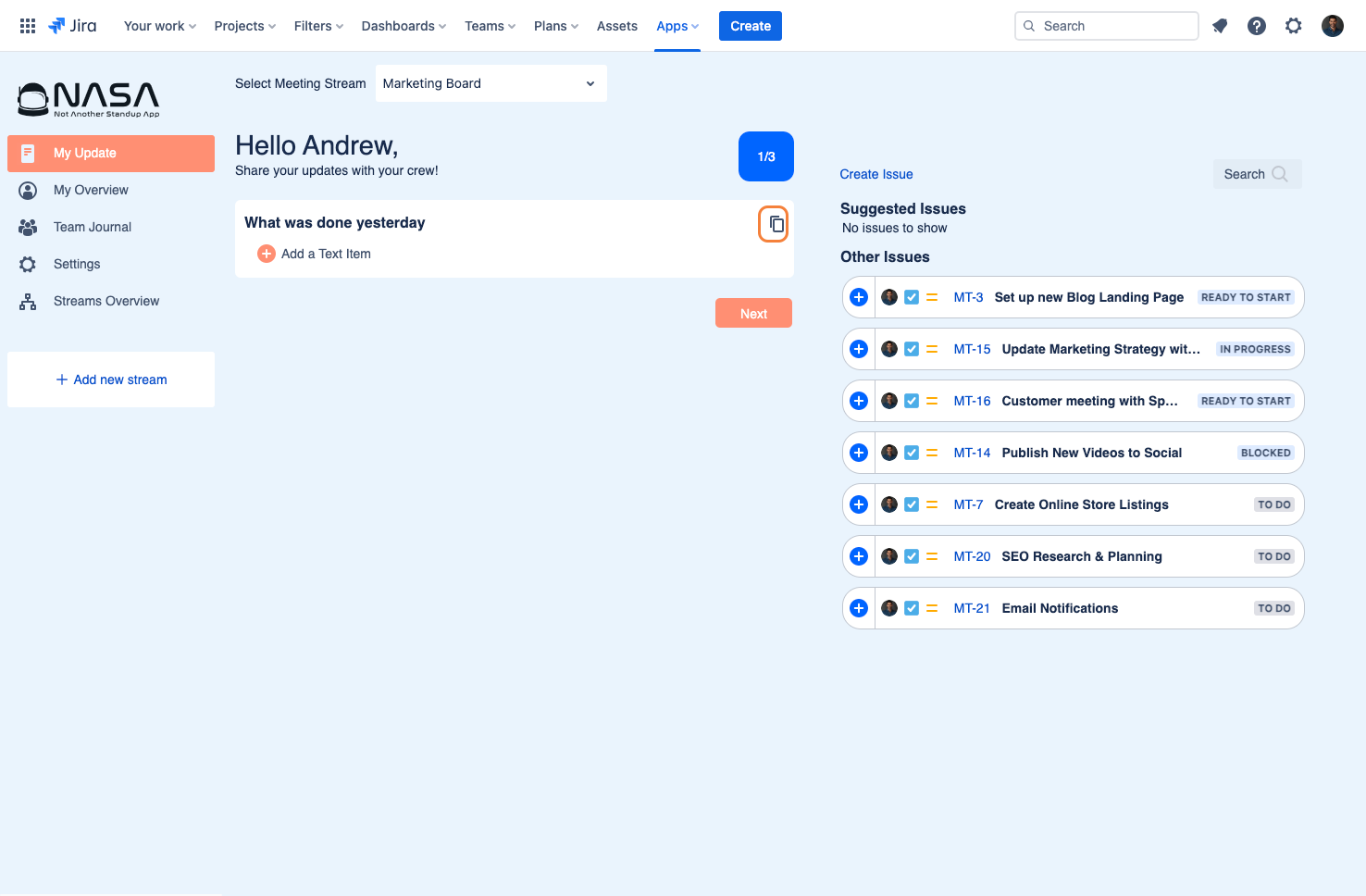
A pop-up will appear prompting users to select which items from their last update they would like to copy. Based on the standup questions configured, they can then select the items from that specific question.
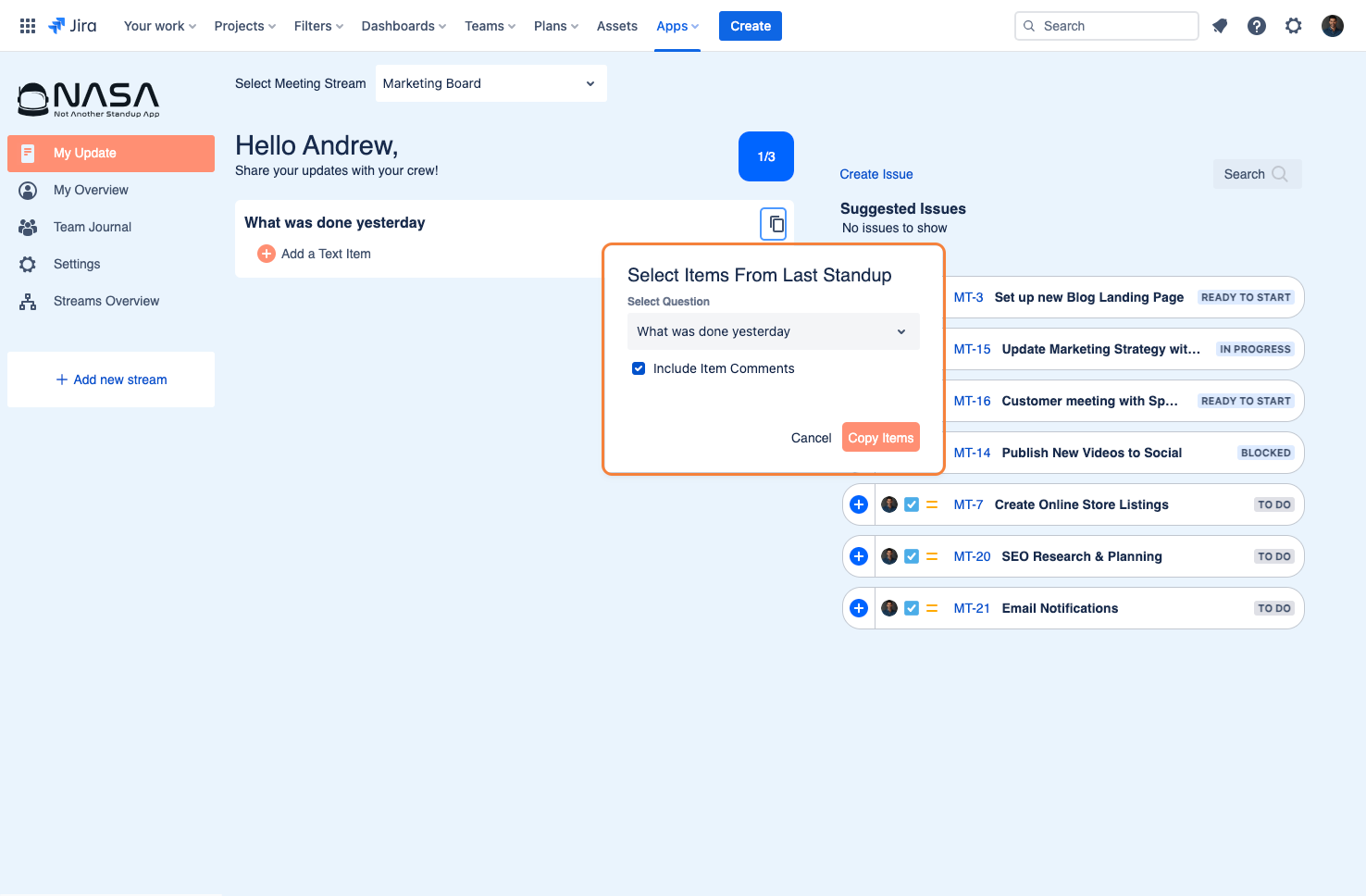
Users can click on the dropdown to reveal the questions from which they can copy their updates.
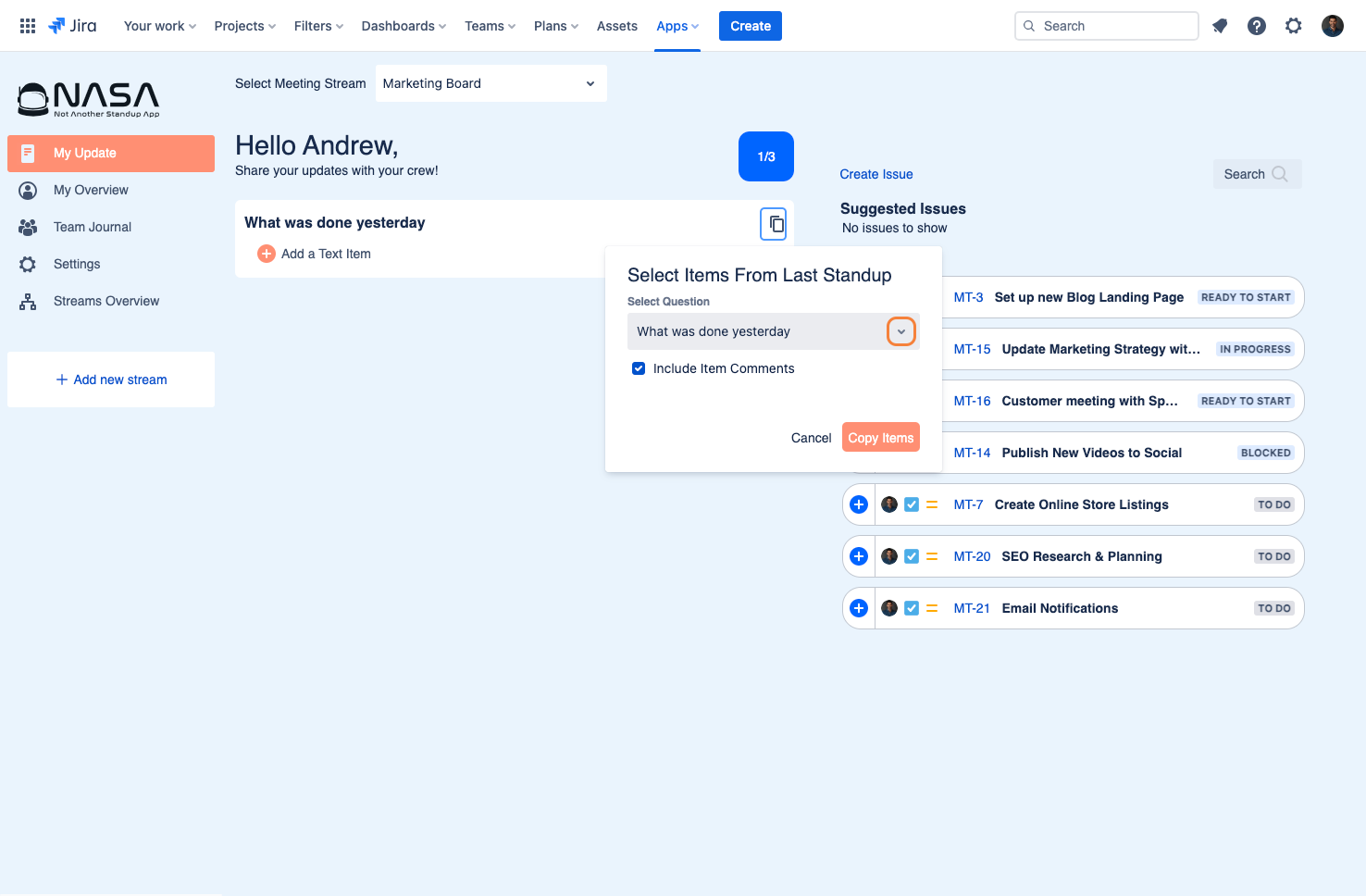
Once the questions appear, users can choose which one is applicable to their update.
Example: In this case we are currently answering "What was done yesterday?", which means that we will select from "What has to be done?" from the previous update, which indicated what was going to be done yesterday, and should be done now.
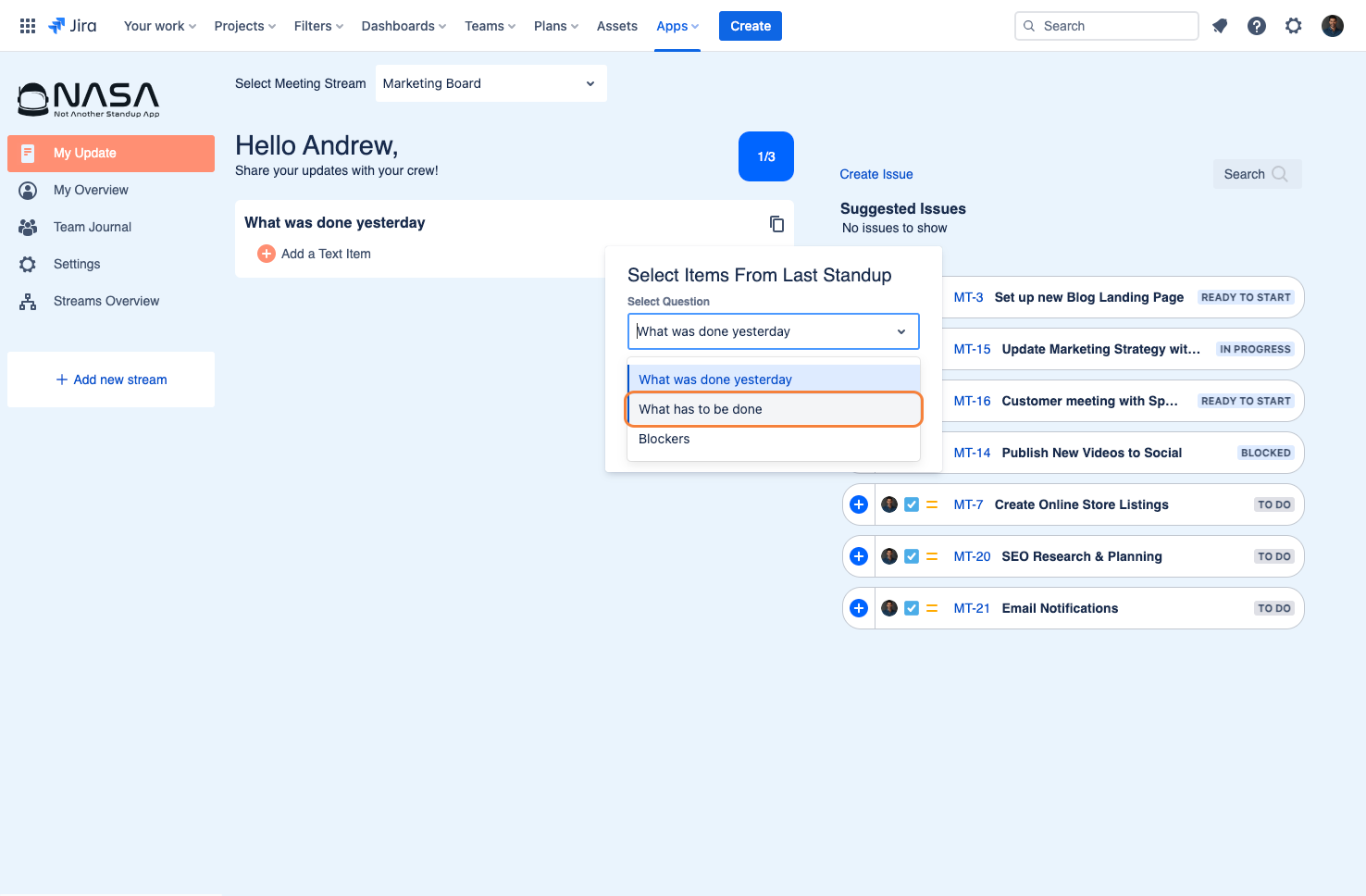
Should users want to include the comments from the previous update, then they need to ensure that the box for "Include Item Comments" is ticked.
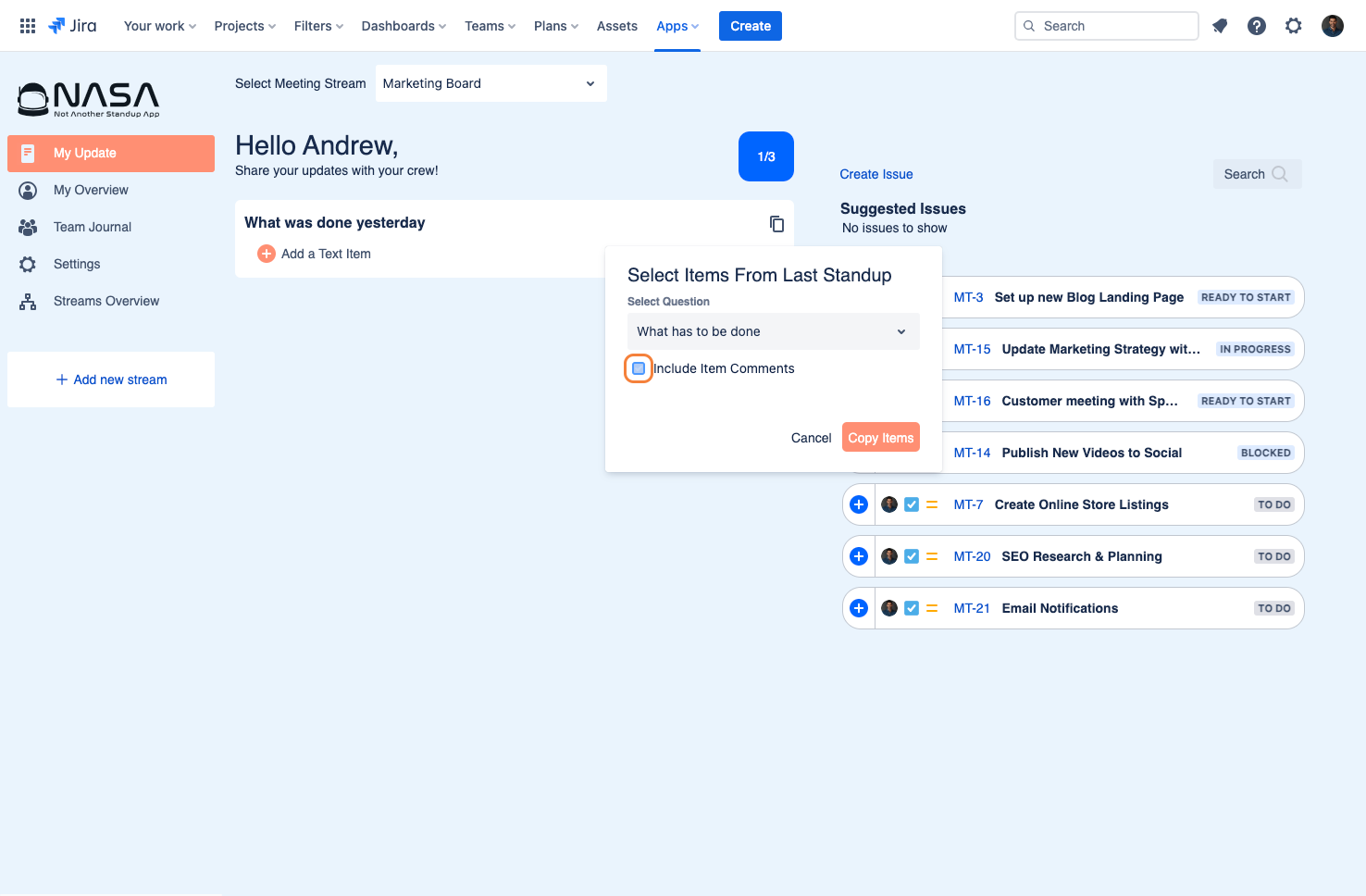
Once users are happy with their selection, they can proceed to click on "Copy Items".
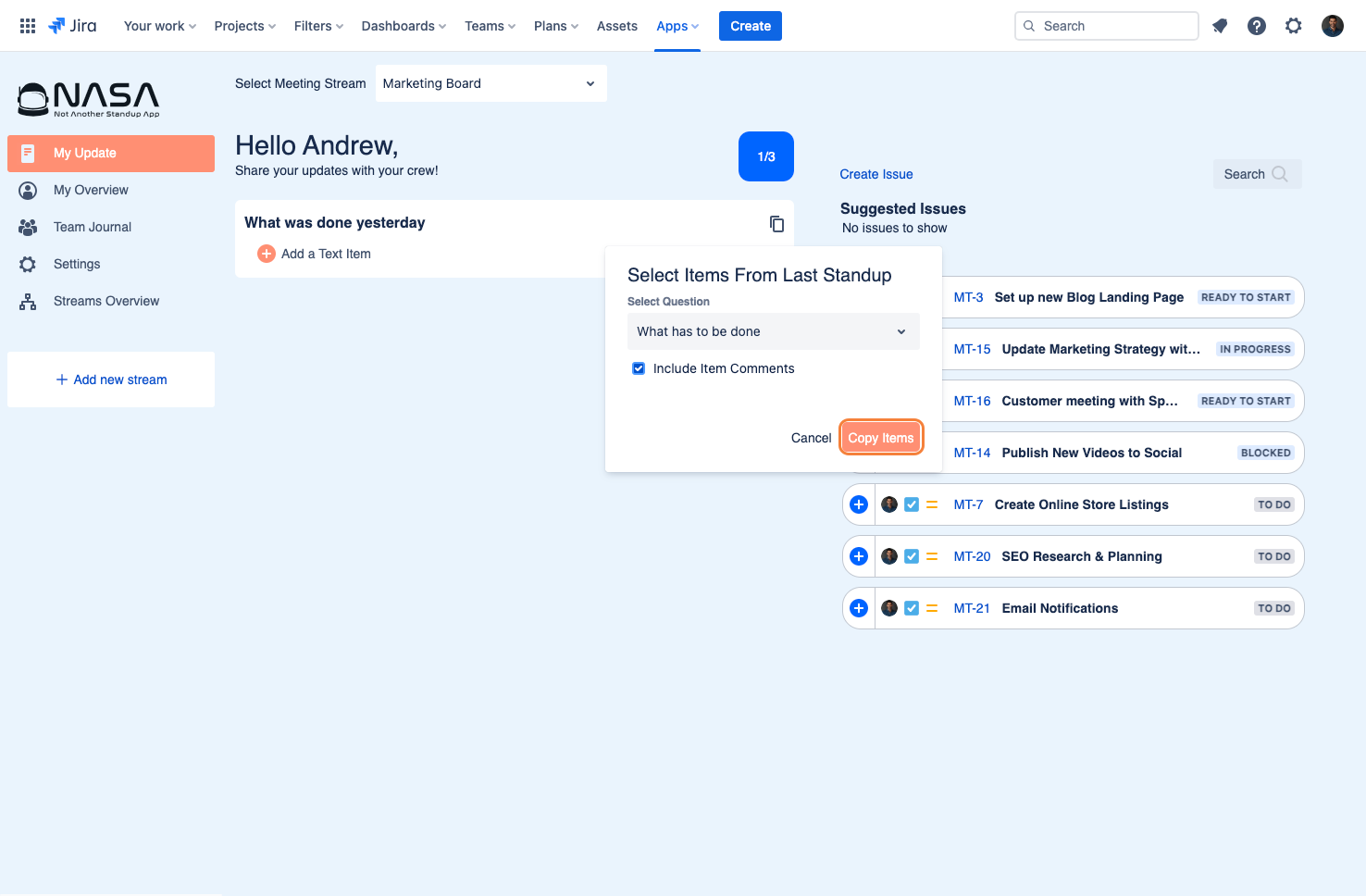
Once the items have been successfully copied, they will be displayed similarly to the previous update. From here users can make the necessary changes as needed before proceeding with their update.