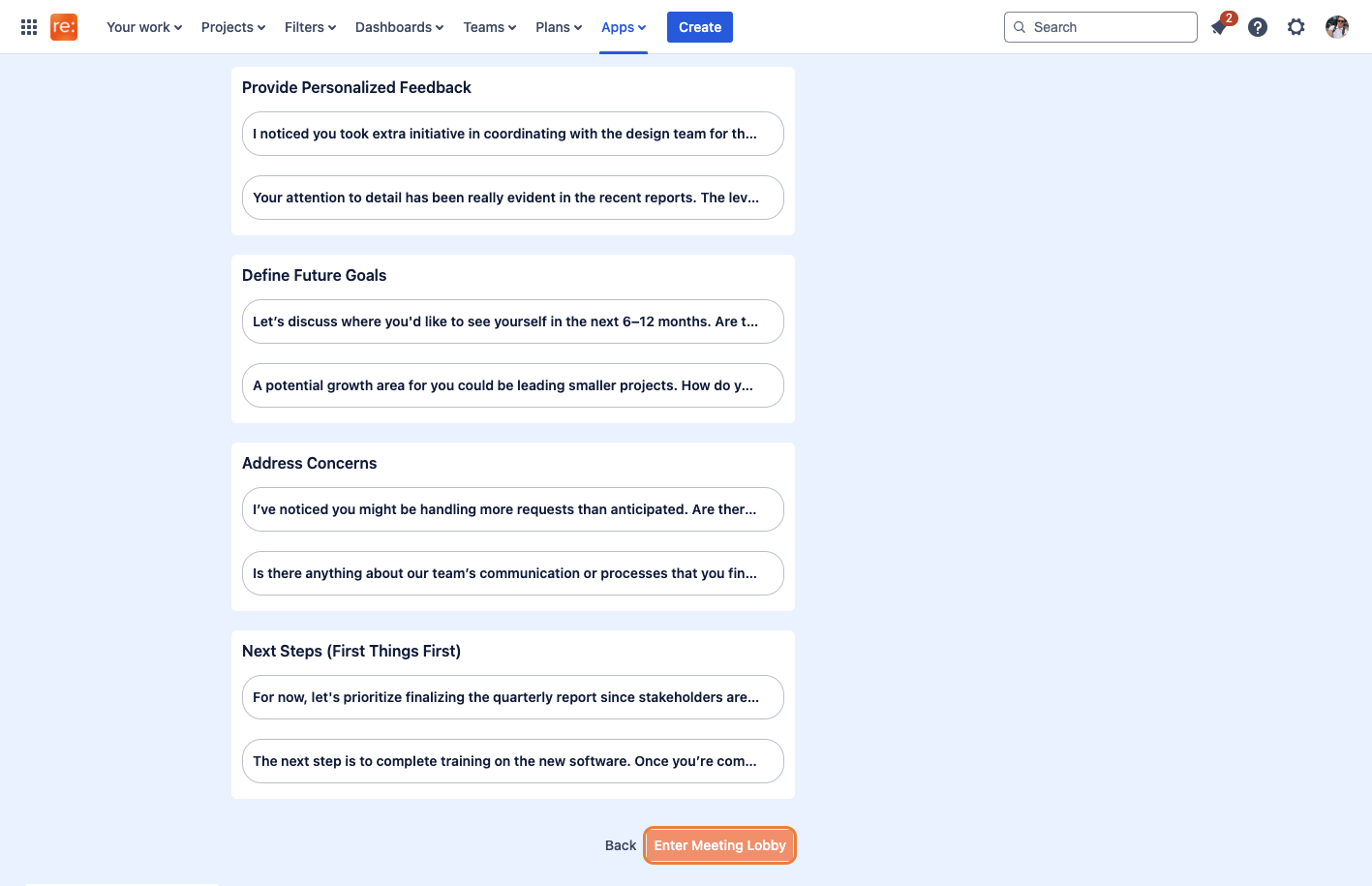Team Meeting Preparation (My Update)
To start preparing for a Team Meeting, make sure you are in the correct Meeting Stream, and click on "My Update" from the NASA - Agile Meetings for Teams lefthand panel.
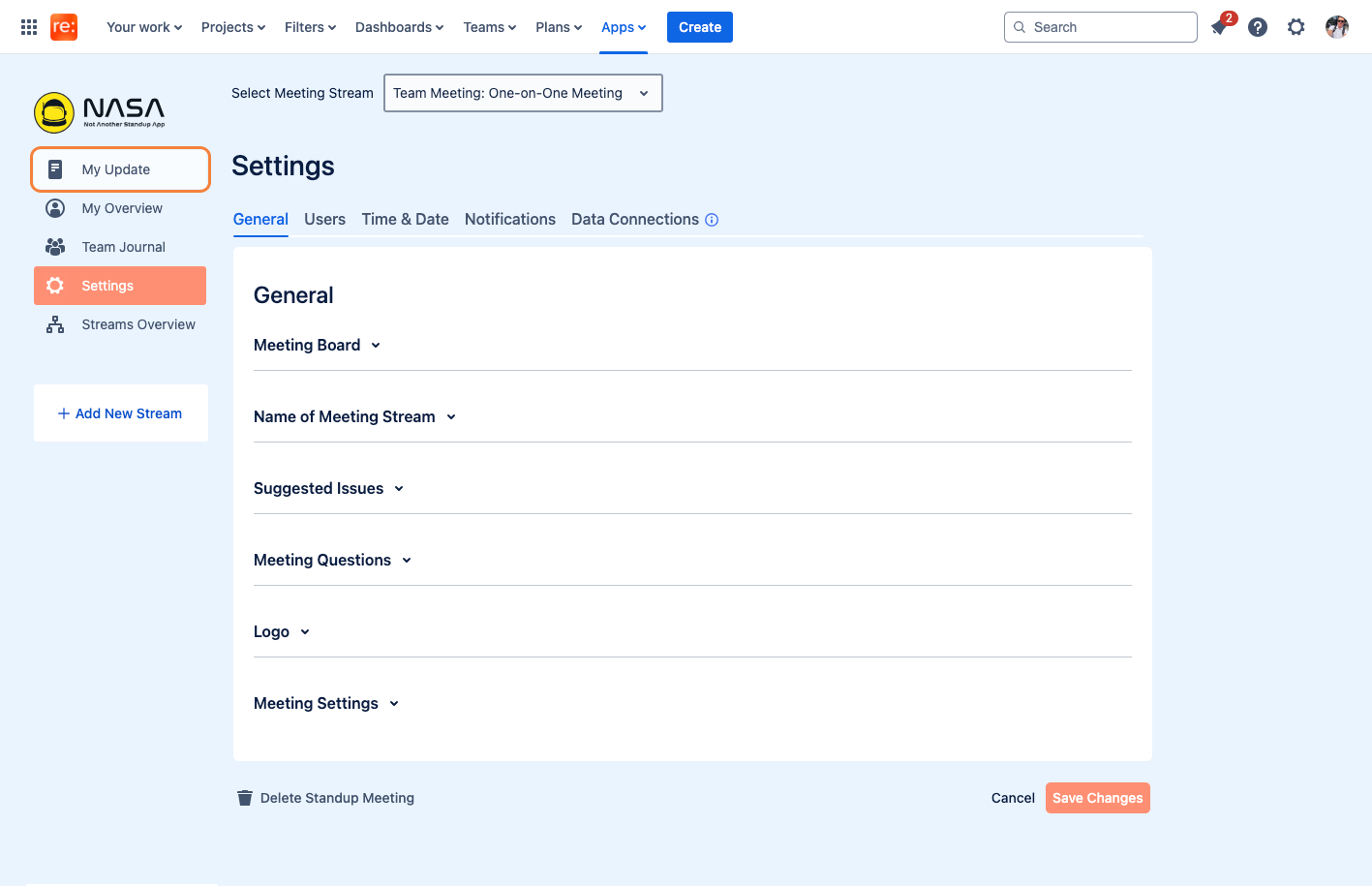
You'll see the preparation screen with a range of agenda questions you must work through to prepare for your meeting successfully. Add text items by clicking on "Add a Text item".
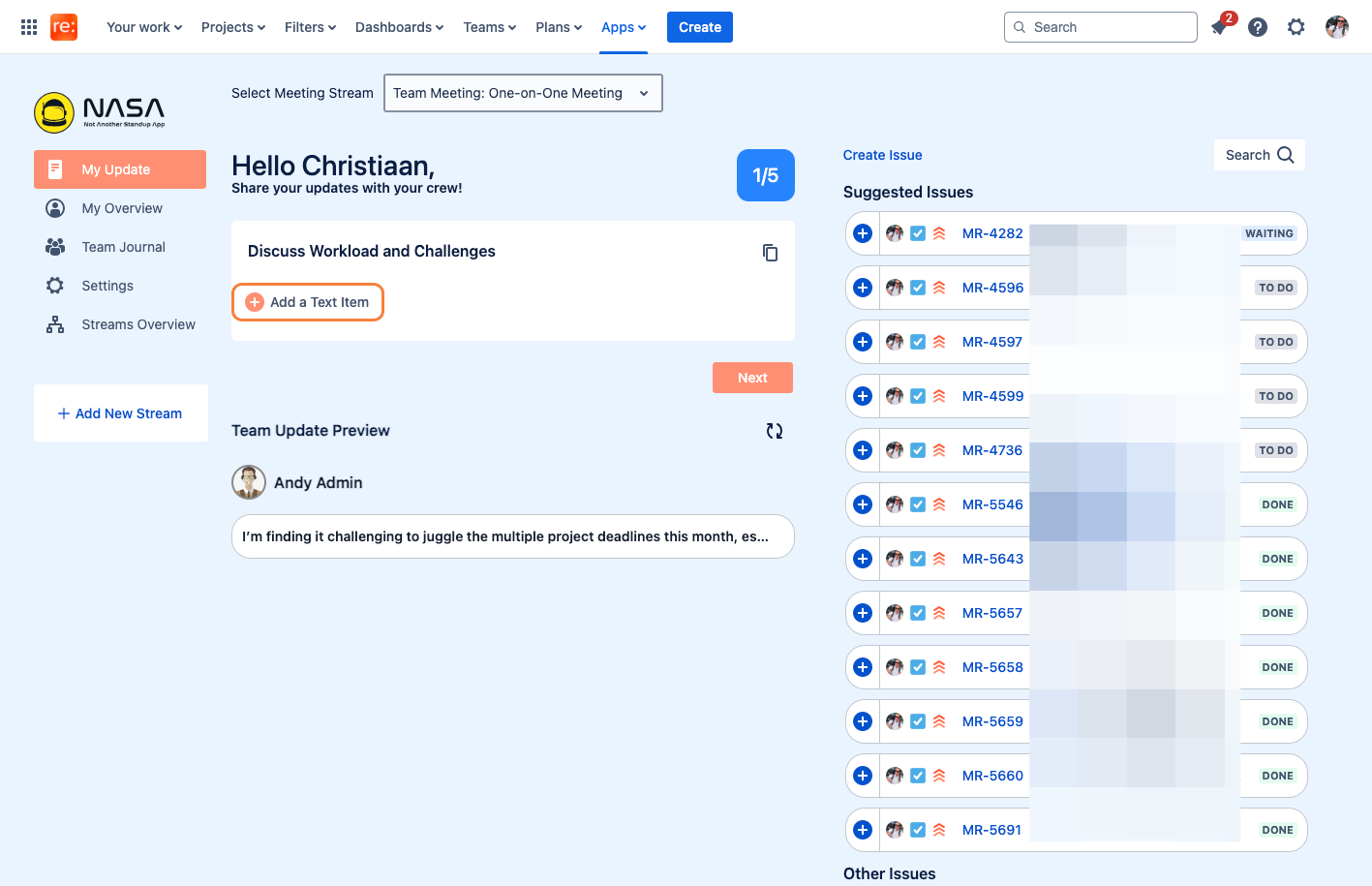
Add your text to the text box as needed, and click on the "Check" button to save your selection.
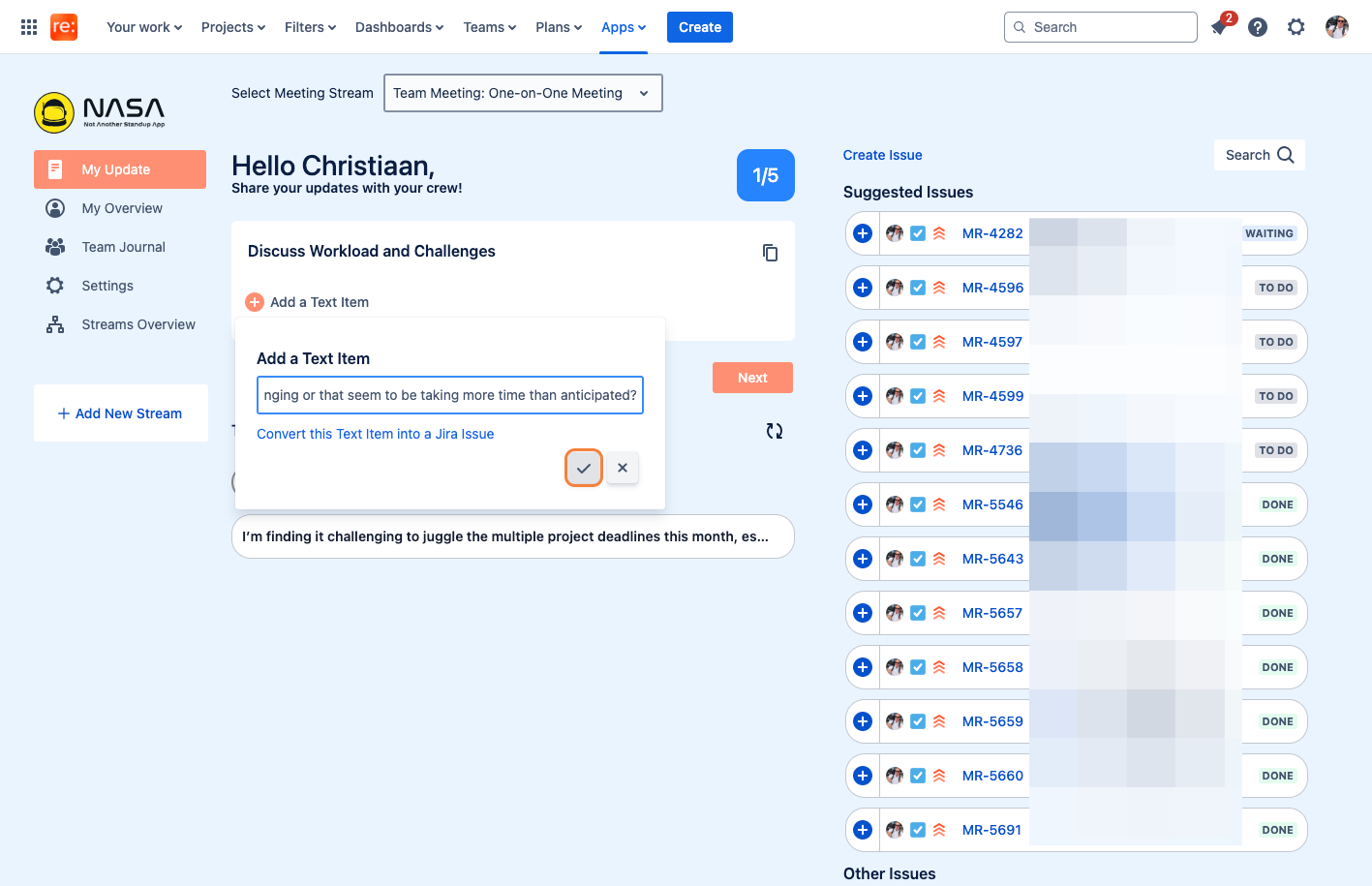
To add Jira Issues, select them from the "Suggested Issues" section, or you can use the search field to look for a specific Jira issue.
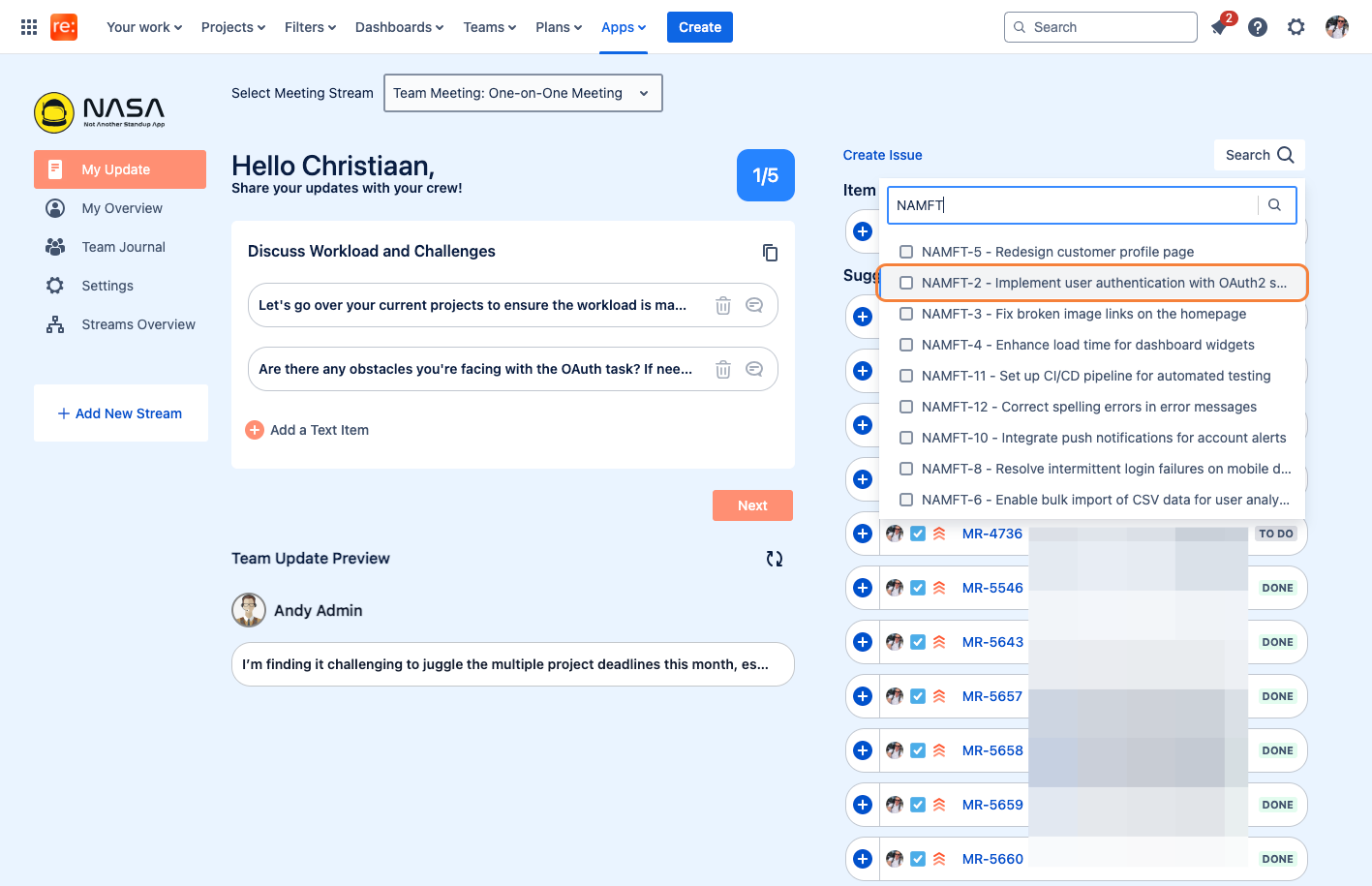
Once the desired Jira issue has been selected from the search results, make sure to click "Add" to add them to your update.
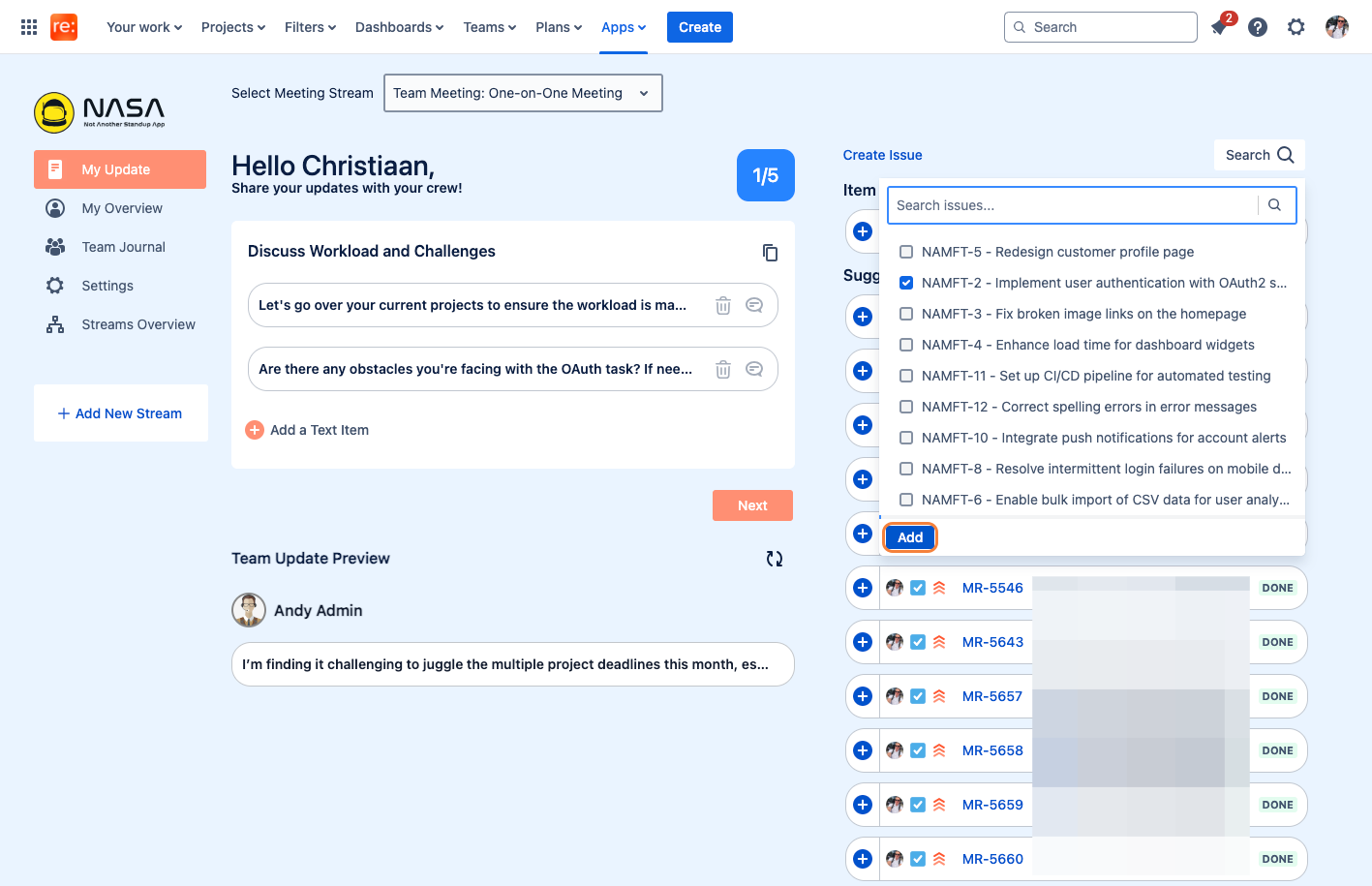
Below your preparation screen, you can see a preview of what other meeting participants have prepared for the meeting regarding each agenda point.
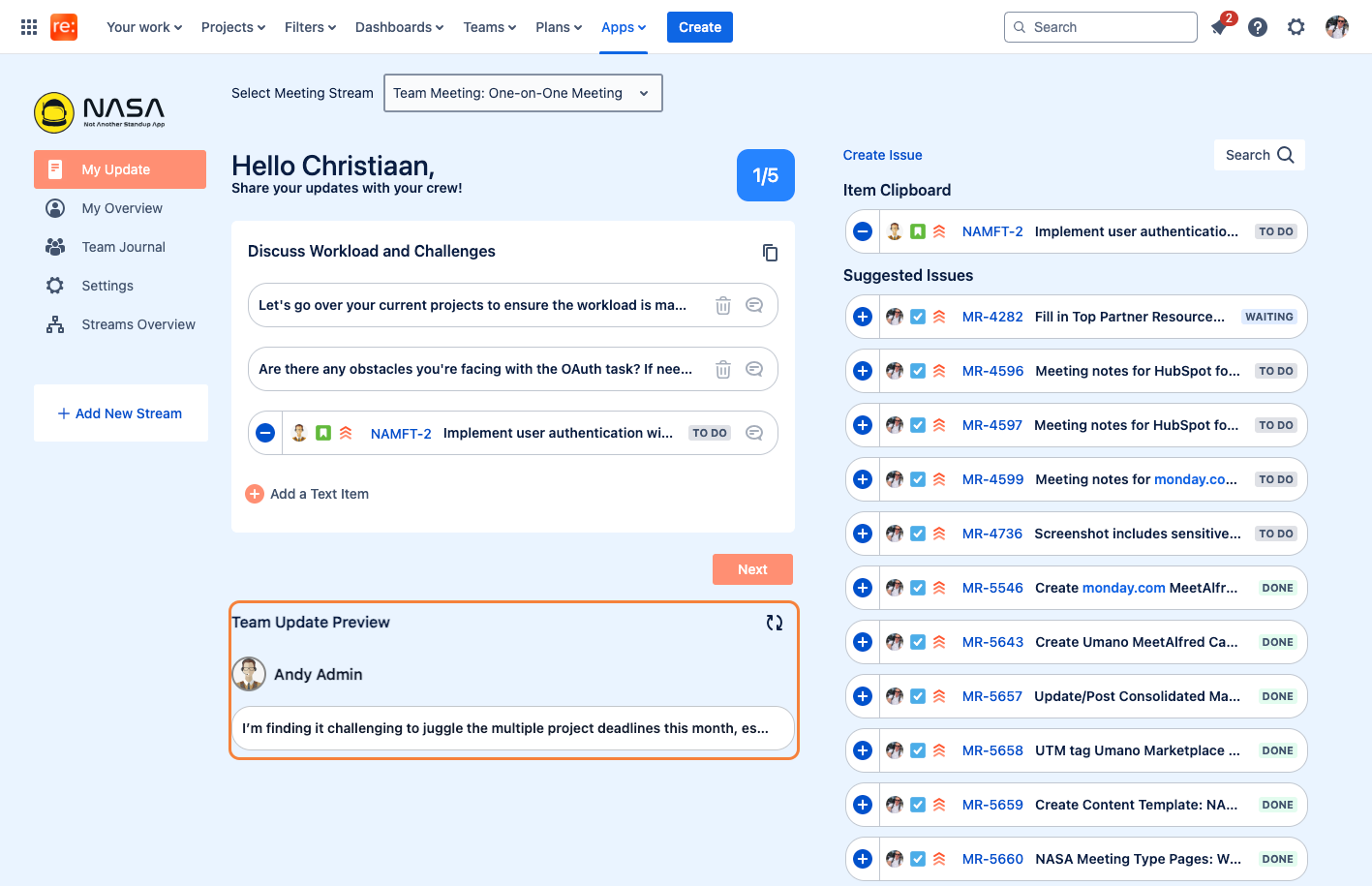
You can see your progress as you work through the agenda questions by looking at the counter.
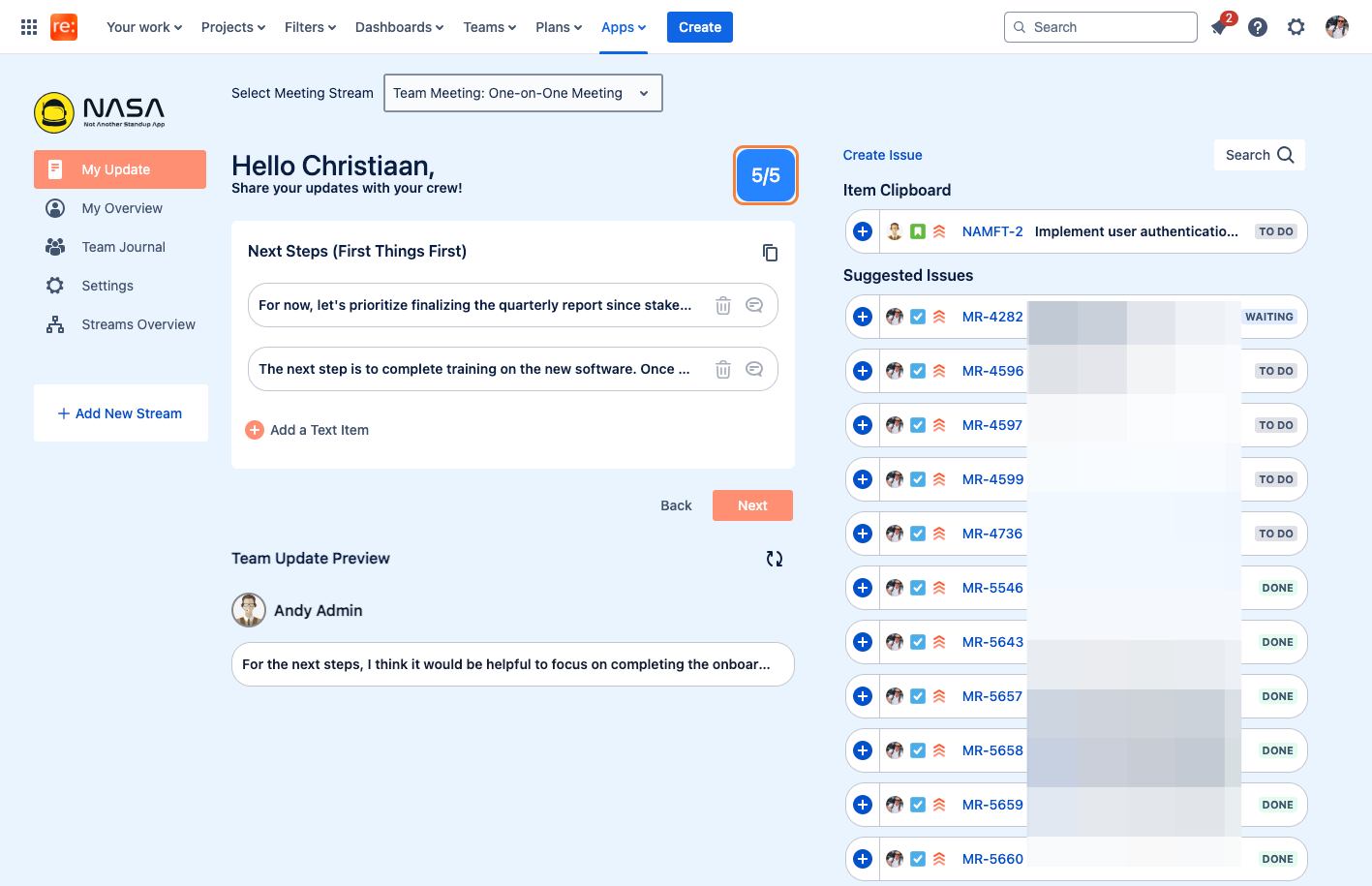
Once you are done working through all of the agenda questions, click on next to proceed to the "My Update Summary" screen.
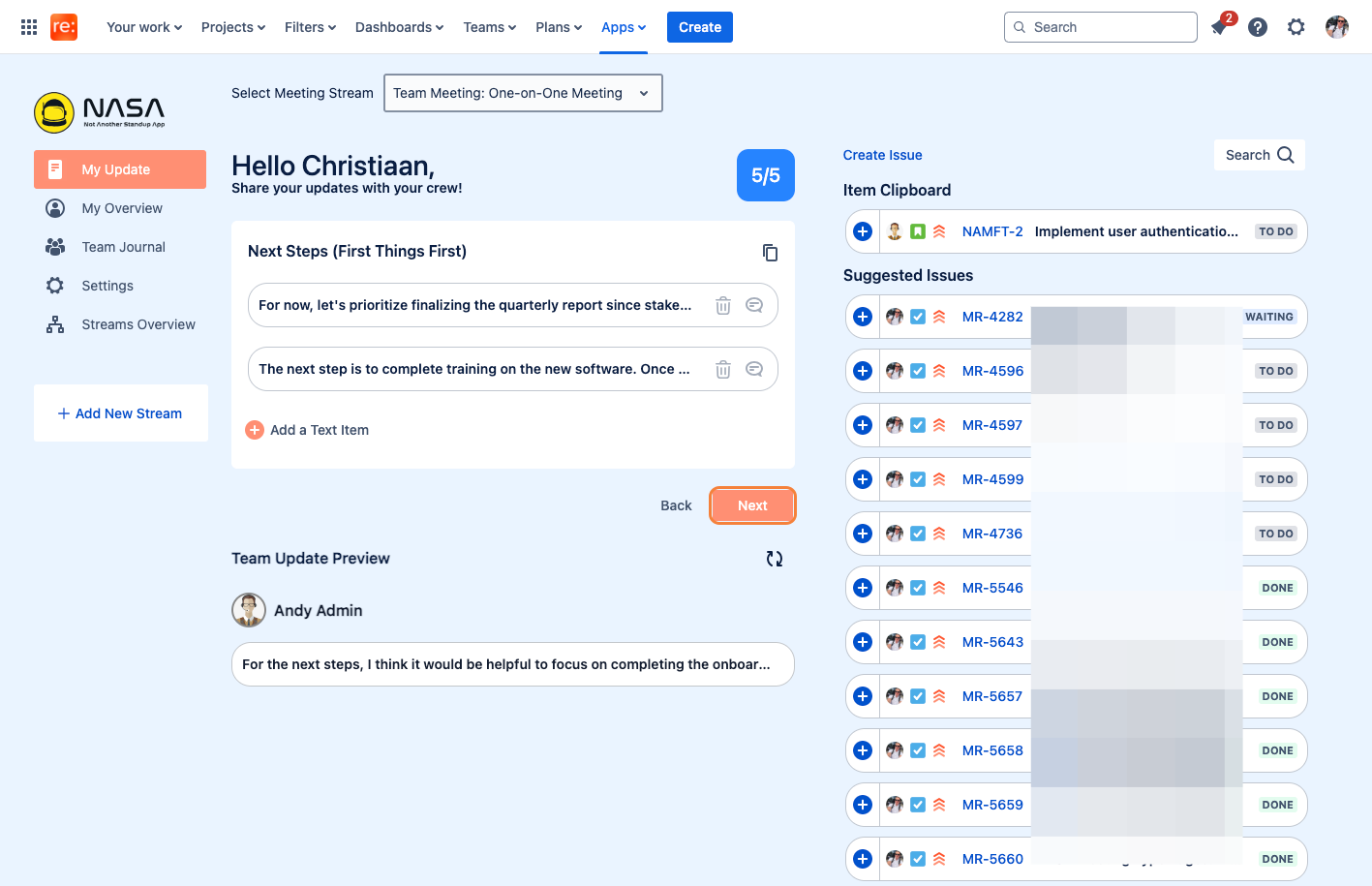
Within the "My Update Summary Screen" you have a quick overview of all of the agenda questions that you have prepared for.
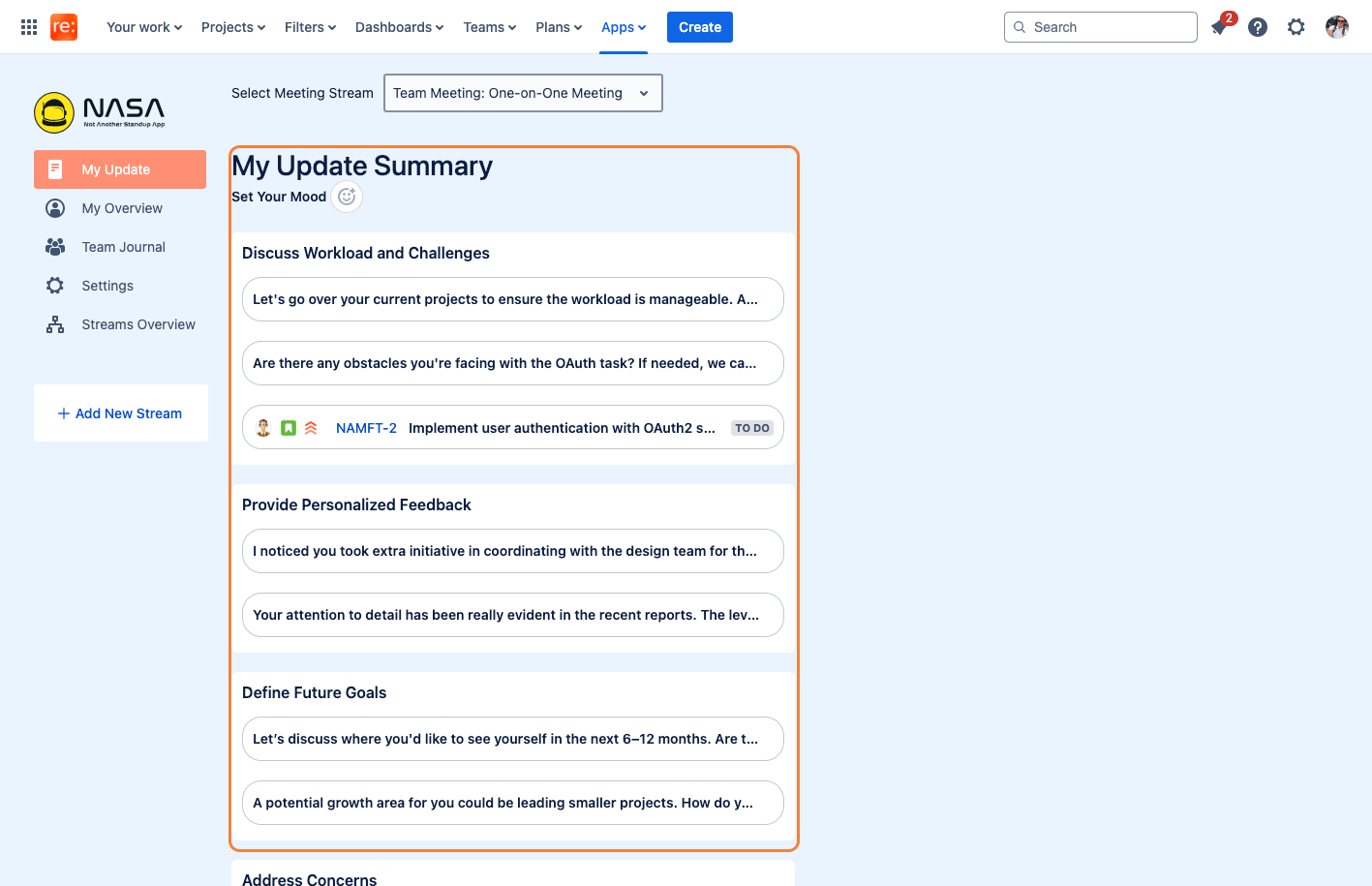
From here, you are able to make adjustments as needed, and you can also drag and drop items in between different agenda questions.
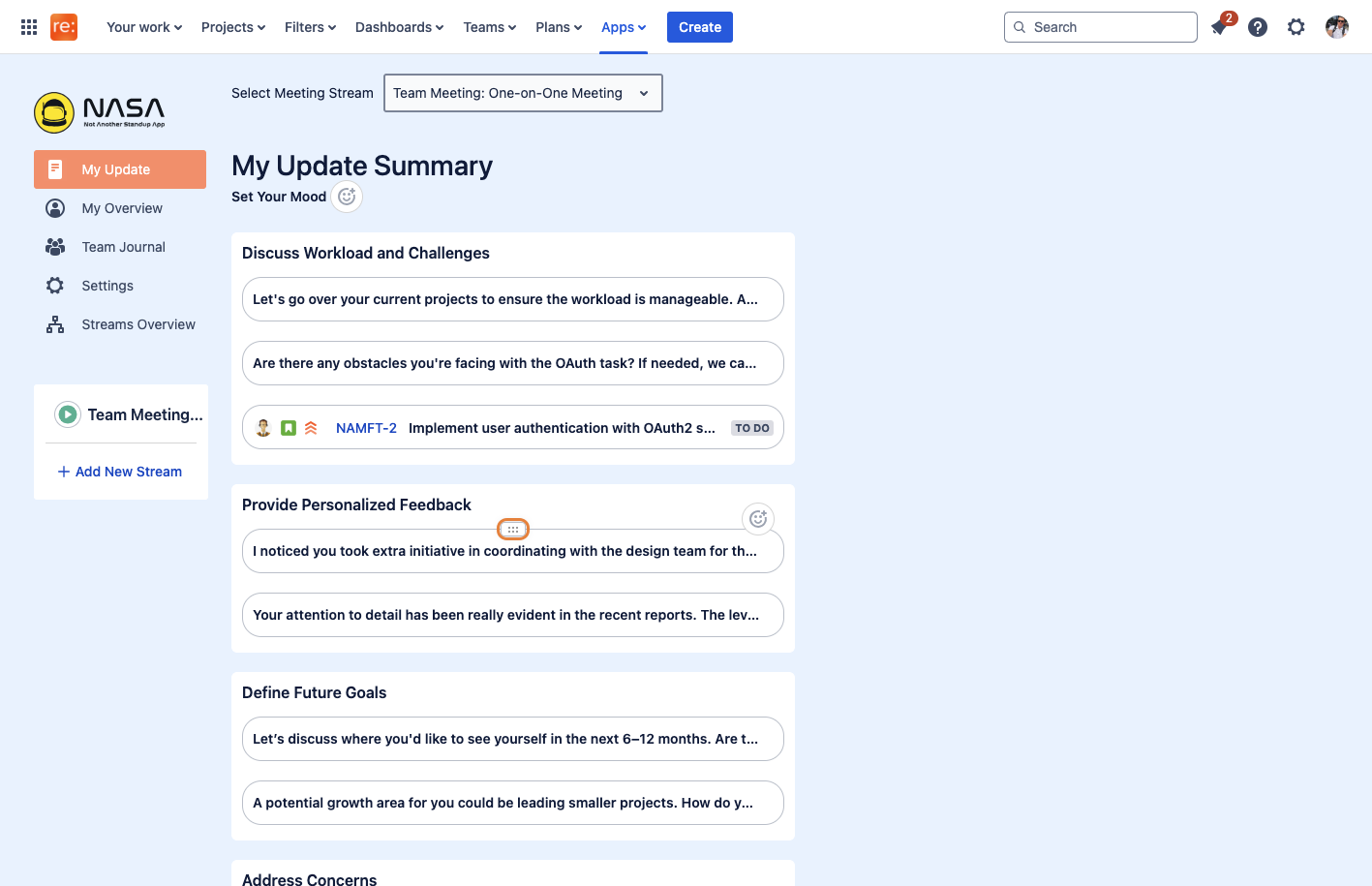
You can hover over the text item for the full preview to show for longer text items.
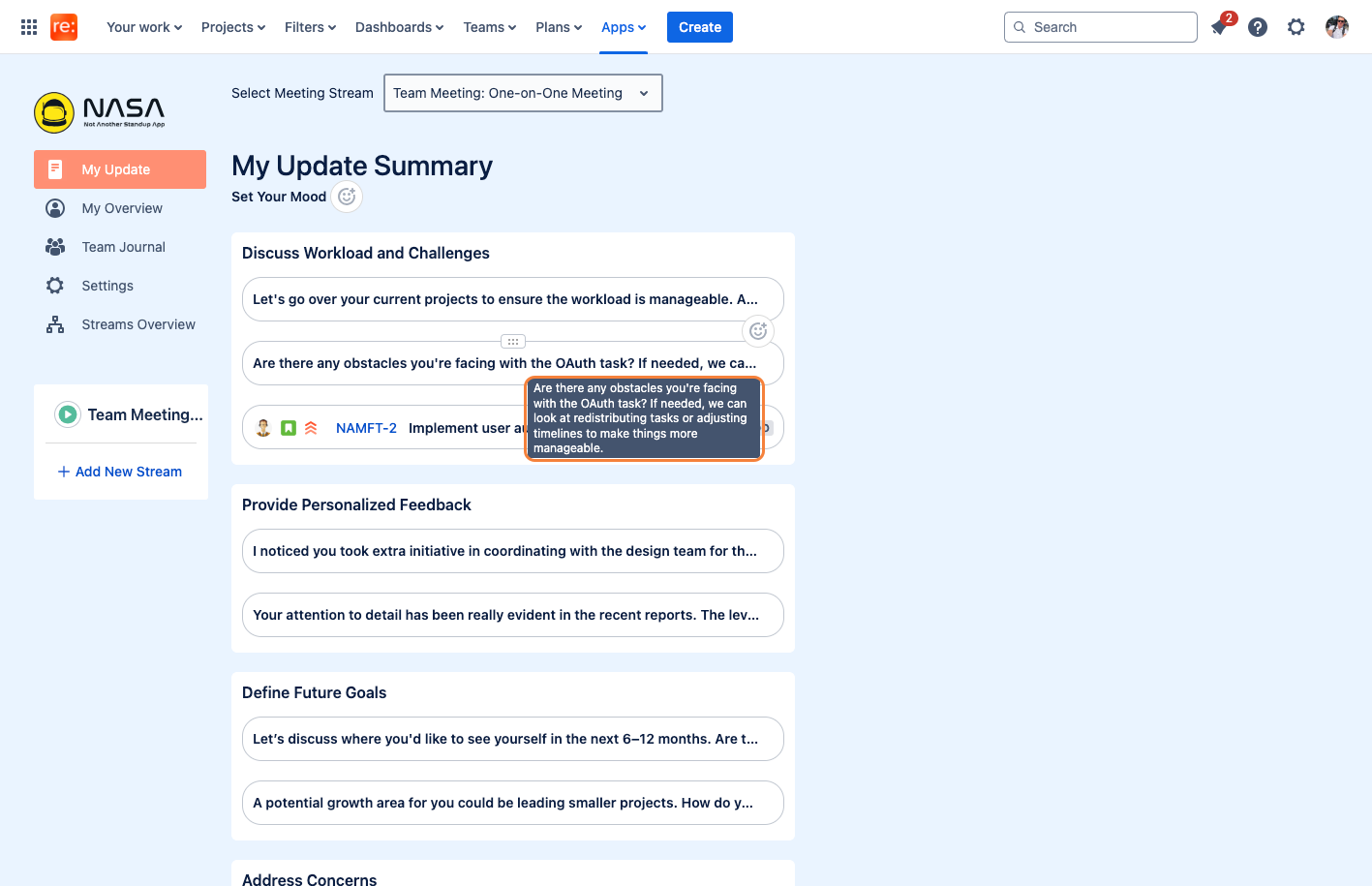
Once you are satisfied with your preparation, click on "Enter Meeting Lobby" to submit your preparation for the live meeting.