Analytics and Reporting with Out of Office Data
Overview
JQL can be used to track and list which issues are affected by scheduled Out of Office rules, and to report on issues that have been reassigned by the Out of Office Assistant. These powerful analytics capabilities enable team leads to check for delayed issues, delivery teams to identify unavailable reporters, and automation systems to select available assignees.
Understanding Out of Office JQL Parameters
Issue Tracking and Reporting
Besides using JQL filters in the definition of a rule, JQL can also be used to track and list which issues are affected by scheduled rules. For example:
Team leads can build issue lists to check which issues may be delayed by upcoming leaves
Delivery teams can check whether reporters of completed issues are unavailable so that those issues can be communicated to other stakeholders
Assignment automations can check whether an assignee is out of office to then pick an available assignee
Out of Office Status Parameters
JQL searches can return, for example, a list of all issues with assignees that are not in the office today.
Basic Example:
- assignee.outofoffice.today = 1
This parameter evaluates every issue to check whether the assignee has an active rule today.
The same for reporters of an issue would be:
- reporter.outofoffice.today = 1
Of course you can combine it with other JQL fields:
- project = 'Product Support' AND assignee.outofoffice.today = 0
"0" in this case means, not out of office.
Time Parameters and Syntax
⚠️ Important: JQLs containing Out of Office status parameters will only show issues that are currently affected, and issues that will be affected by a scheduled rule. Issues that have been affected by an Out of Office rule before today will not be included.
JQL parameter | Meaning |
|---|---|
| The assignee is not Out of Office tomorrow |
| The start of the next absence for the assignee of this issue is 7 days or more in the future |
| The assignee of this issue is not absent before August 2023 |
| The reporter is now absent or leaving this week |
| The reporter returns from the next absence not before the end of next week |
| Out of office on a specific date |
| The assignee is currently out of office or starts his leave within the next 4 days |
Tracking Issues Reassigned by Out of Office
Building JQL for Reassignments
JQL can look up which issues have had their assignees changed by the app. In order to do this, the app must be called with the ID "59fb203e1c0767667b2ce0ad".
Here's a full example of the syntax for these queries:
- assignee CHANGED BY "59fb203e1c0767667b2ce0ad" AFTER "date1" BEFORE "date2" FROM "userID1" TO "userID2"
The JQL must contain the expression
assignee CHANGED BY "59fb203e1c0767667b2ce0ad"The AFTER and BEFORE parameters are optional and can be used to track assignee changes over a specific period of time
The FROM and TO parameters are also optional
Building Reports with Native Jira Gadgets
Reports for Current Out of Office Status
Gadget | Use Case | Sample Query |
|---|---|---|
Filter Results | Issues assigned to an absent assignee |
|
Issue Statistics | Absent assignees |
|
Two Dimensional Filter Statistics | Issues at risk per sprint |
|
Filter Results | Epics at risk |
|
Filter Results | Customers waiting for absent agents |
|
Reports for Reassignment Tracking
Gadget | Chart | Use Case | Sample Query |
|---|---|---|---|
Filter Results | 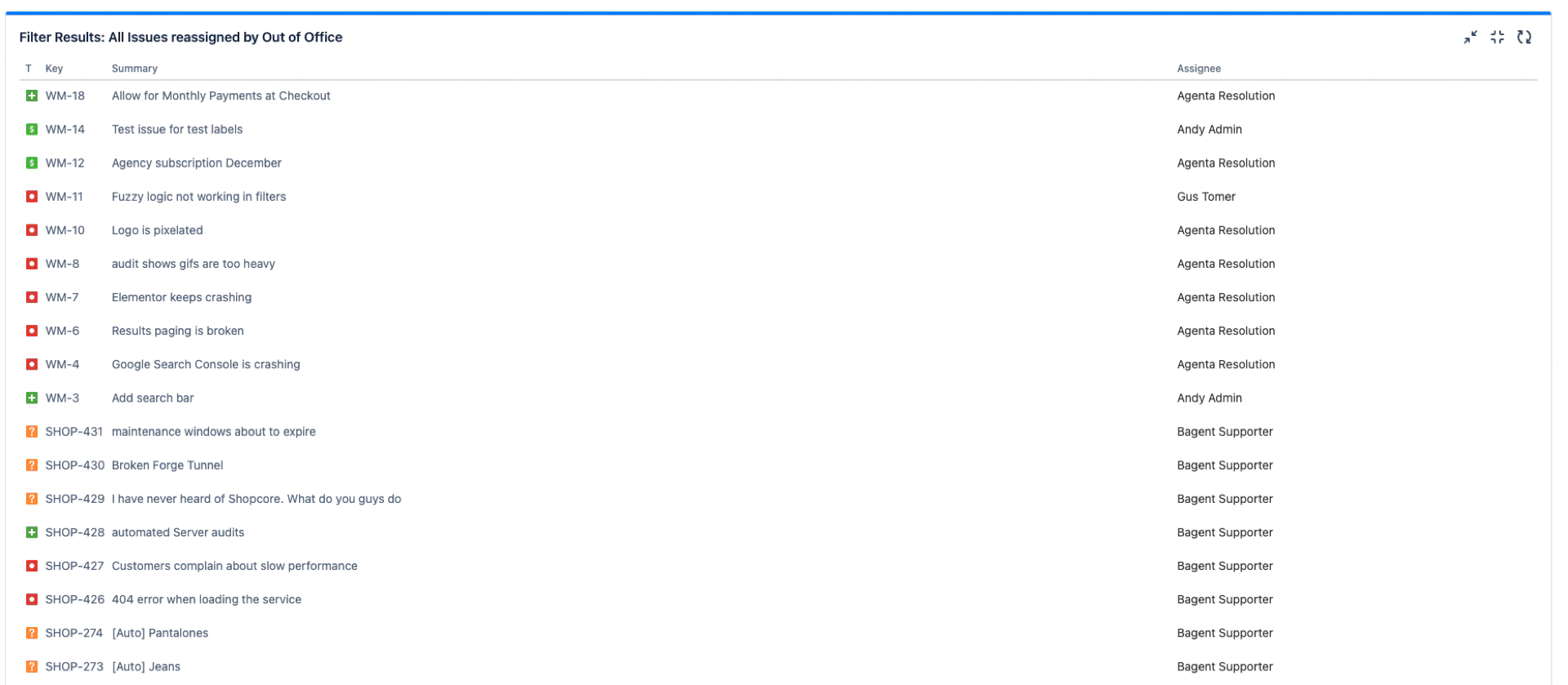 | Full list of issues reassigned by Out of Office |
|
Two Dimensional Filter Statistics | 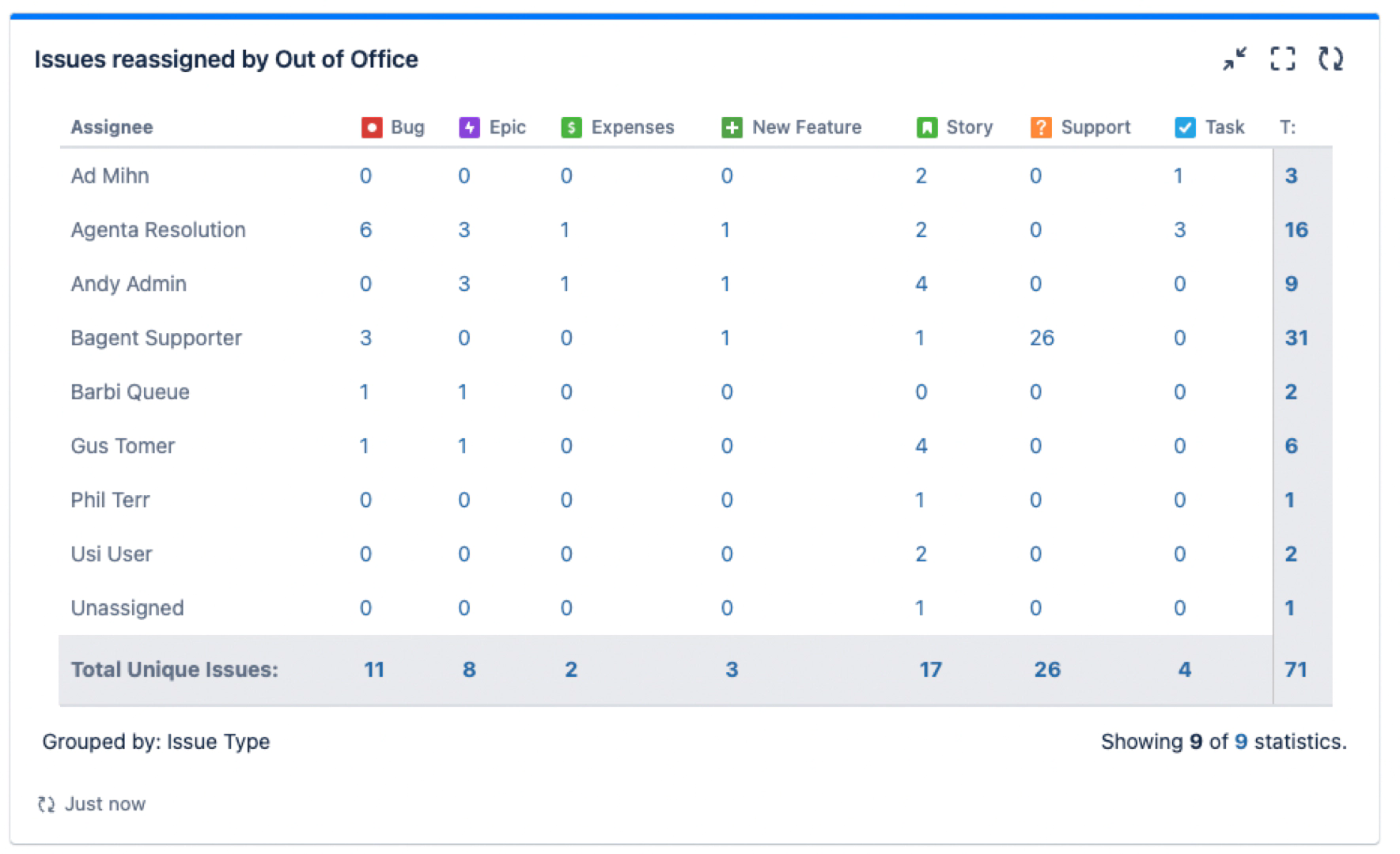 | Identify how issues are being reassigned across the company |
|
Pie Chart | 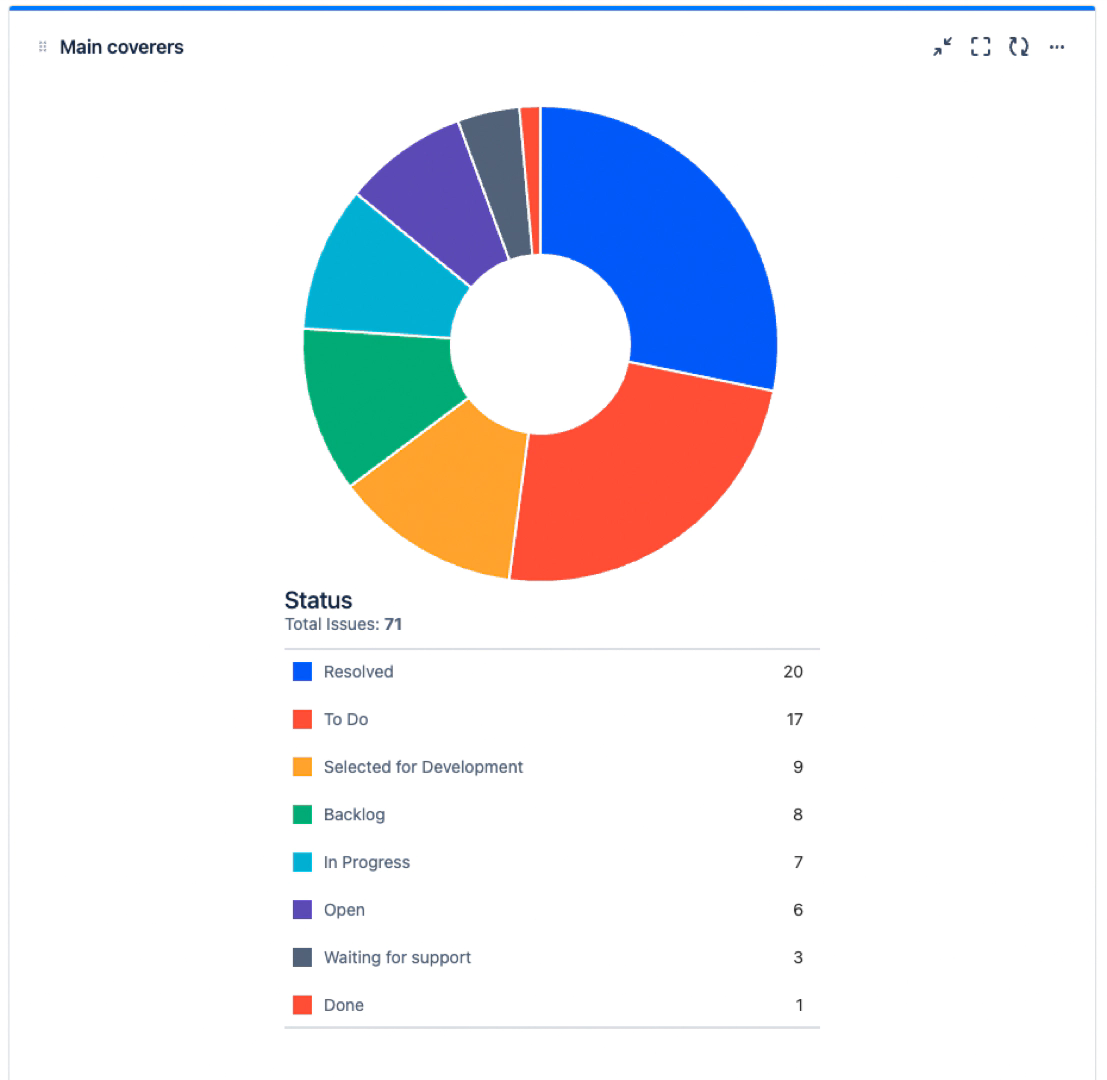 | Track the progress of reassigned issues |
|
Pie Chart | 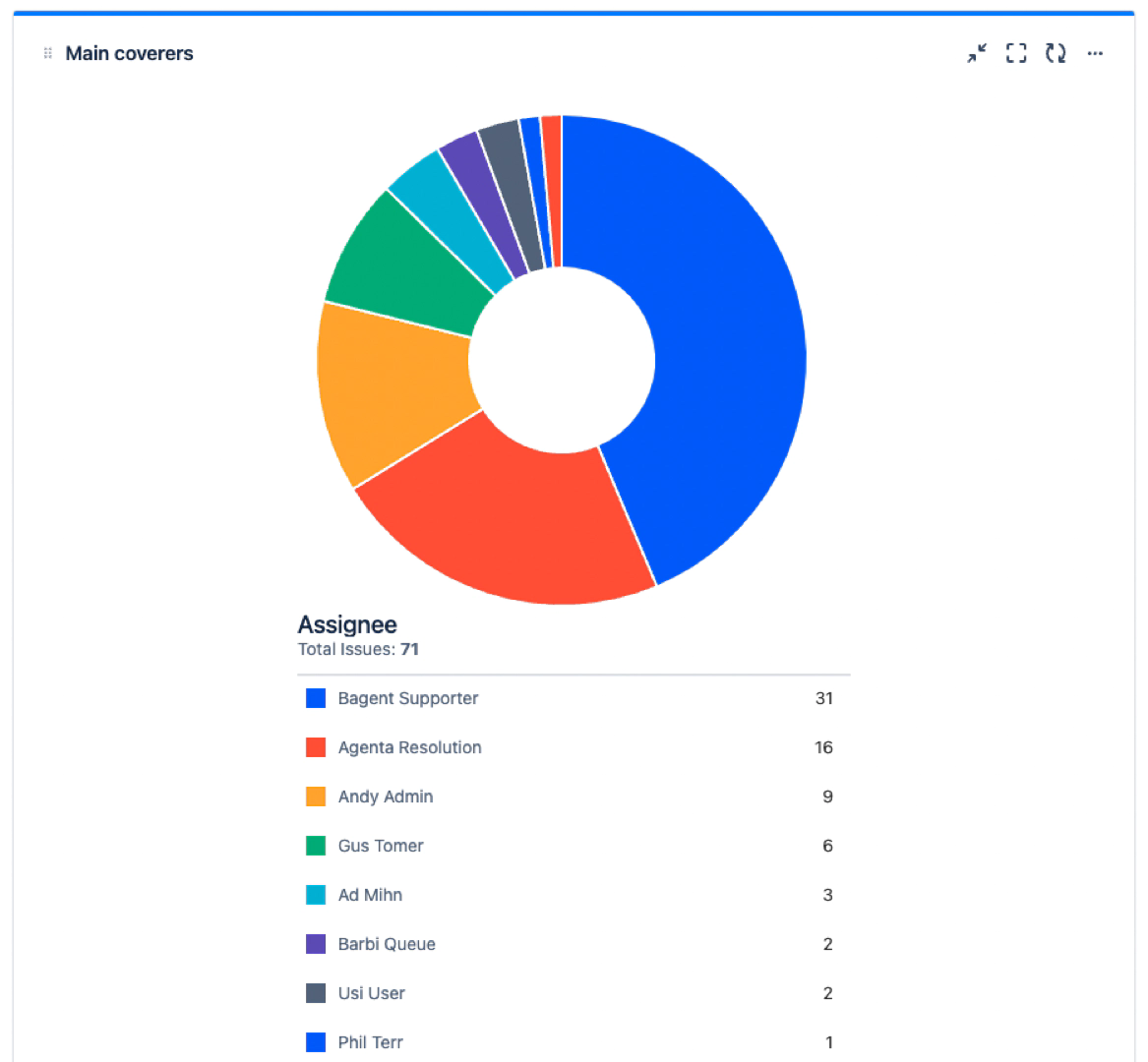 | Track the reassigned workload per coverer |
|
Issue Statistics | 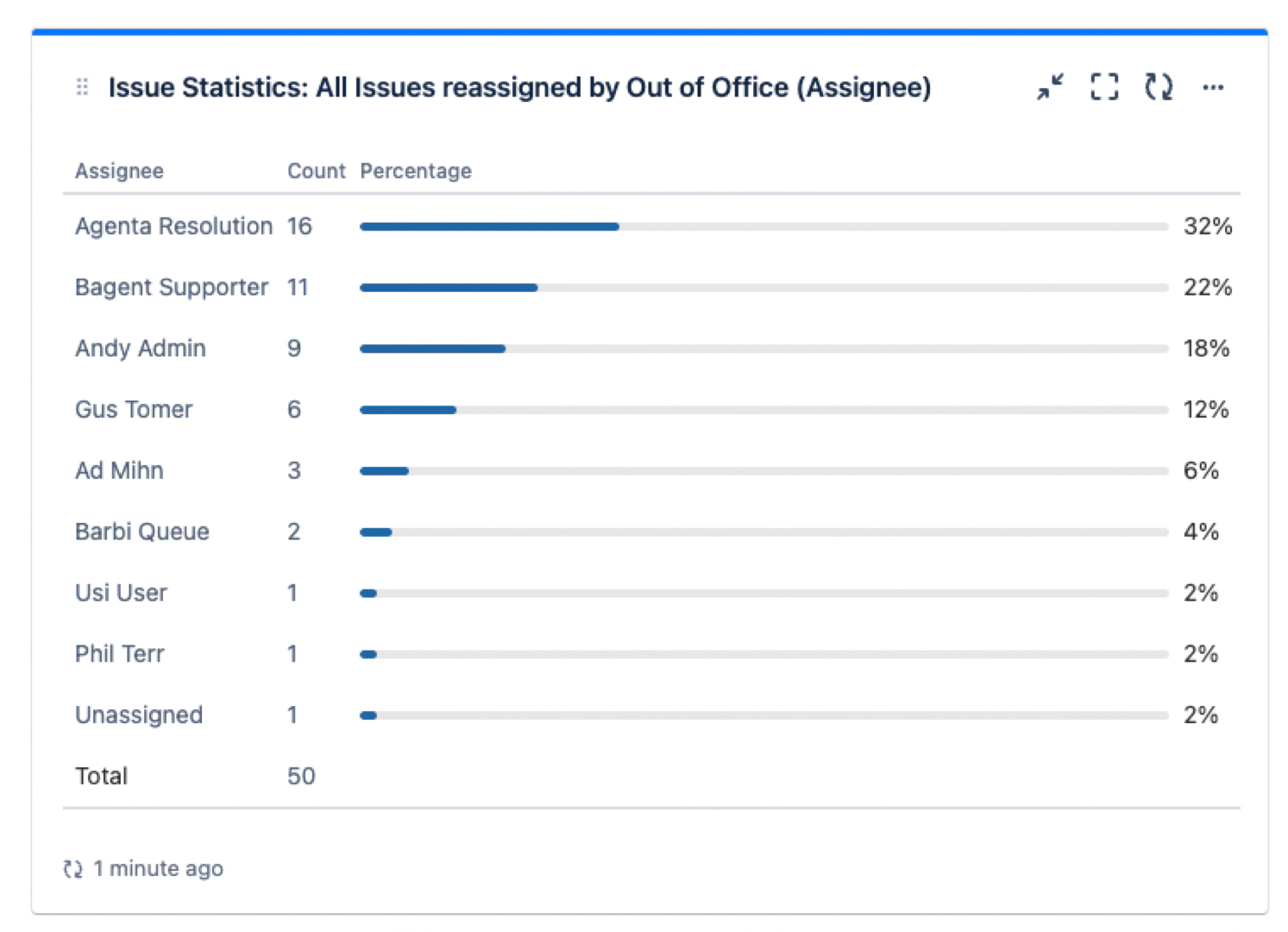 | Track the reassigned workload per coverer |
|
Two Dimensional Filter Statistics |  | Creator to Coverer Path |
|
Pie Chart | 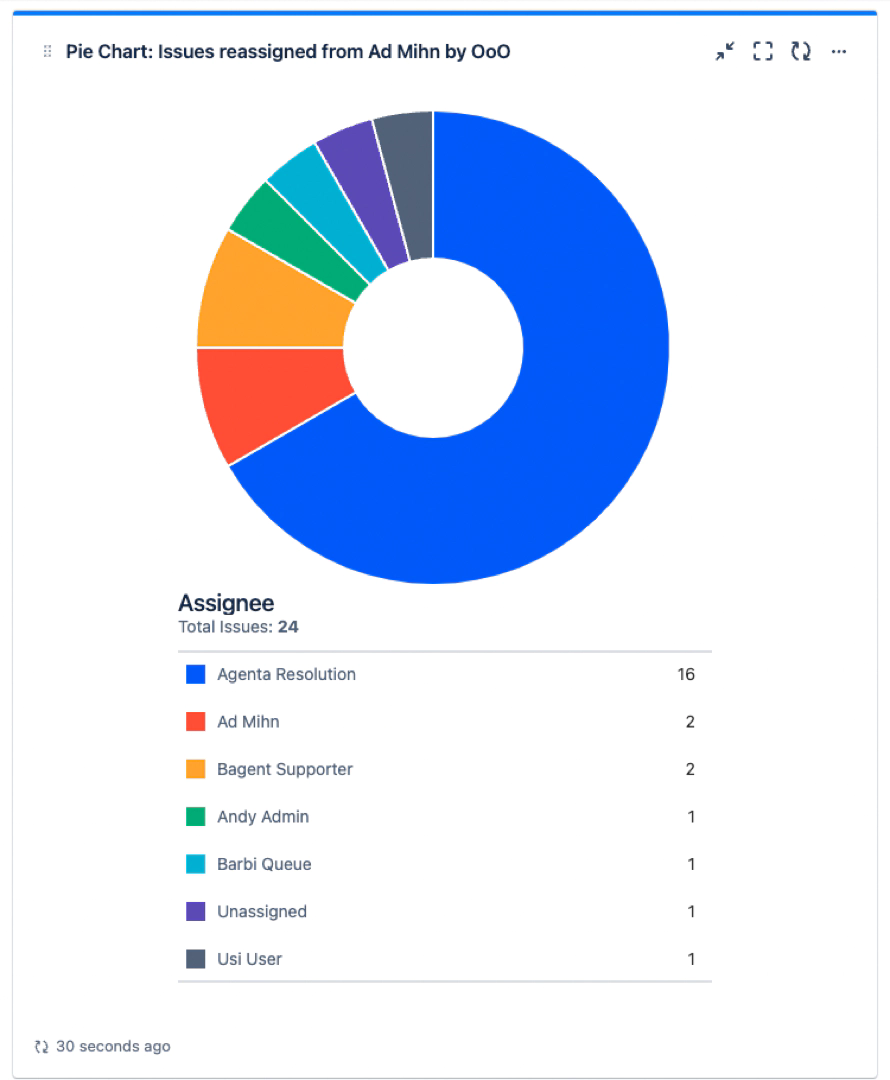 | Assignee to Coverer Path |
|
Issues Calendar | 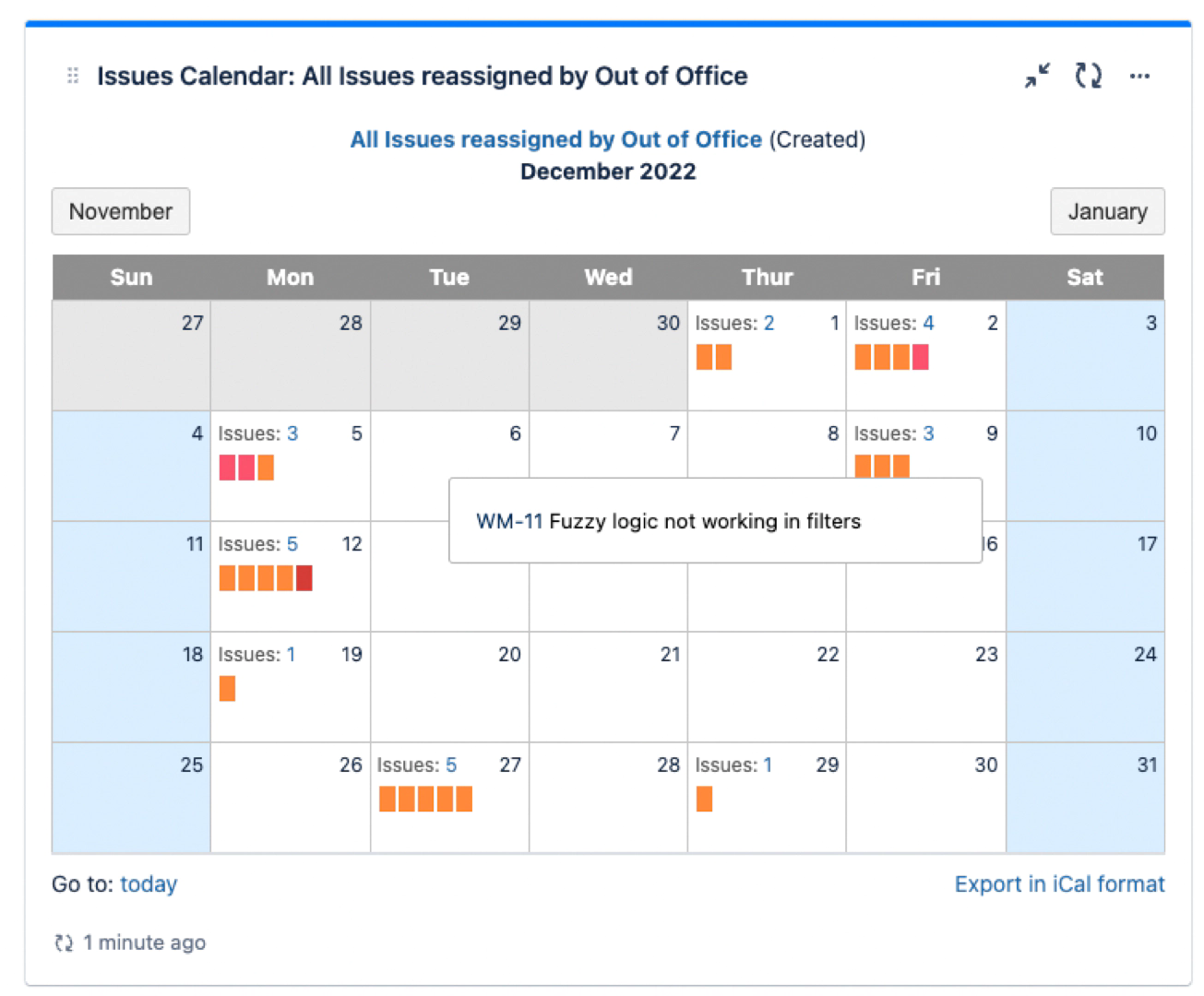 | Reassignment Calendar |
|
Created vs Resolved Chart | 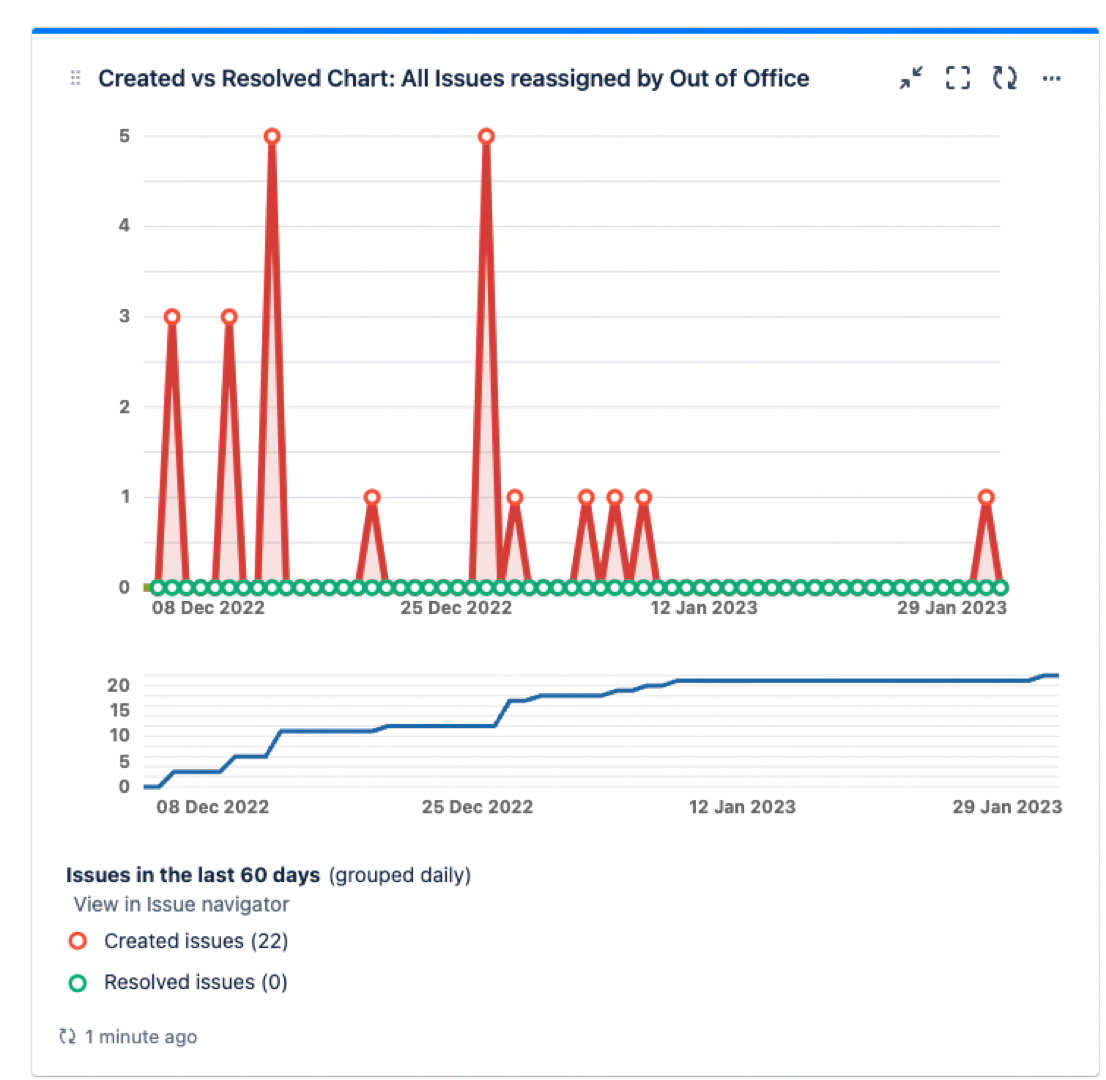 | Track whether reassigned issues are being taken care of |
|
Advanced Analytics with Custom Charts for Jira or eazyBI
The Out of Office status can also be read by any reporting apps from the Atlassian Marketplace, like Custom Charts for Jira, or eazyBI that support JQL expressions.
Reporting on Story Points at Risk
Custom Charts can report on the story points associated to the issues, rather than the issues themselves. This allows to easily create insights related to the amount of story points that may not be completed, because they are currently assigned to users who are out of office.
To build this specific chart:
Create a Custom Charts gadget
Select Assignee in the CHART BY field
Select SUM of Story Points in the CALCULATE BY field
Adapt the query below:
- project = "your project" AND sprint in openSprints() AND assignee.outofoffice.today=1
Best Practices
Dashboard Design
These parameters open up a lot of possibilities for reporting in Jira dashboards. Custom Charts gadgets are very customizable, and can generate some insights that are not possible with native Jira reporting capabilities.
For more inspiration, you can read a blog article on 14 dashboard gadgets to nail capacity planning in Jira.
Performance Considerations
Use project filters: Always include project constraints to improve query performance
Limit time ranges: Use AFTER and BEFORE parameters to focus on relevant periods
Save complex queries: Create saved filters for frequently used complex queries
Test incrementally: Start with simple queries and add complexity gradually
Troubleshooting
No Results Found
If your JQL queries return no results:
Verify the Out of Office Assistant is installed and active
Check that users have active OOO rules configured
Ensure the date format is correct: "YYYY/MM/DD"
Test with a simple query first:
assignee.outofoffice.today = 1
Analytics Status: ✅ COMPLETE
Next Step: JQL Filter Configuration Guide
