Disable users not found in the Connector
If you want to disable a user that cannot be found during a single-user sync on the identity provider site, you can enable the corresponding setting in the connector settings in the Sync Settings tab.
Default Configuration
Whenever the username in your Atlassian application matches the username in your identity provider, the below configuration will do.
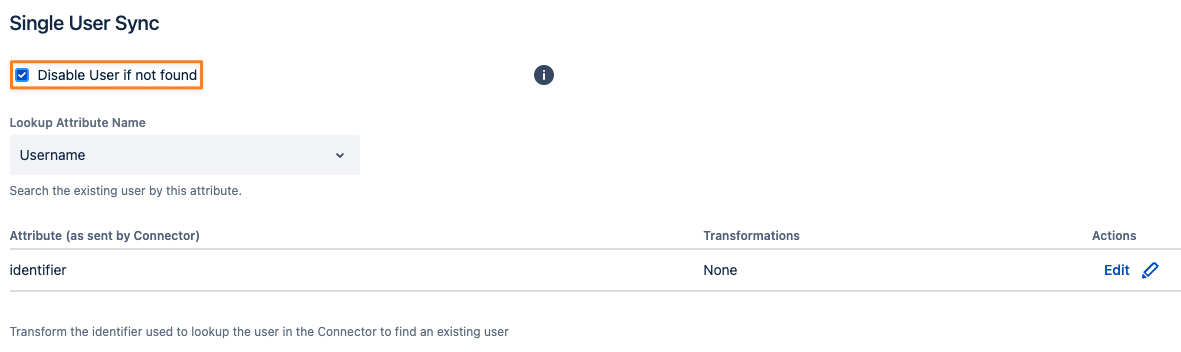
Advanced Configuration
If your connector has a mapping for the username (Provisioning Settings/ Attribute Mapping/ Username) that is using a different value than the username on the identity provider side, you need to change a few things before.
Example
You've mapped Okta's profile.sAMAccountName attribute to the Username
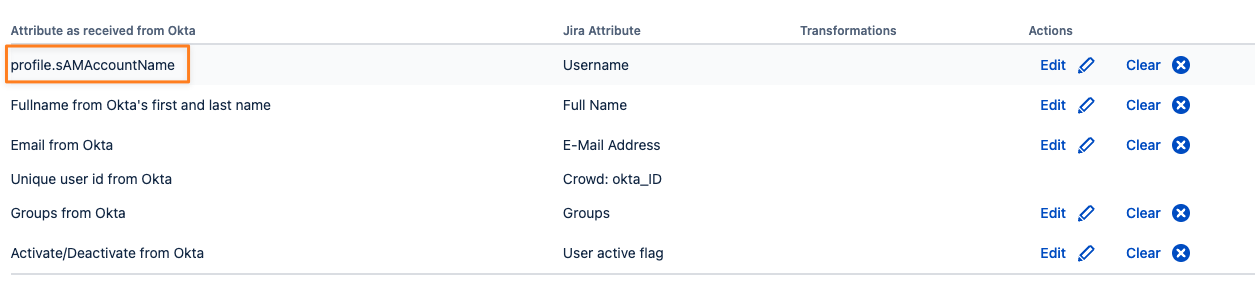
Add a new attribute mapping of type Crowd Attribute ...
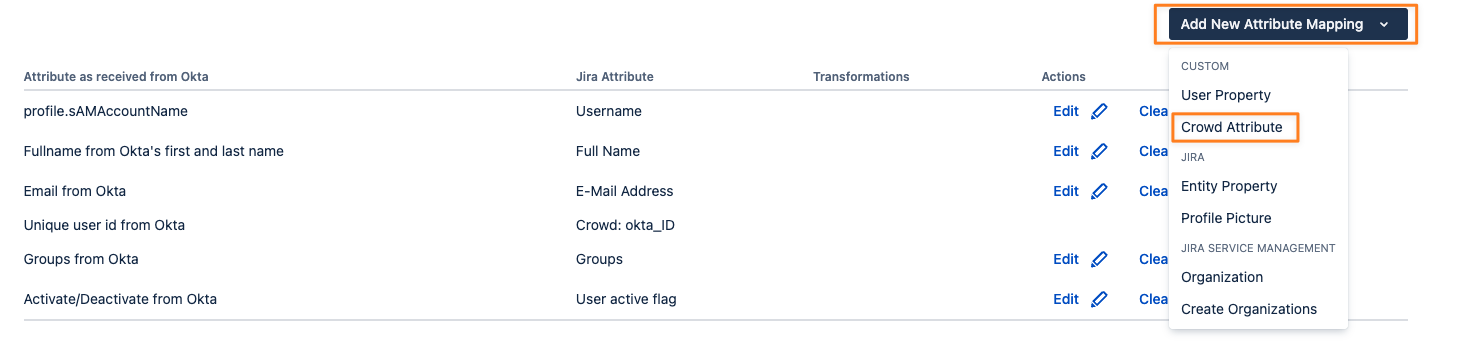
... give it a name and press Next
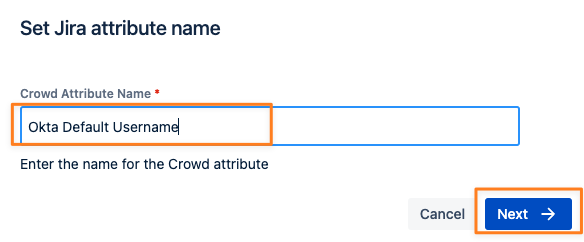
Then select the attribute from the identity provider for the default username and click apply.
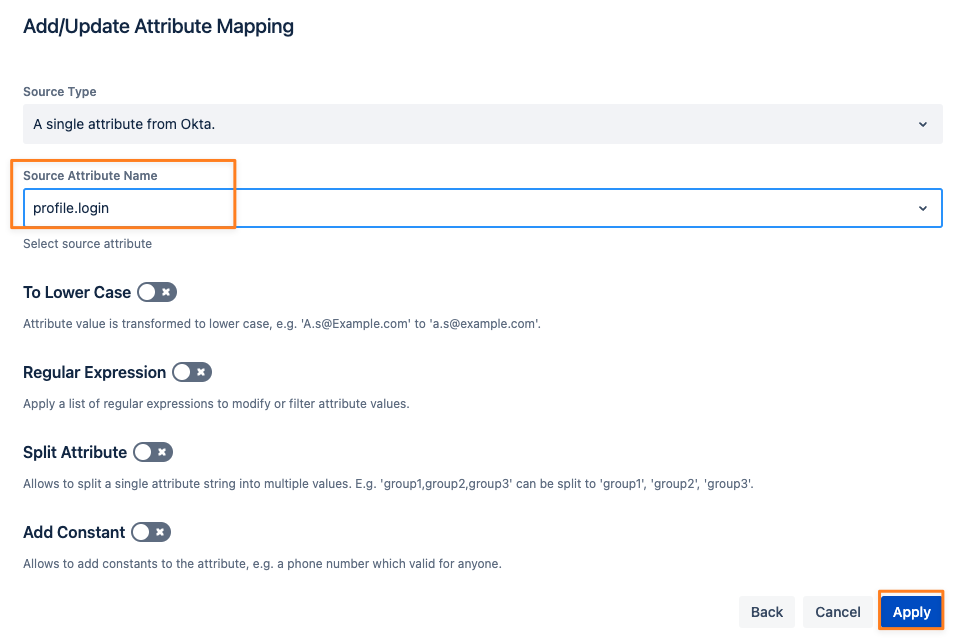
You'll now see a new attribute in the list.
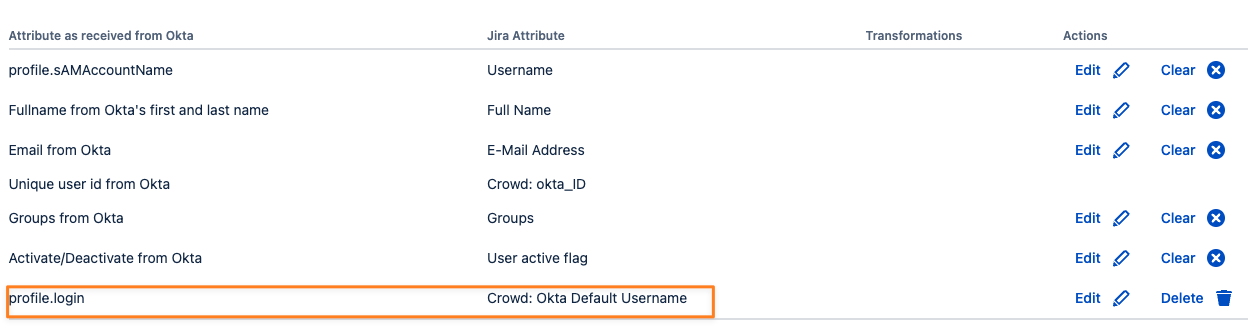
This will only become available after running a full sync for all your users. But you can already complete the configuration and select the new attribute in the Sync Settings tab:
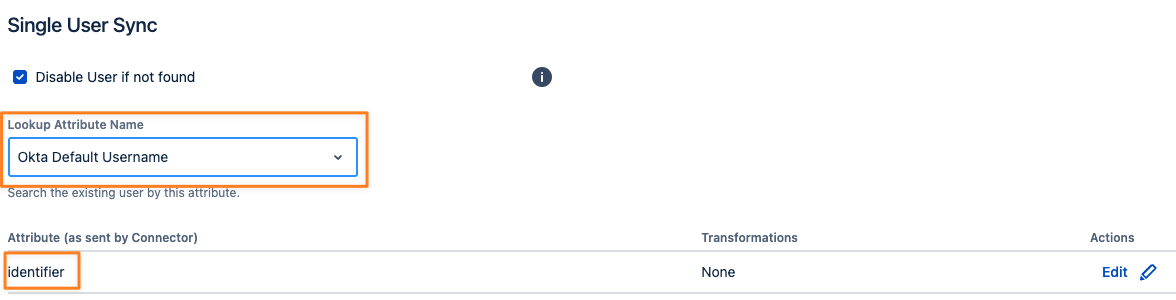
The Attribute (as sent by Connector) needs to be called identifier for that to work. If it's set to something else, click on the edit button, write it into the Source Attribute Name field and click on Create "identifier"
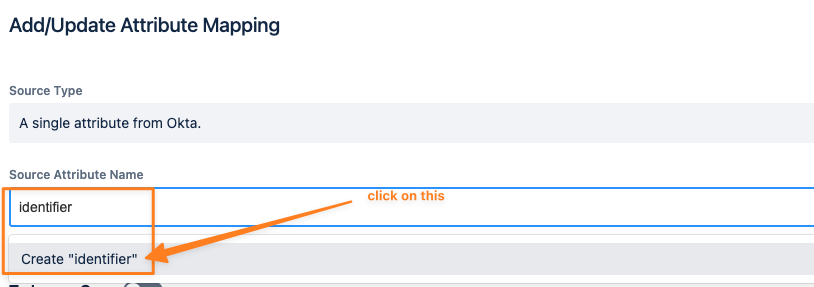
Don't forget to save your connector configuration and run the full sync mentioned earlier.
