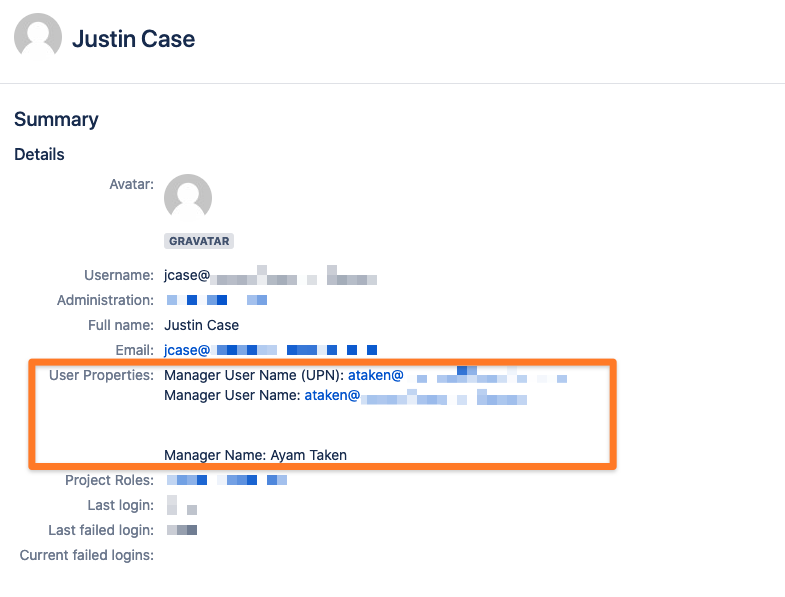How To Synchronize Users Manager Data to the User Profile in Jira from Azure AD
This article is complementary to How To Synchronize Profile Data To The User Profile In Jira Or Confluence and describes how you can sync the users manager data from Azure AD to the user profile in Jira. This functionality has been added to User Sync from version 1.5.0 and above.
Guide
To configure your User Sync connector to synchronize fields from the user's profile of your cloud provider, do the following:
Step 1: Access the settings
Go to the User Sync settings and click Edit for the connector you want to modify.
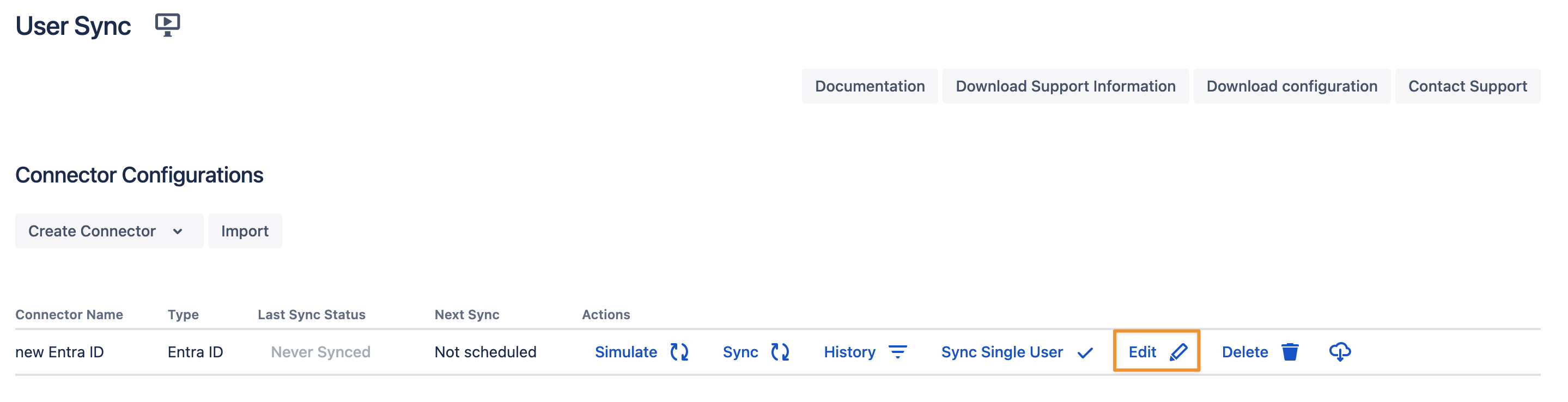
If you are using Azure AD as IdP please scroll down to Azure AD API Settings and enable the checkbox "Fetch managers of users"
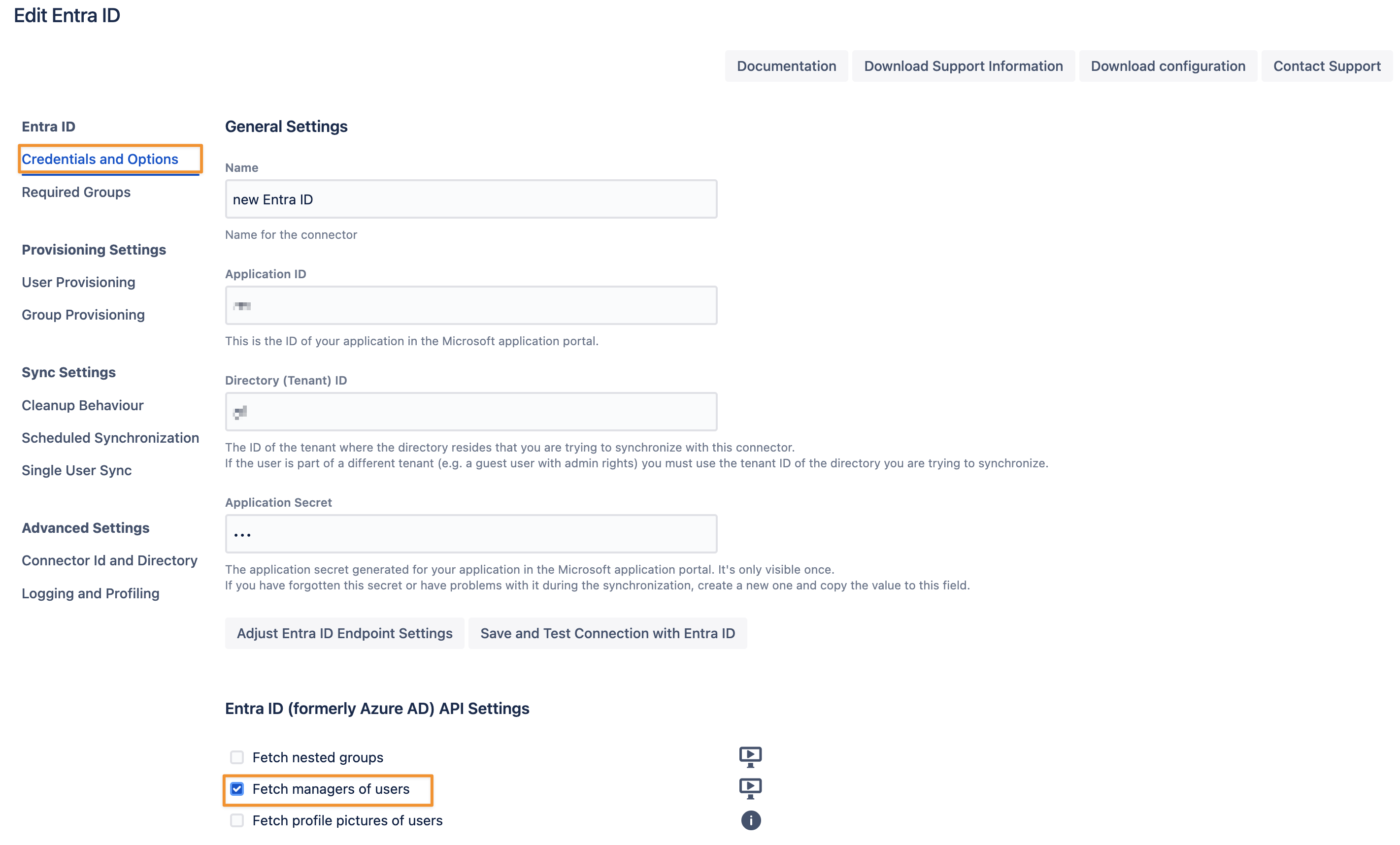
Switch to User Provisioning Settings and scroll down to Attribute Mapping.
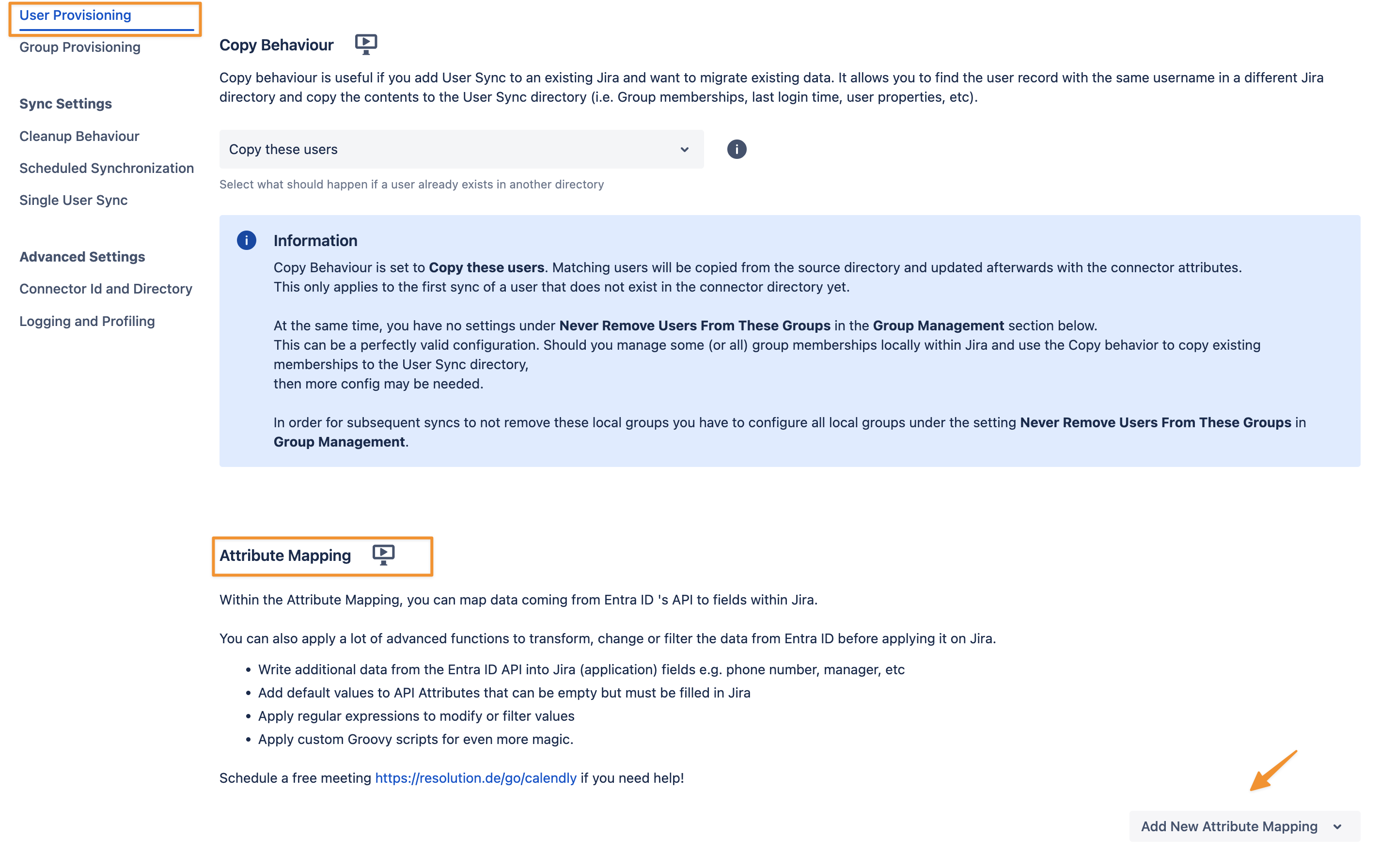
Step 2: Add Manager Attributes
Once in the Attribute Mapping add a new entry (Add New Attribute Mapping) to the table. Please choose User Property and you can set the attribute name.
In this article we map the managers name, username and email attribute.
For the Application Attribute, enter any key you like:
key
In this article we used the following Application Attributes and selected the matching attribute as Connector Attribute:
Application Attribute | Connector Attribute |
|---|---|
Manager Name | manager.displayName (manager.displayName) |
Manager User Name (UPN) | manager.userPrincipalName (manager.userPrincipalName) |
Manager E-Mail | manager.mail (manager.mail) |
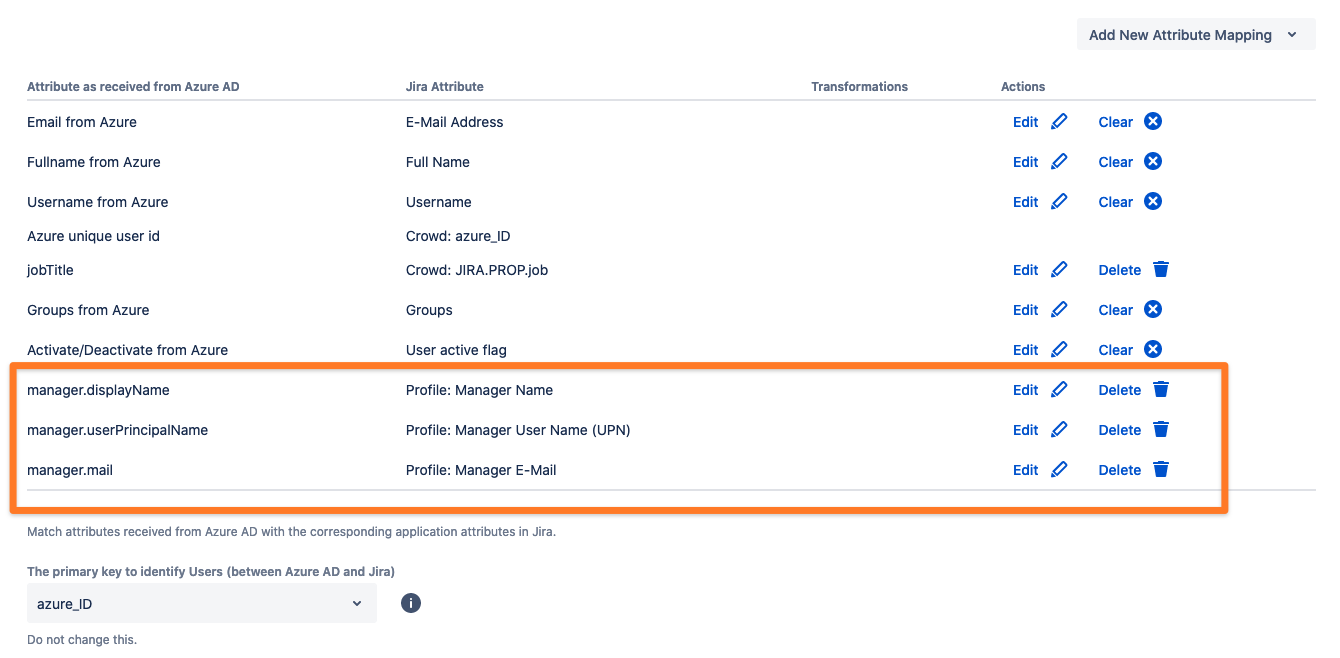
There are additional Connector attributes available that can be used for sync (the table below does not include all of them).
Connector Attribute |
|---|
manager.city;manager.country;manager.department;manager.givenName; manager.jobTitle;manager.mailNickname;manager.state;manager.streetAddress; manager.surname;manager.usageLocation |
Step 3: Save the settings
Save (Save and Return) the connector settings as shown below:

Step 4: Trigger the sync
You can run either a Sync Simulation for testing your configuration or a live Sync. There are three options to trigger the live synchronization:
Updating a single user,
Starting a full sync,
Waiting for the next scheduled sync.
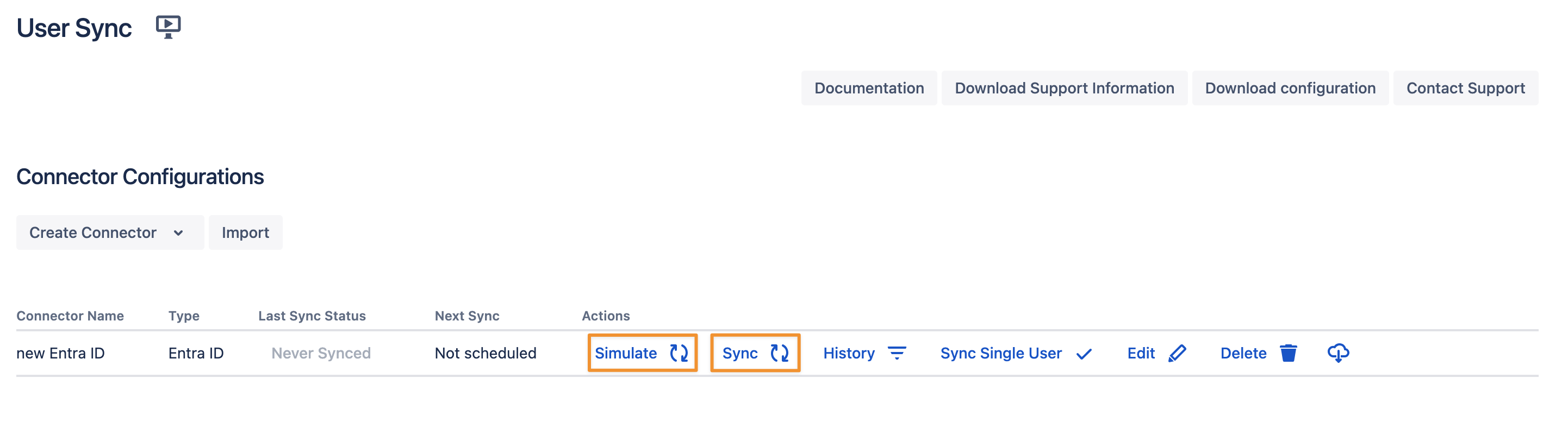
When an admin user is now checking the public profile of the users in Jira you can see the manager's details. Other users will not see these details, however, those user properties can now be further processed in Jira.