How to Synchronize Profile Pictures from Microsoft Entra ID (formerly Azure AD) and GSuite to the User Profile in Jira or Confluence
This guide provides detailed instructions on how to synchronize profile pictures from Microsoft Entra ID (formerly Azure AD) and G Suite to the user profile in your Atlassian Data Center or Server product, such as Jira or Confluence. This functionality is available from User Sync version 2.7.0 and SAML version 6.3 onwards.
Synchronizing Profile Pictures
Microsoft Entra ID (formerly Azure AD)
Enabling the synchronization of profile pictures in Microsoft Entra ID (formerly Azure AD)
To enable profile picture synchronization with Entra ID, you need to adjust the permissions for the Application in Entra ID.
Specifically, the permissions should be set to Directory.Read.All and User.Read.All.
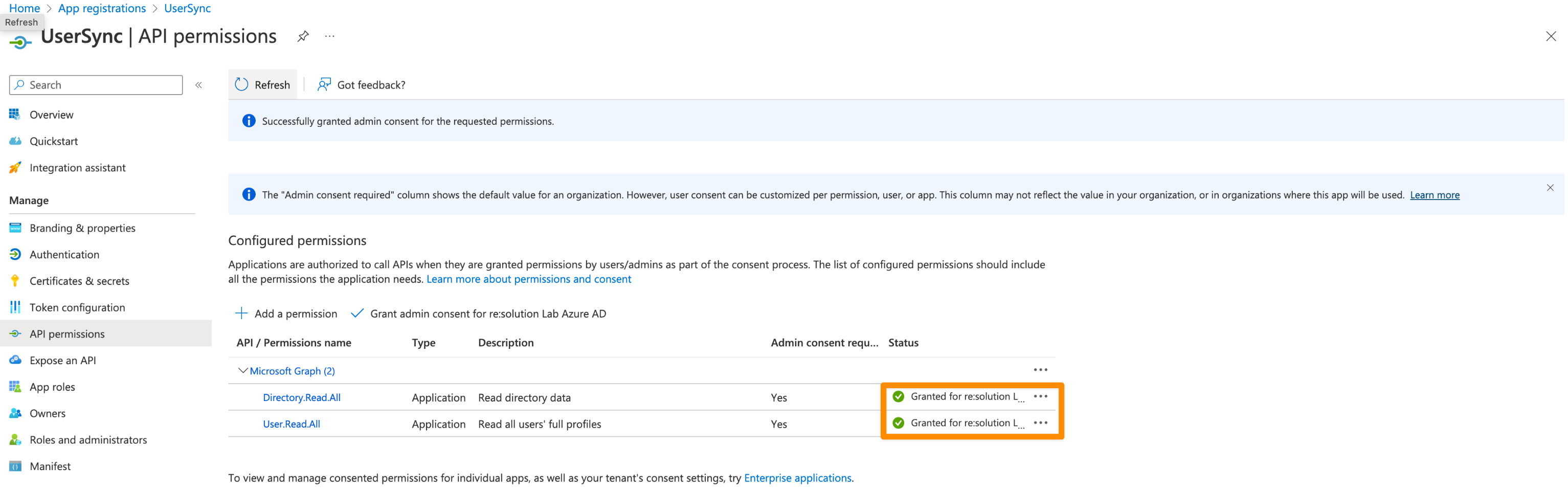
For a step-by-step guide on how to accomplish this, please refer to our setup guide for User Sync with Azure AD.
After that, you can enable the profile picture synchronization in the User Sync configuration under the "Azure AD Specific Settings" tab.
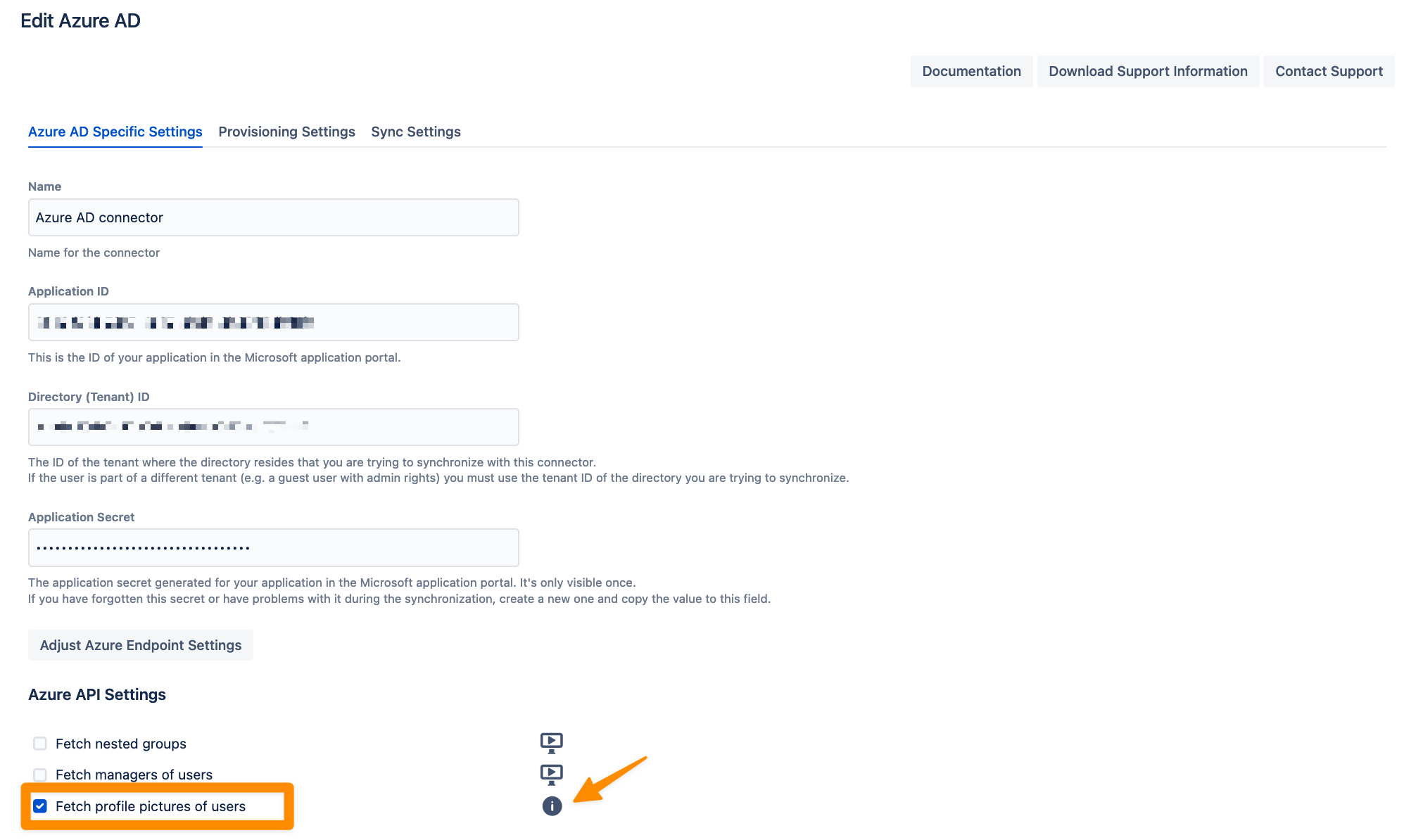
How will Microsoft Entra ID (formerly Azure AD) fetch profile pictures of users?
Here's what to expect:
Enabling this option will trigger additional API requests to Entra ID to fetch the user's profile picture from Entra ID. This may slightly increase the overall sync time.
The profile picture of the Jira application users will be replaced with the profile picture from Entra ID. If no profile picture is assigned in Entra ID, the Jira profile picture will revert to the default.
Disabling this option means the profile pictures will not be updated during the sync. This also applies to profile pictures assigned in previous syncs.
G Suite
Enabling the synchronization of profile pictures in Google Cloud Identity
To synchronize profile pictures from G Suite, you first need to set up the Google Cloud Identity connector. Once this is done, you can enable Profile Picture Sync in the "Google Cloud Identity Specific Settings".
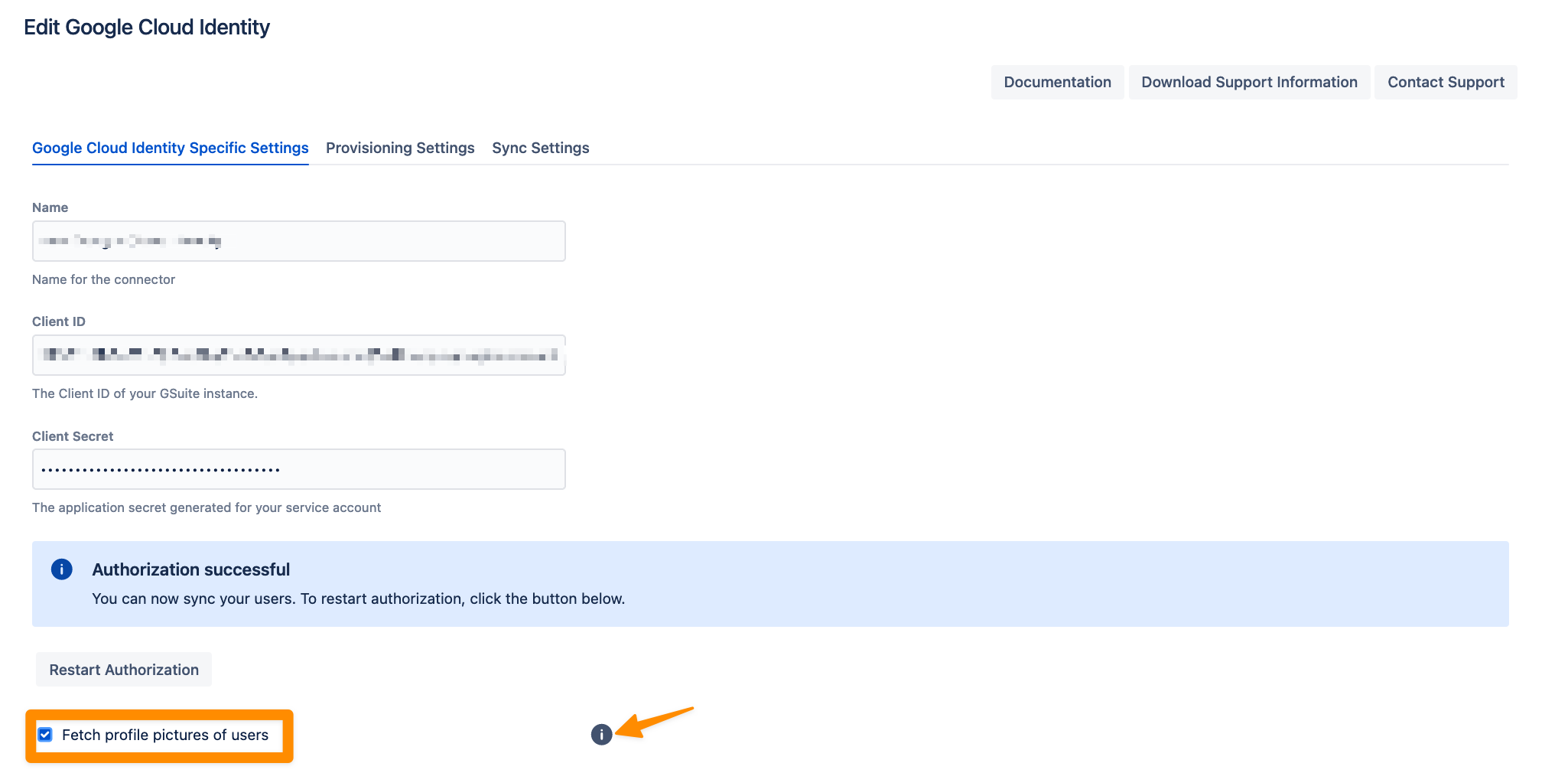
How will G Suite fetch profile pictures of users?
Here's what you need to know:
Enabling this option will initiate additional API requests to Google Cloud Identity to fetch the user's profile picture. This may slightly increase the overall sync time.
The profile picture of the Jira application users will be replaced with the profile picture from Google Cloud Identity. If no profile picture is assigned on Google Cloud Identity, the Jira profile picture will revert to the default.
Disabling this option means the profile pictures will not be updated during the sync. This also applies to profile pictures assigned in previous syncs.
By following these instructions, you can ensure a consistent and professional appearance for all user profiles across your Atlassian Data Center or Server product, whether they originate from Azure AD or GSuite.
