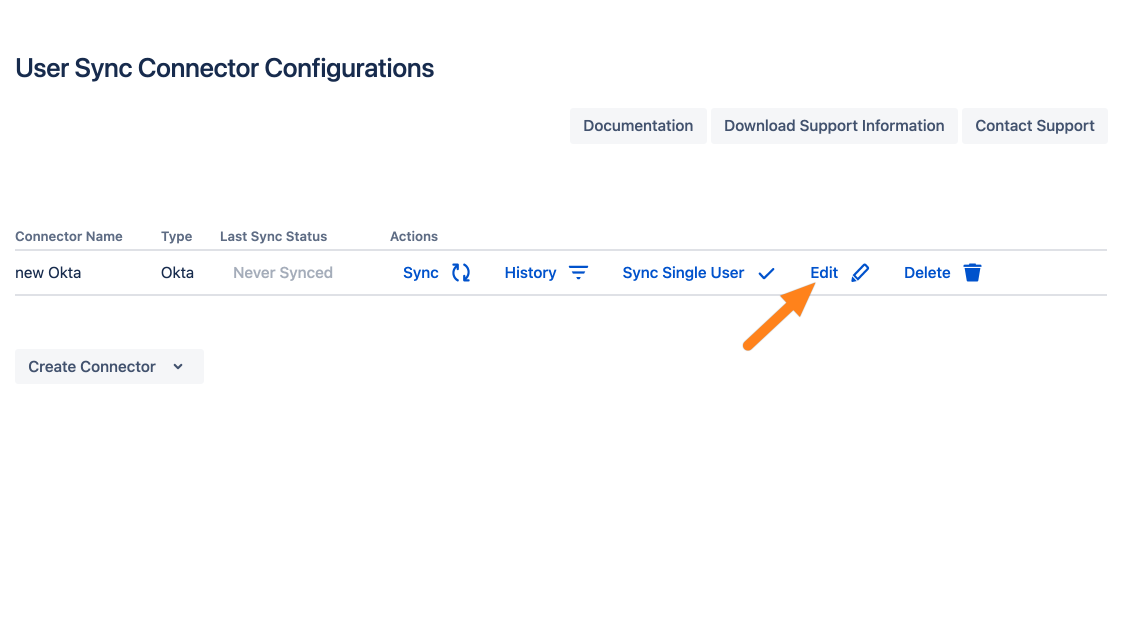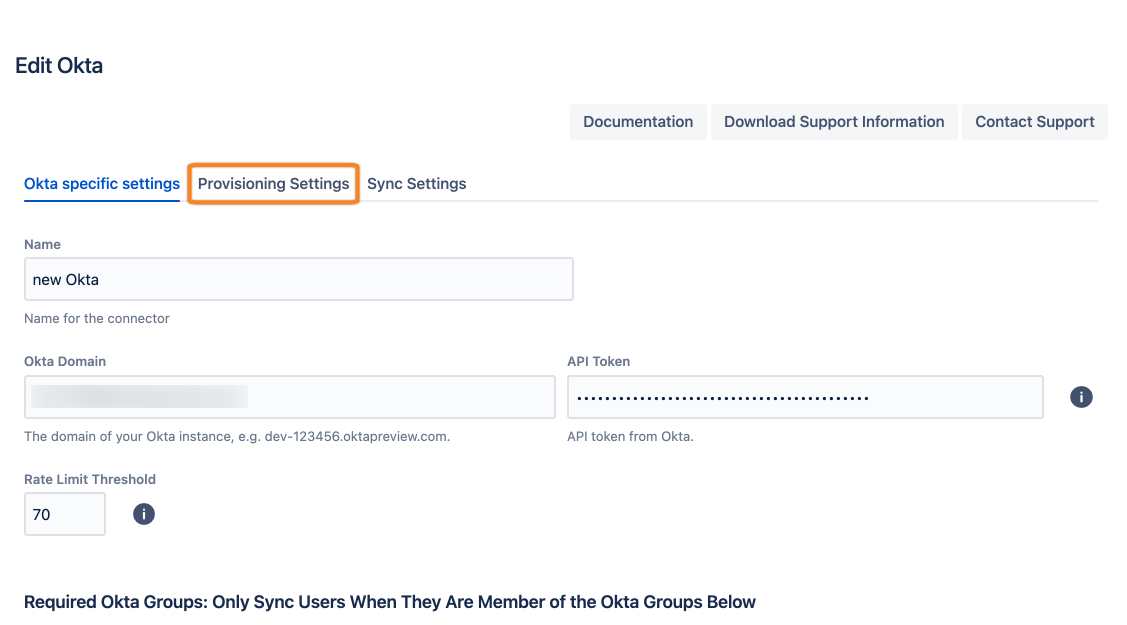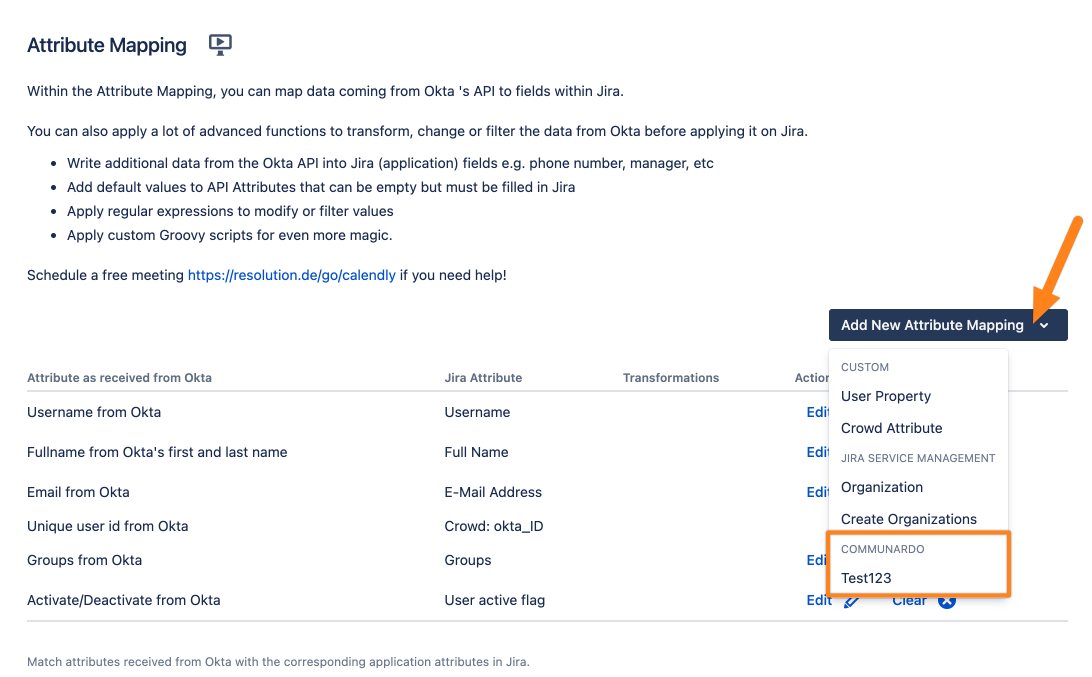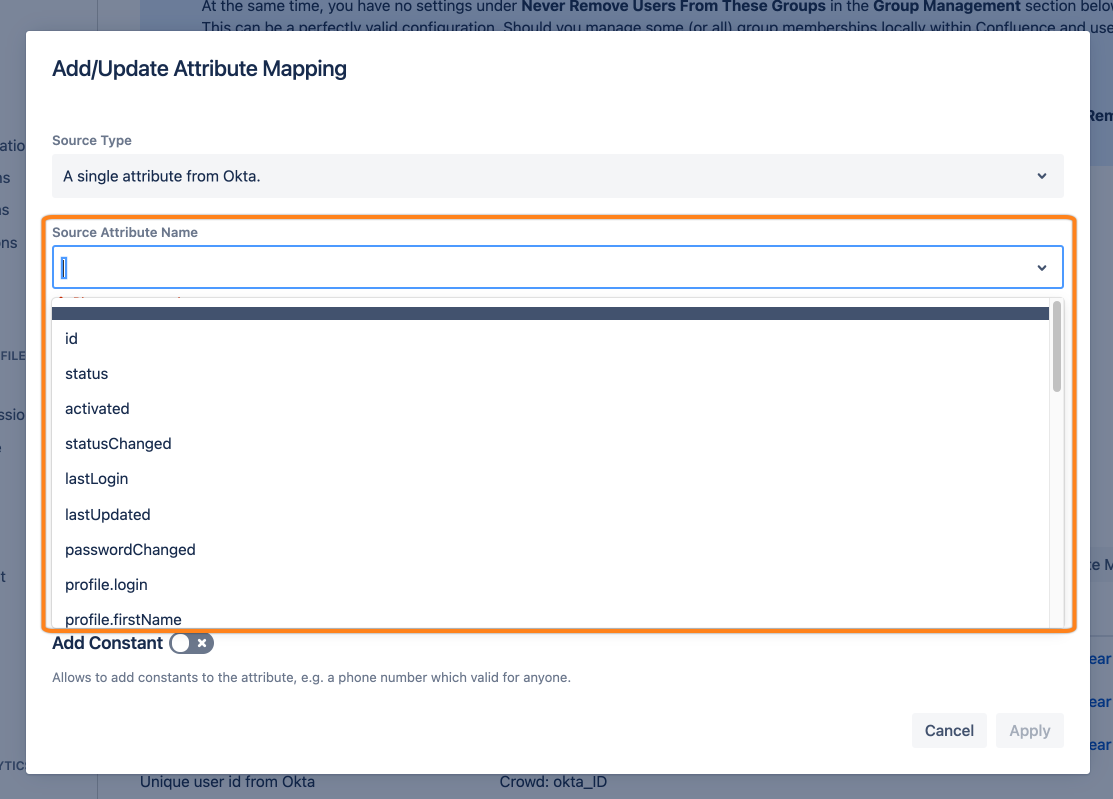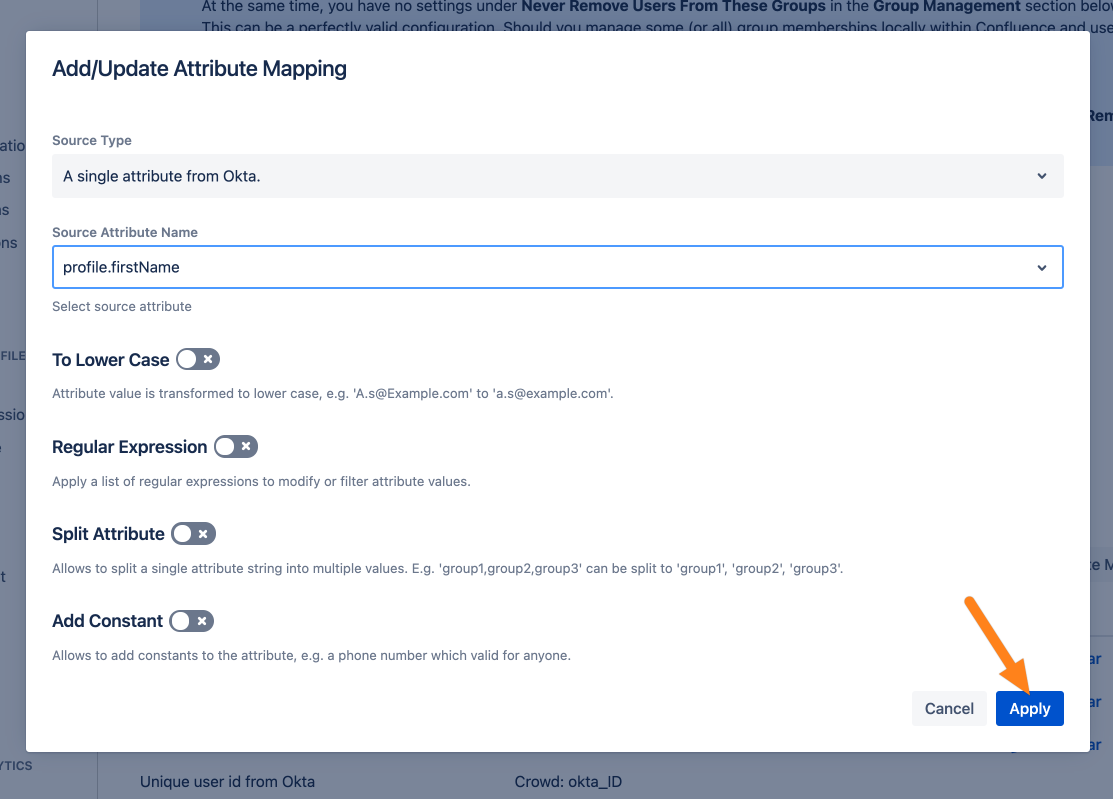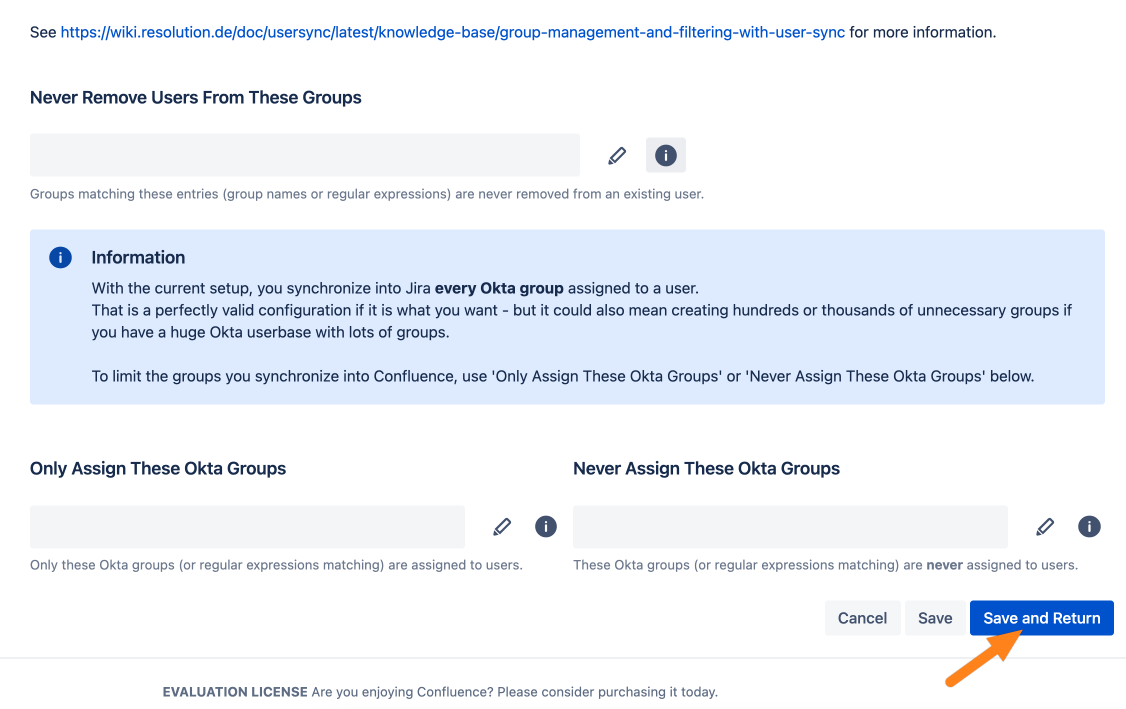Sync attributes to Communardo User Profiles
Goal
UserSync 2.1/2.2 supports syncing any IdP attributes into Communardo User Profiles fields. This tutorial will show how to configure this.
Requirements
UserSync 2.1.x/SAML 5.1.x for Confluence or UserSync 2.2.x/SAML SSO 5.2.x for Jira
Communardo User Profiles for Jira, Communardo User Profiles for Confluence
Configured fields in the User Profiles app
Steps
Go to UserSync and click Edit for your UserSync connector.
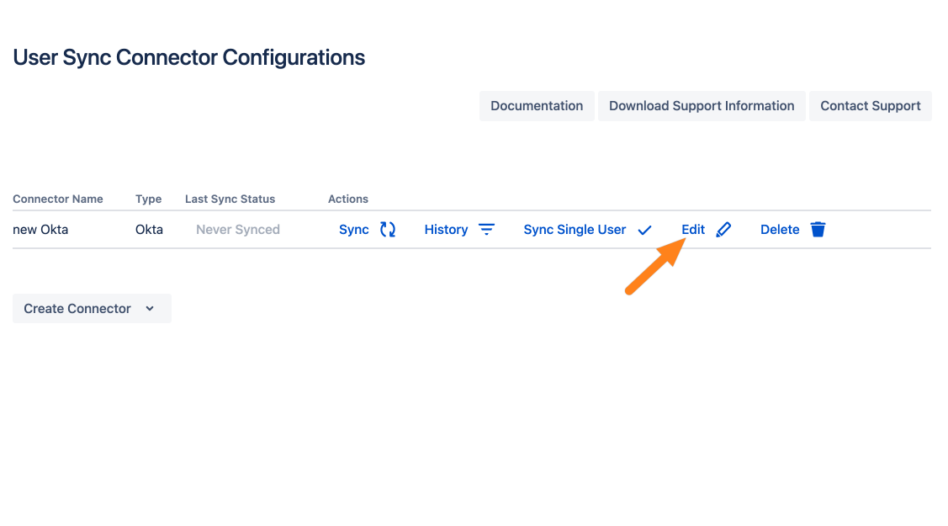
Go to Provisioning Settings and scroll down to the Attribute Mapping table.
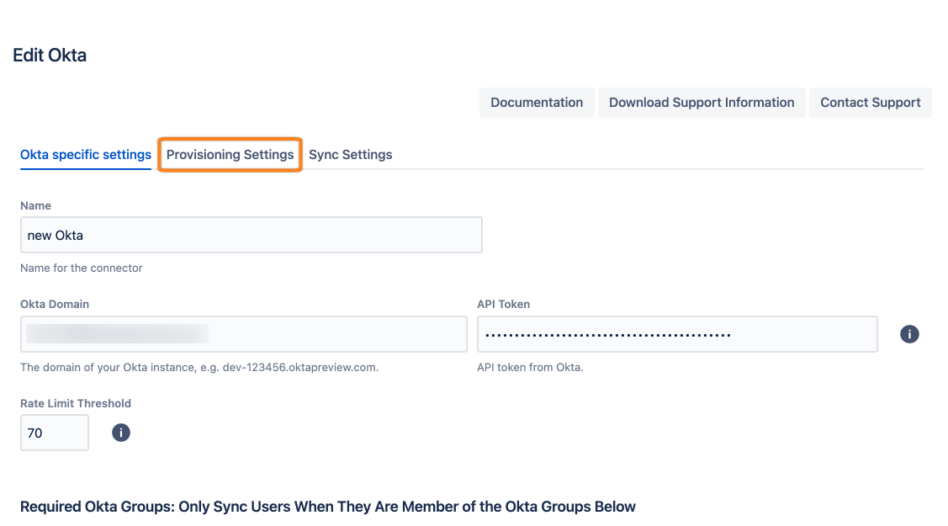
Click New Mapping and select the User Profiles field you want to map. You may have to scroll down in the popup to find it.
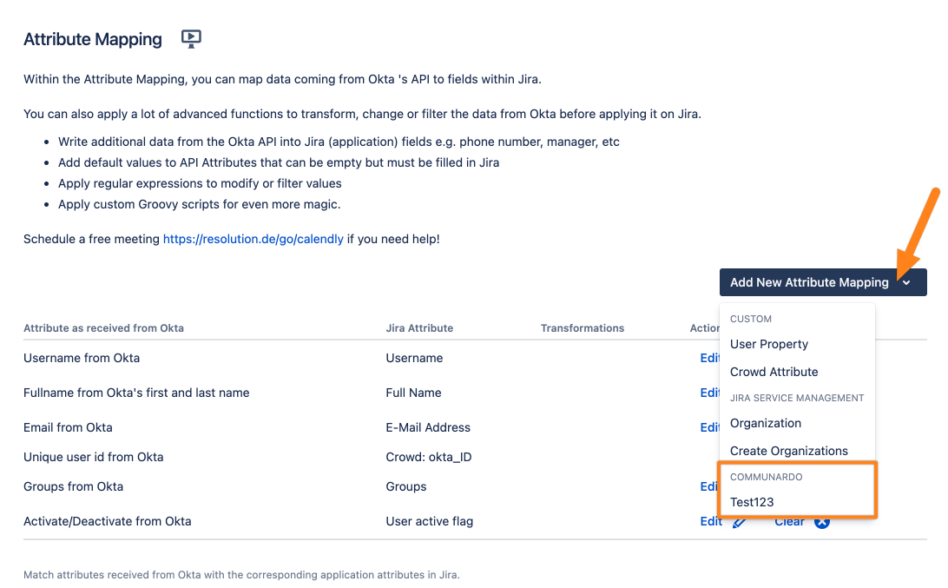
Select which attribute from the IdP should be the data source. You can also do any transformation.
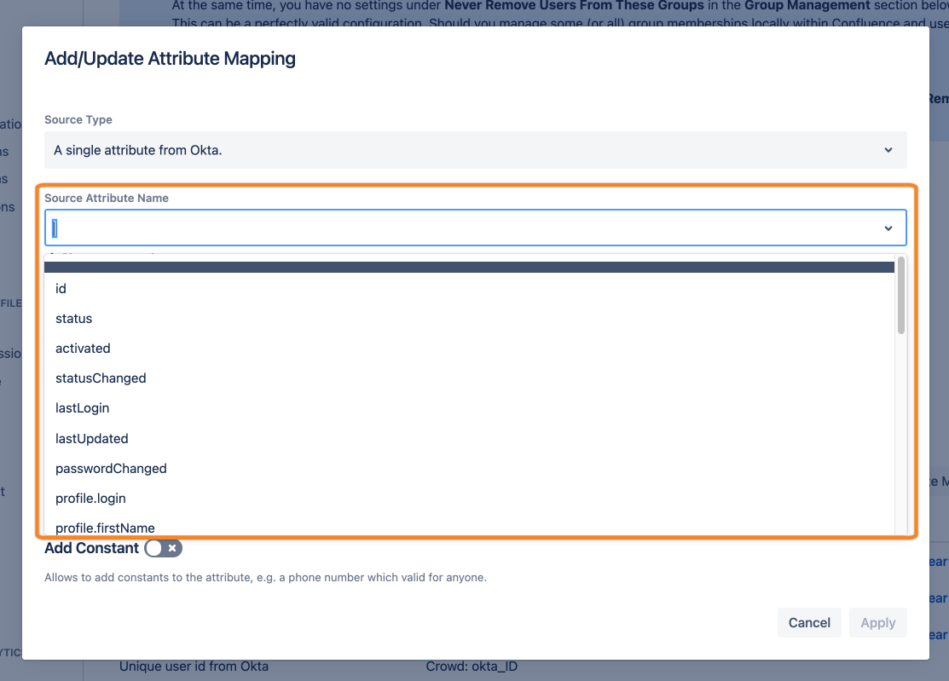
Click Apply to close the modal. You can see the new mapping in the table.
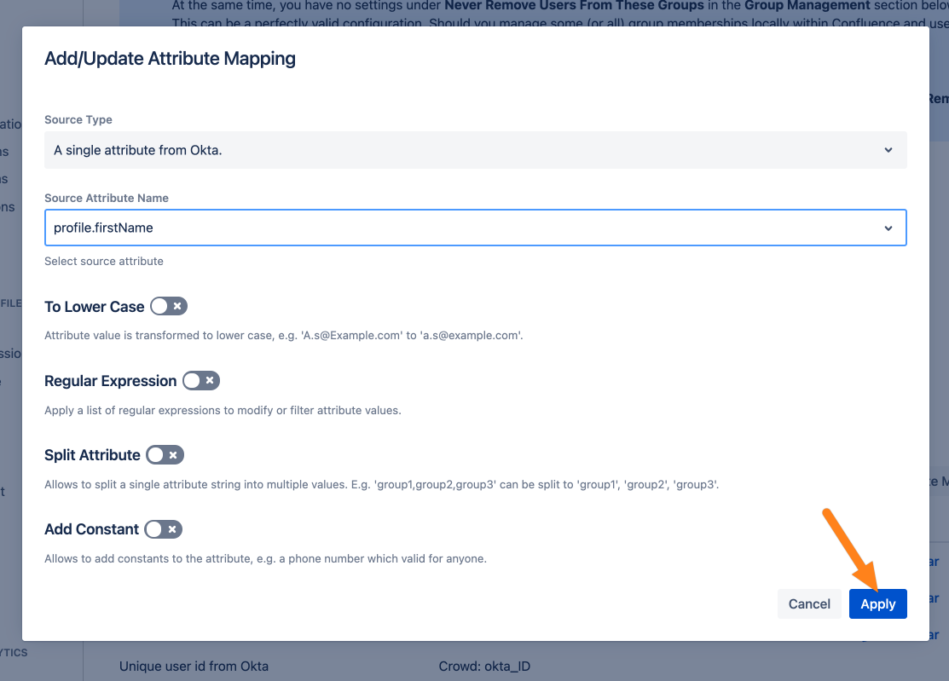
Click Save and Return to finish the configuration.
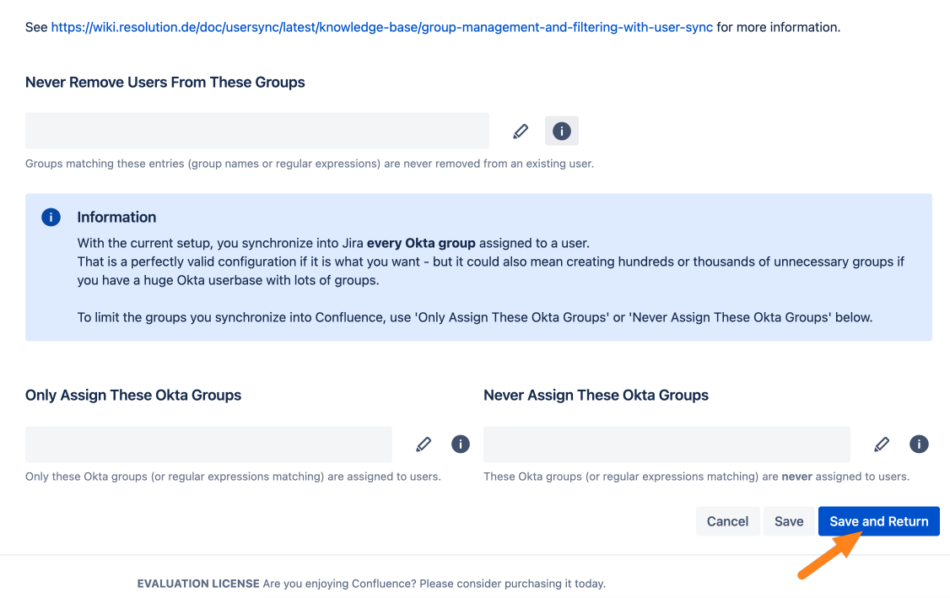
Manager
If you want to sync manager attributes, you will need to use a Groovy code to achieve it. Since the manager field has the type userField (and not just a text field), it uses the userKey to identify a user.
Please note:
The manager user needs to be existing in your Atlassian instance already. If the manager user doesn’t exist, the manager field will not be updated for the employee. Also, if the manager user was synced after the employee user in the full sync, and that was a newly created user in your IdP (e.g., Azure). The manager field wouldn’t be updated for the employee in that execution of full sync, but it would appear in the following one (since the manager user would have been synced already this time).
In the below Groovy code, you need to use the manager attribute that matches the manager username in your Atlassian instance. In our example, the usernames are mapped to the userPrincipialName (upn).
If you are using Azure AD as IdP you would need to enable the checkbox Fetch managers of users (Azure AD Specific Settings → Azure AD API Settings). Please have a look at https://wiki.resolution.de/doc/usersync/latest/knowledge-base/how-to-synchronize-users-manager-data-to-the-user-profile-in-jira-from-azure-ad for more details.
Please edit the Manager attribute in the User Sync connector settings:
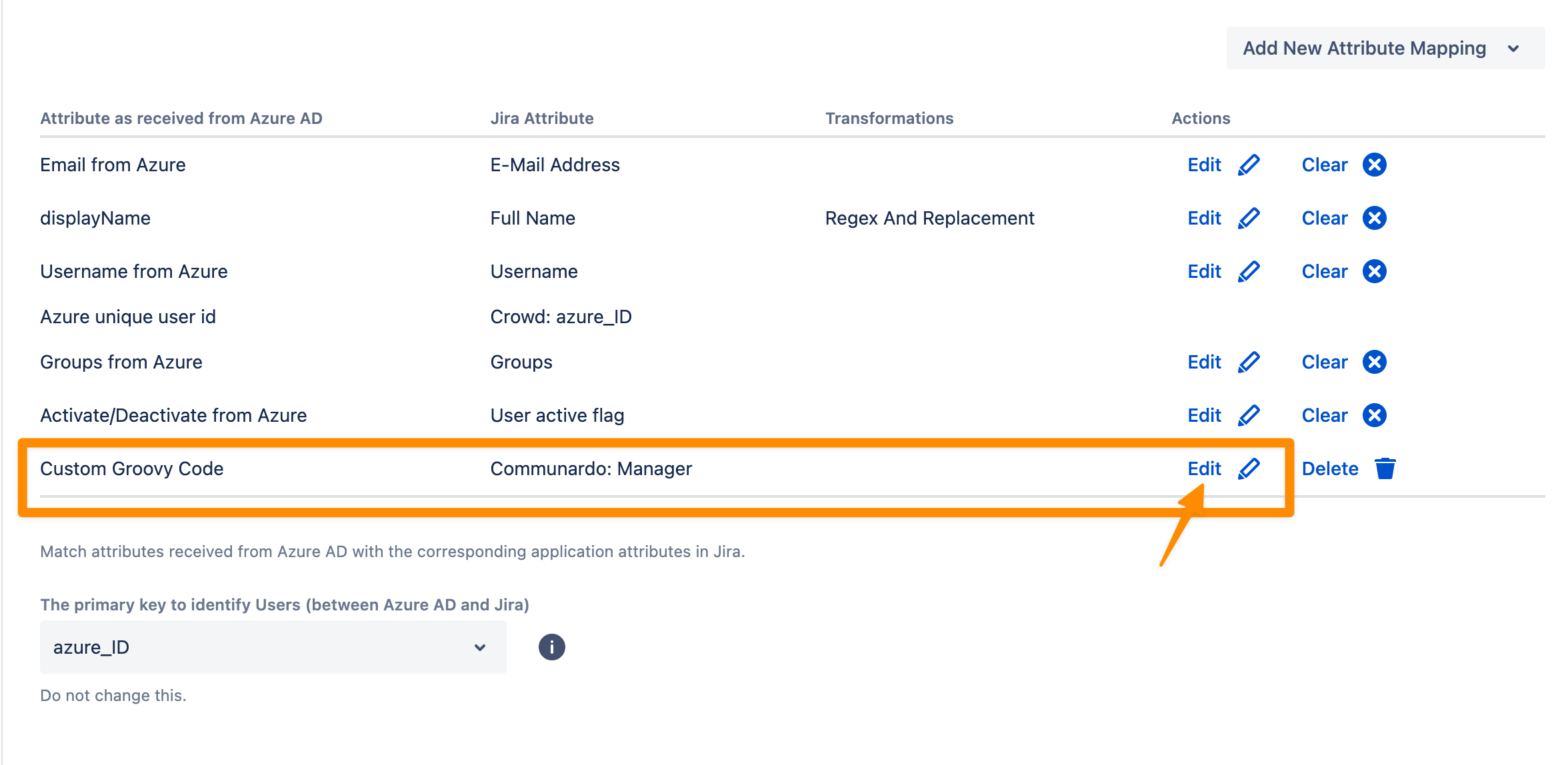
Choose Groovy as a Source Type:
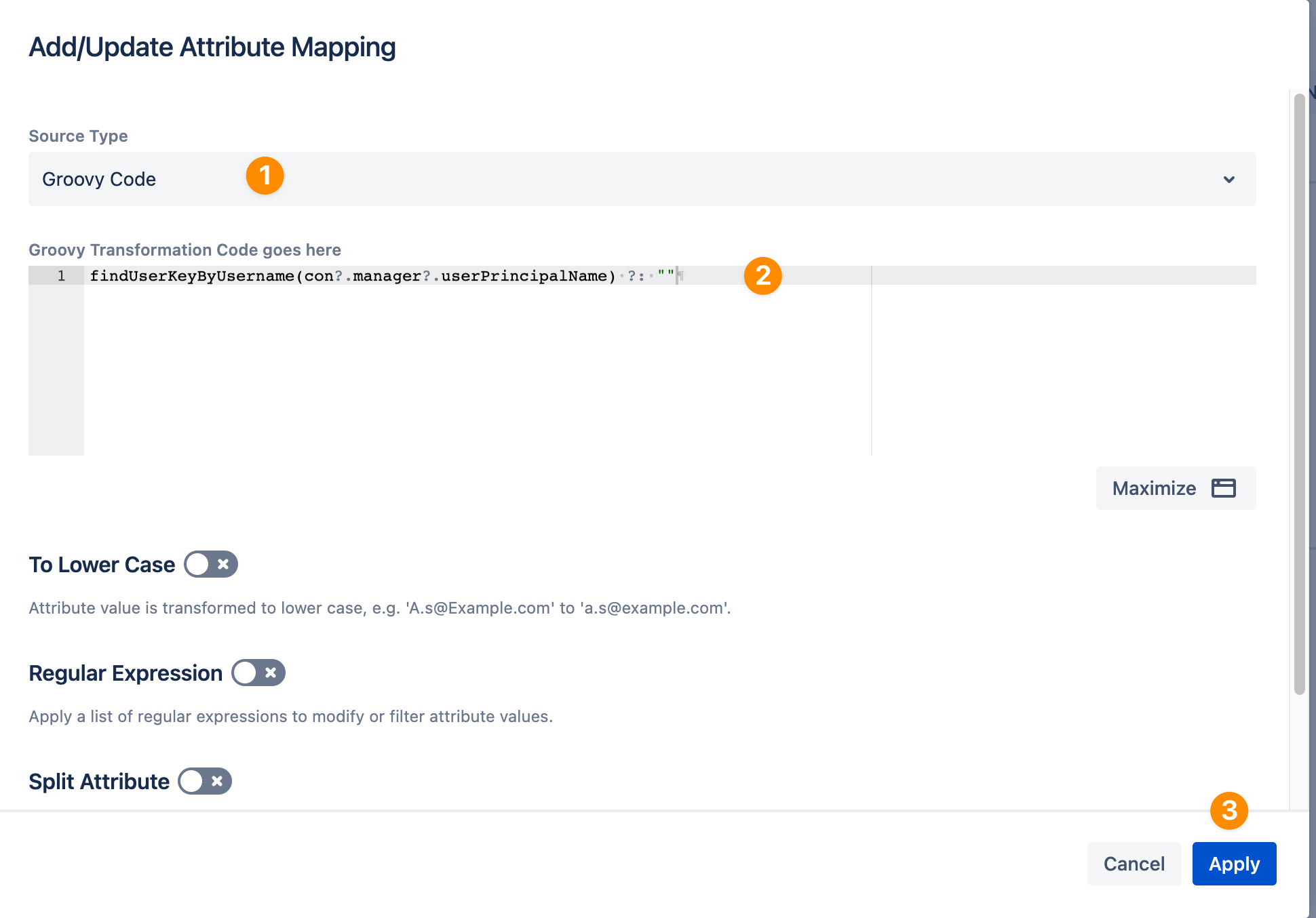
Enter the following Groovy code and Apply the changes.
- findUserKeyByUsername(con?.manager?.userPrincipalName) ?: ""
Now, the Manager Attribute will be displayed in the public profile.
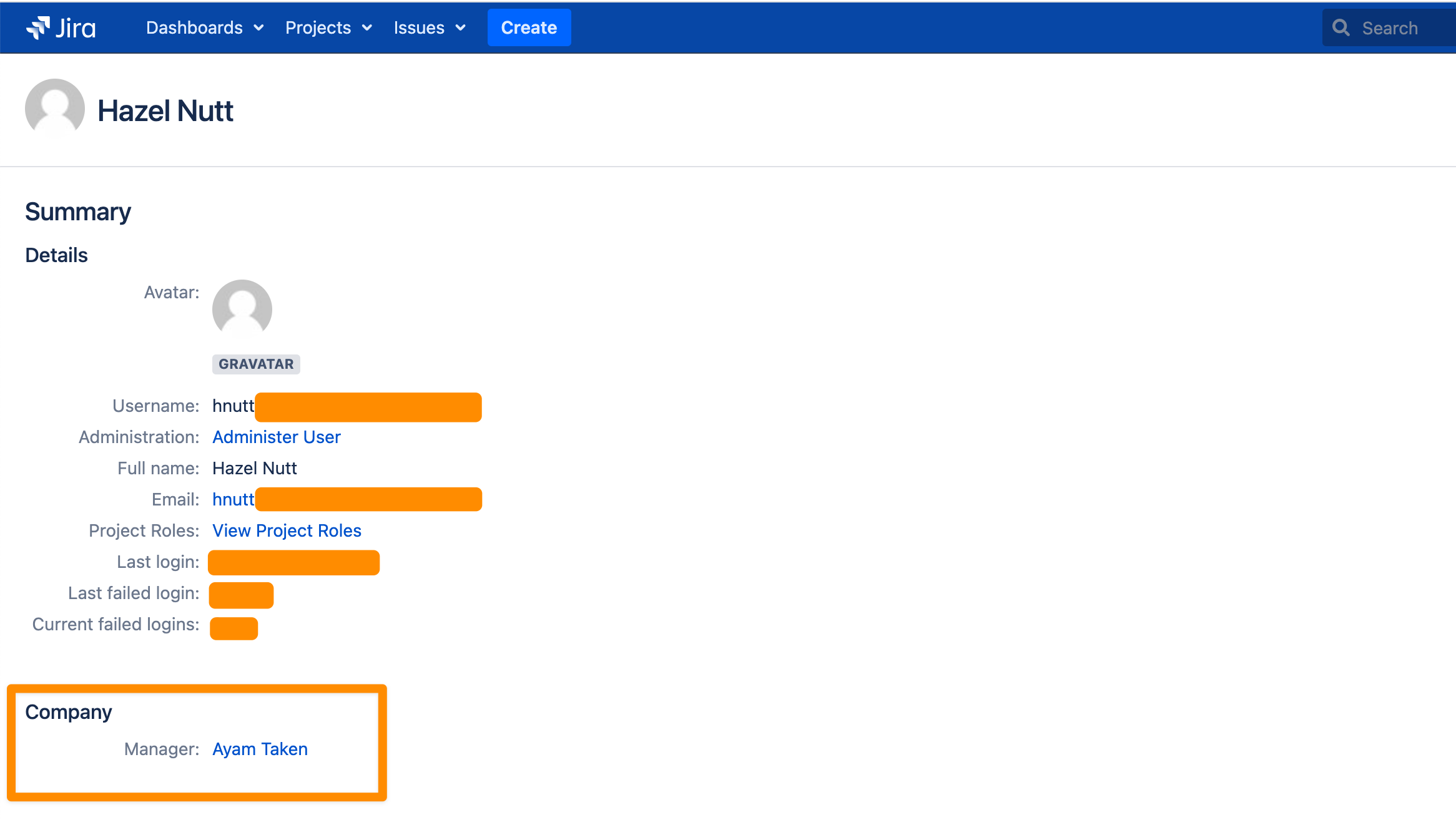
Result
After syncing users, you can see the field in the user profile
Map Select or Multi-Select fields
Values can be mapped to select or multi-select fields. In this case, the different value options must be translated to existing option-ids as set in Communardo User Profiles.
Find the Option IDs
Currently, the option ids are not visible directly. To find out the ID of a value, edit the element to have the dialog open, right-click into the page and select "inspect" (this works in Firefox, may be different in other browsers). This opens the inspector-pane.
For each option, there is a hidden input field. The value-attribute of this field is what we're looking for.
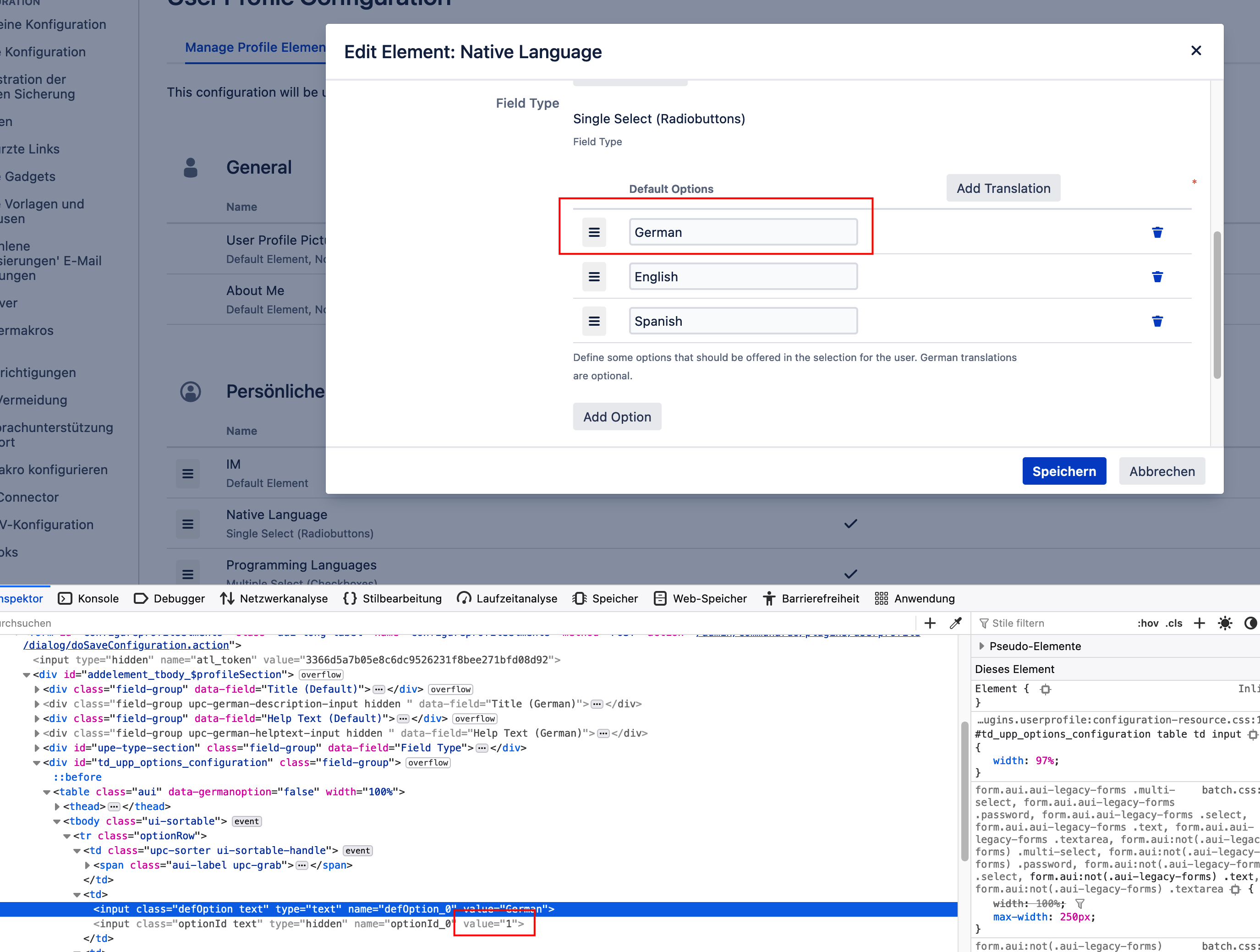
Map data to the Option ID
To map data to an option field, create a Groovy-transformation that maps the data to the appropriate option.
There are many ways to do this, these examples use map-lookups for that:
Single Select
For single select, the ID must be returned as a single value. This example uses a connector with a field "language" and three different options: either "de", "en" or "es", which have to be mapped to the numeric values used by Communardo User Profiles.
If another value is received, the lookup will return null and the resulting field will be empty.
- def optionMap = [
- "de" : 1,
- "en": 2,
- "es" : 3
- ]
- return optionMap[con.language]
Multi Select
For a multi-select, a list of IDs representing the selected options must be returned. This example uses a connector with a field for programming languages ("plangs") and an array of identifiers like "java", "groovy" or "kotlin".
This code looks up each if the identifiers in the optionMap and translates it into its corresponding option id.
Identifiers not included in the map will produce null-values that must to be filtered before returning the result.
- // Use this to map the values
- // from the IdP to the ids of the Communardo-options
- def optionMap = [
- "java" : 4,
- "groovy" : 5,
- "kotlin" : 6 ,
- "js" : 7
- ]
- return con.plangs?.collect{ optionMap[it]} // lookup the option map
- ?.findAll{it != null} // filter null-values
Known Issues
Problem
When reinstalling the User Profiles app, the SAML SSO/User Sync app crashes with the following stack trace in the Atlassian log file:
- 2021-10-18 07:45:08,368 ERROR [http-nio-8080-exec-9] [common.error.jersey.ThrowableExceptionMapper] toResponse Uncaught exception thrown by REST service: de/communardo/atlassian/plugins/userprofile/external/api/service/UppProfileElementDataManager
- -- referer: https://.../plugins/servlet/samlsso/usersync | url: /rest/samlsso-admin/1.0/reconfigure/frontenddto/usersync | traceId: b793c7ddef9a0611 | userName: admin
- java.lang.NoClassDefFoundError: de/communardo/atlassian/plugins/userprofile/external/api/service/UppProfileElementDataManager
- at de.resolution.atlasuser.impl.user.communardo.CommunardoUserProfileAdapterImpl.<init>(CommunardoUserProfileAdapterImpl.java:39)
- at de.resolution.atlasuser.impl.user.communardo.DelegatingCommunardoProfileAdapter.updateDelegate(DelegatingCommunardoProfileAdapter.java:51)
- at de.resolution.atlasuser.impl.user.communardo.DelegatingCommunardoProfileAdapter.getAvailableAttributes(DelegatingCommunardoProfileAdapter.java:71)
- at de.resolution.retransform.frontend.AttributeMappingUtils.createCommunardoAttributeOptions(AttributeMappingUtils.java:86)
- at de.resolution.retransform.frontend.ConfluenceAttributeMappingOptionProvider.getSpecificOptions(ConfluenceAttributeMappingOptionProvider.java:24)
- at de.resolution.retransform.frontend.AbstractAttributeMappingOptionProvider.getOptions(AbstractAttributeMappingOptionProvider.java:17)
- at com.resolution.atlasplugins.samlsso.configuration.frontend.SamlSsoConfigurationService.getFrontendDTO(SamlSsoConfigurationService.java:186)
Solution
To fix this issue, reinstall SAML SSO/User Sync too or restart the instance. Afterward, the UI will load again. We will address the UI crashing with an upcoming update. However, you will still need to reinstall the app or restart the instance.